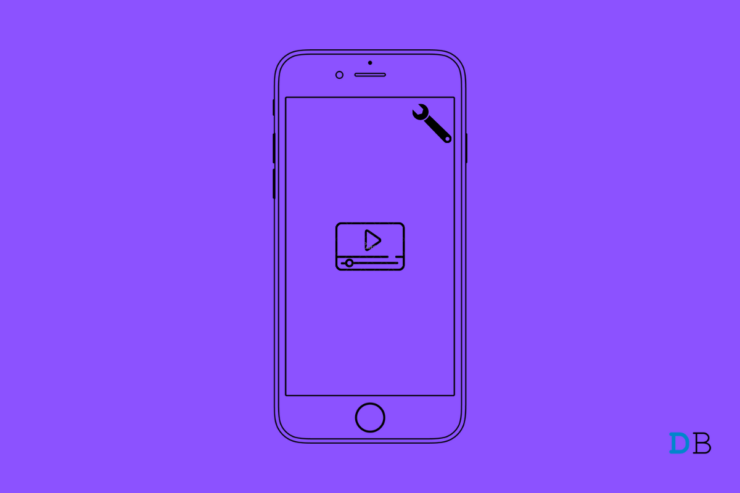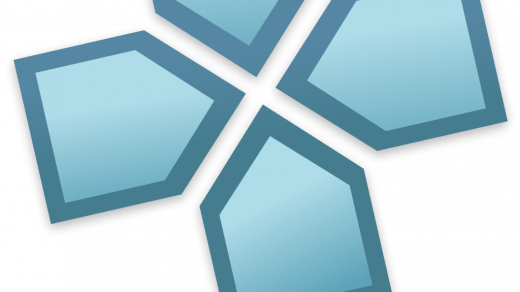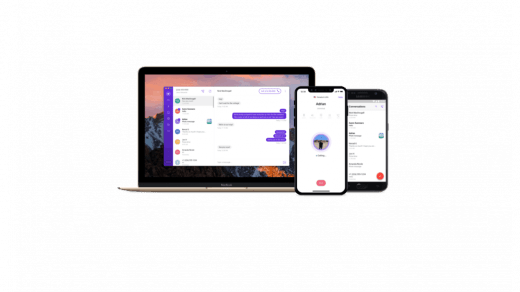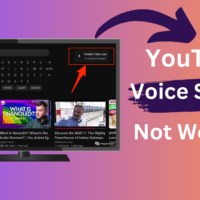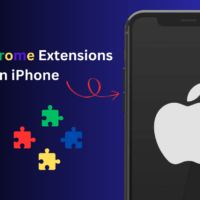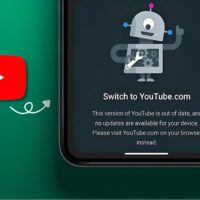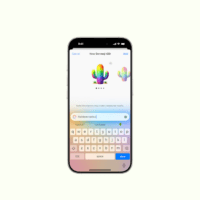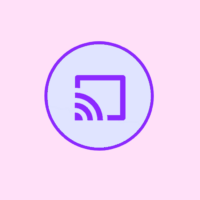Watching the recorded videos is one of the best ways to relieve all your favorite moments. However, this thing doesn’t apply to iPhone users. We are saying so because many iPhone users have reported that they are not able to play videos on the device. The worst part is that this problem does not allow the users to watch even those videos they recorded minutes ago from the same iPhone.
That said, is there any way to fix videos not playing on the iPhone problem? Thankfully, there is, and this post is all about that. Here, we will talk about different methods that will help you fix the problem. So, without any further more delay, let’s get straight into the topic.
There can be plenty of reasons triggering the videos not playing on the iPhone problem. From incompatible file formats to weak internet connections, anything can be responsible for the mentioned problem. Fortunately, like anything else in the world, these problems also have their respective solutions. So, let’s check them out, one by one.
Method 1: Download Latest iOS Update
The best part about Apple is that they keep on releasing updates at a regular interval. Especially, when they get to know that users are facing problems with any of their built-in applications. Thus, downloading the latest iOS update can prove to be an effective way to get rid of videos not playing on the iPhone problem.
So, here’s what you need to do to download the latest iPhone update.
- Head towards the Settings menu on your iPhone.
- Click on the “General” option followed by selecting “Software Update.”
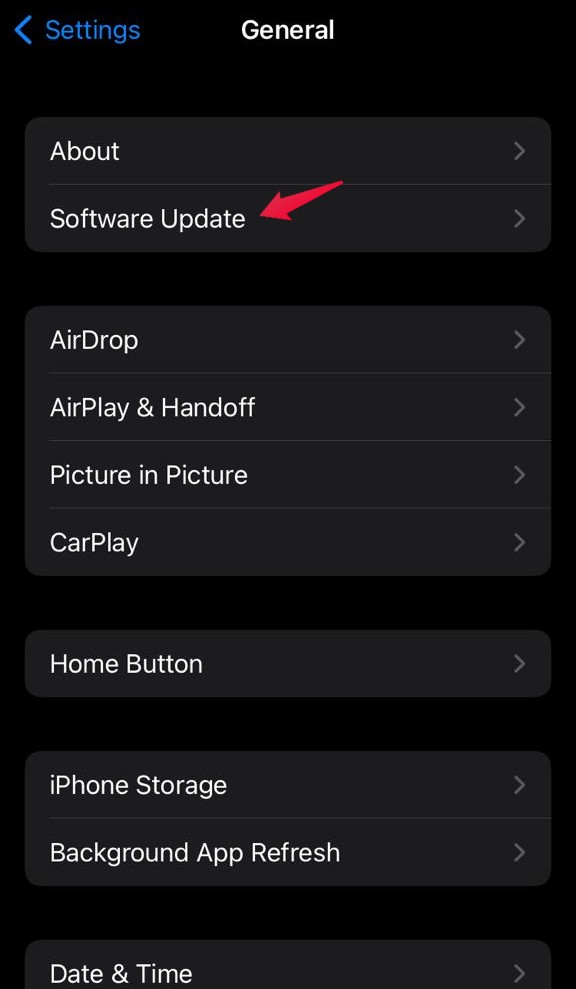
- Now, your iPhone will look for any available update. At the time of writing this article, the latest update available for iPhone is iOS 15.2.1.
- Tap on the “Download and Install” option to begin the downloading process.
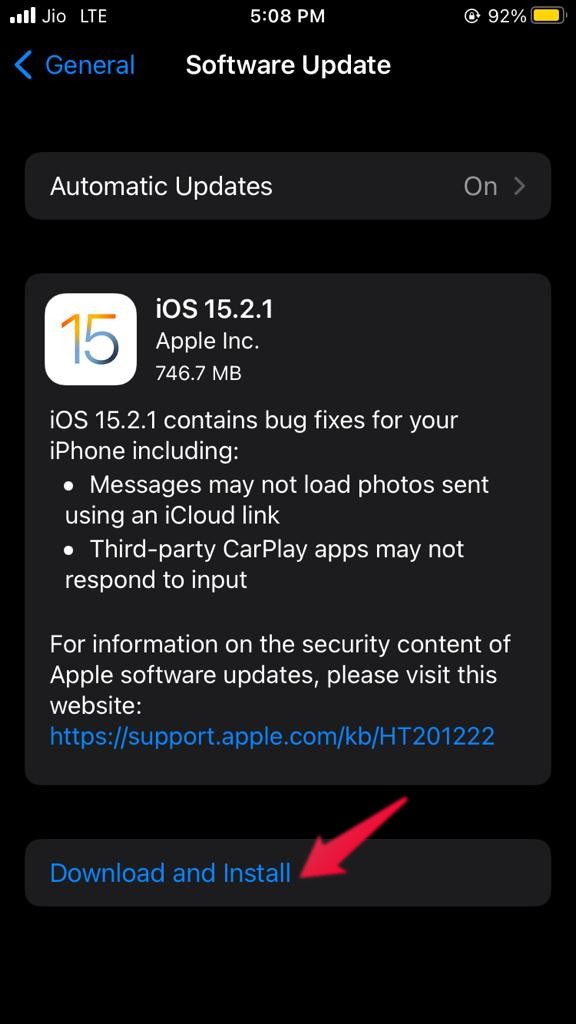
- Once you have downloaded the latest iOS update, tap on the “Install” option.
Now your iPhone will take a few minutes to install the latest iOS update. Once it’s done, check if the video is not playing problem is fixed or not.
Method 2: Disable App Restriction
In case, you have enabled the “app restriction” settings on your iPhone; then you are most likely to face the mentioned problem. So, in order to get rid of the problem, you will have to disable the settings. To do so, here are the steps you need to follow.
- Head towards the settings app of your iPhone.
- Tap on the “Screen Time” option and select “Content and Privacy Restriction“.
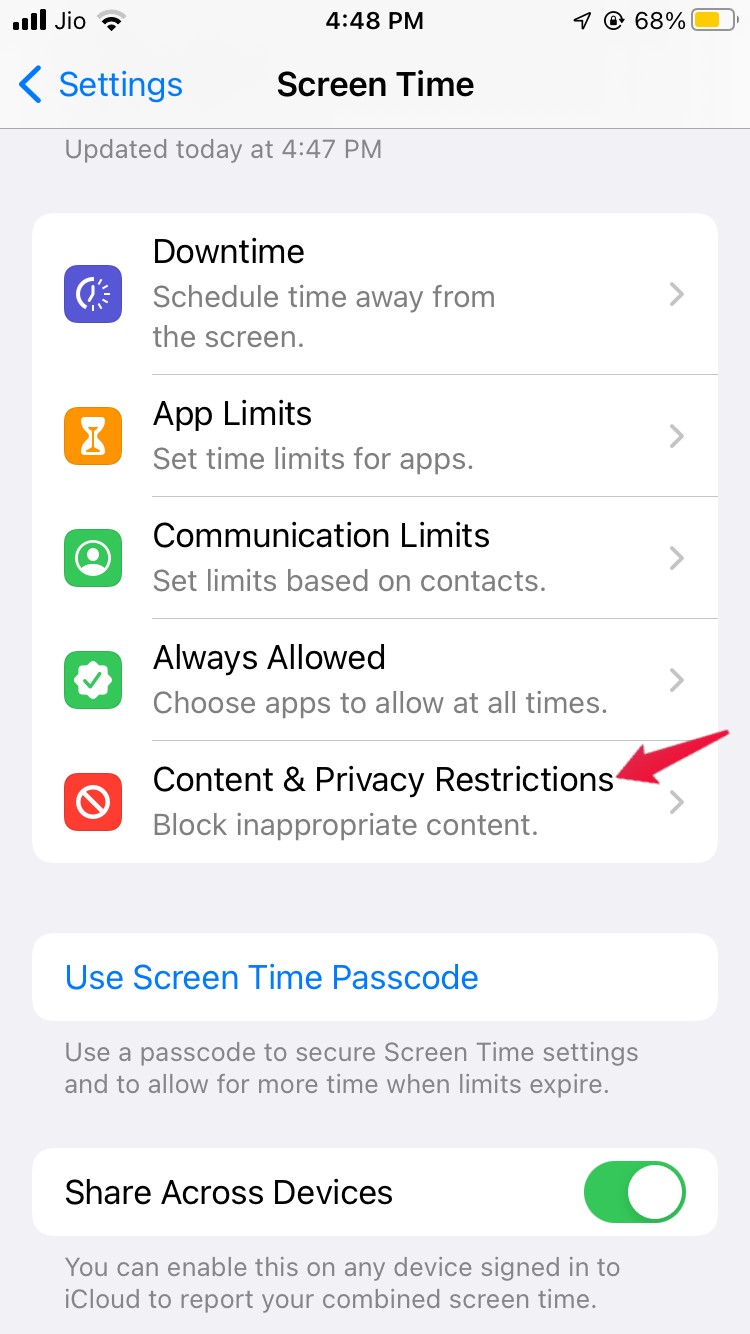
- Disable the Content and Privacy option.
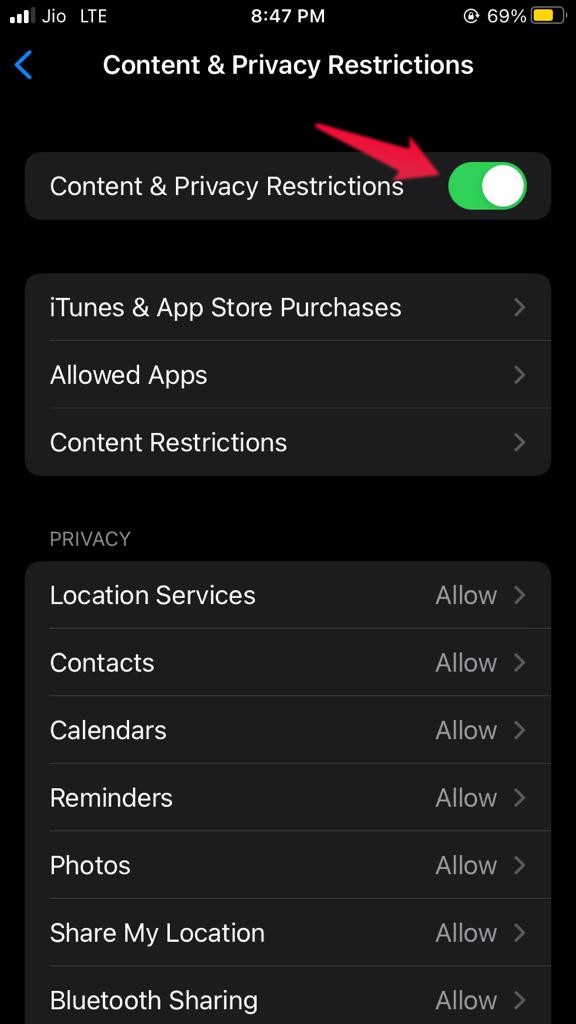
Now, to be on the safe side, restart your device and check if the problem is fixed or not.
Method 3: Clear Device Storage
This mainly doesn’t happen on iPhone; still, if you have purchased a low storage variant of the iPhone, then you are most likely to face the current problem. For instance, if you have a 64GB variant, it will just take a couple of videos and photographs to almost full the storage. So, it’s important to clear the unnecessary stuff from the device to avoid the videos not playing on the iPhone problem.
- Navigate to the Settings menu on your iPhone.
- Head towards General and then iPhone storage.
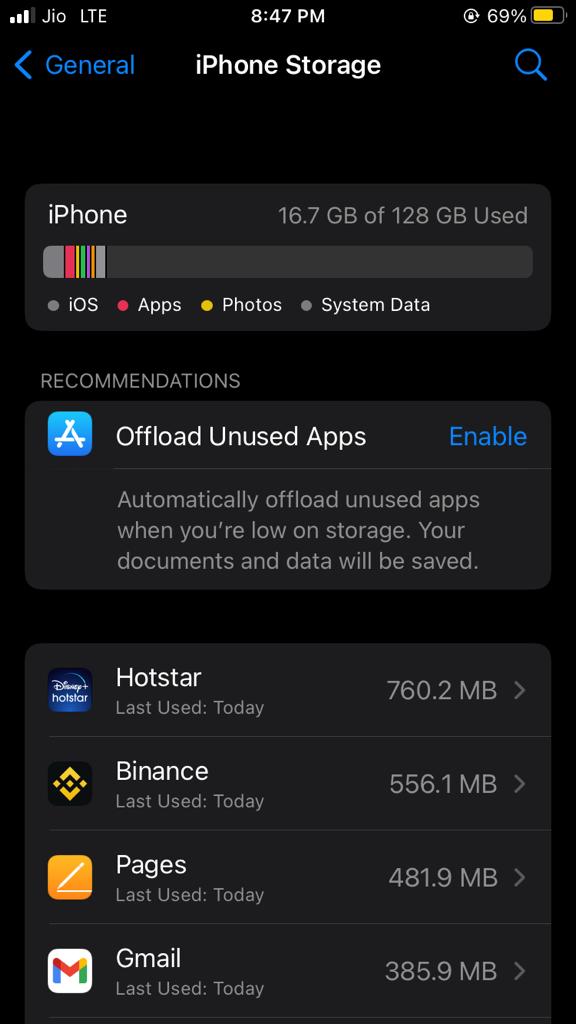
Here, you will see the storage status of your device. If you see that it is running out of storage, then it indicates that it is the only because of which you are facing the mentioned problem. As a solution to it, make sure to delete all the unnecessary stuff from your device.
Method 4: Convert Video Format
The iPhones are compatible with almost all the videos format. But in case you are trying to run an incompatible video, for instance, Windows Media Video (WMV), AVI, and MKV files, then you are most likely to face the not working problem.
As a solution to it, convert these videos to a compatible form. For your convenience, iPhone is compatible with only m4v, mp4, and MOV file formats.
Method 5: Check Internet Connection
If you face a problem while playing an online video, the first thing you can check is your internet connection. Make sure the device receives enough signal to run the video. You can prefer any website to check your internet connection speed. But we prefer to go with fast.com.
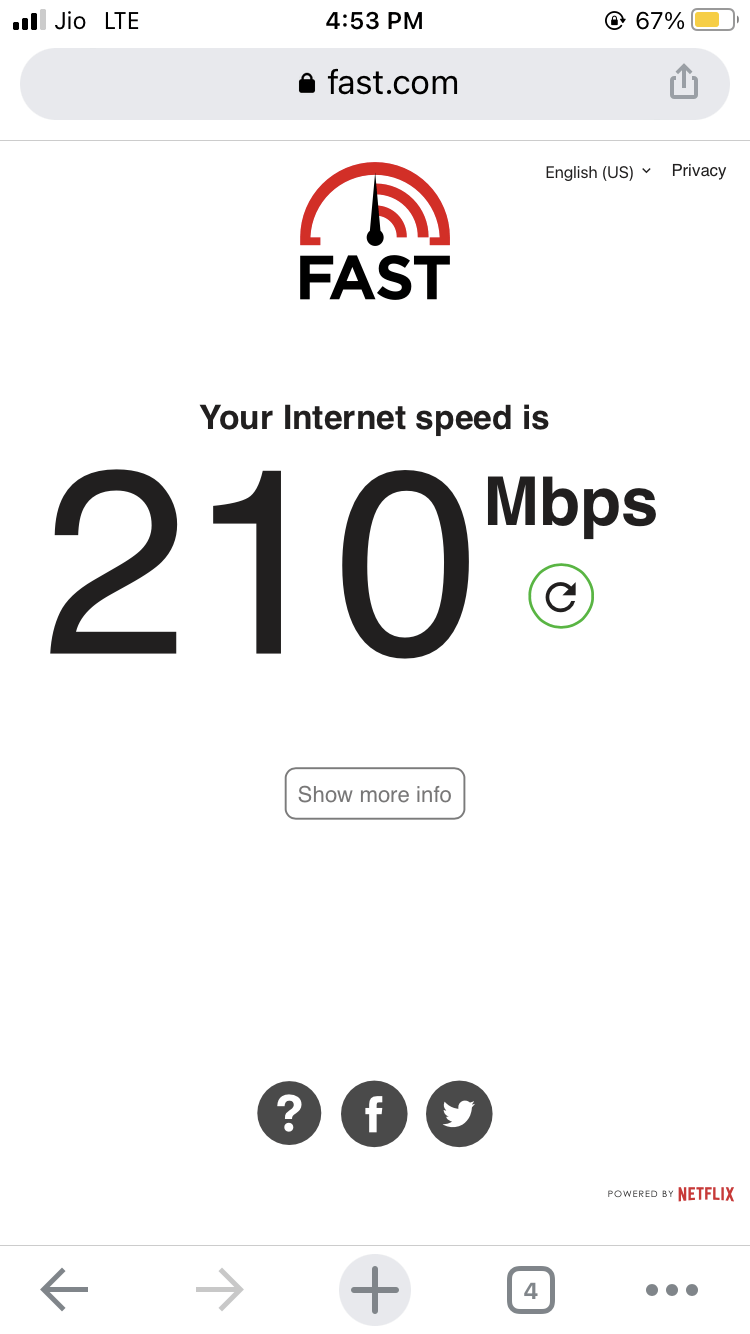
Just visit the website, and it will automatically show your internet connection speed. If the connection speed is comparatively less than the plane that you have opted for, then it indicates that there is some problem going on with your ISP. As a solution to it, contact your ISP and ask them to fix the problem.
Method 6: Try Third-party Video Player
You can try a third-party video player if you want to play incompatible videos on your iPhone. There are plenty of names present in the market that you can try. But we recommend you to go with MX Player. Here are the steps you need to follow to download MX player on iPhone.
- Open App Store on your iPhone.
- In the search bar, type MX Player and click on the search icon.
- Tap on the “Get” option to install the MX player on your device.
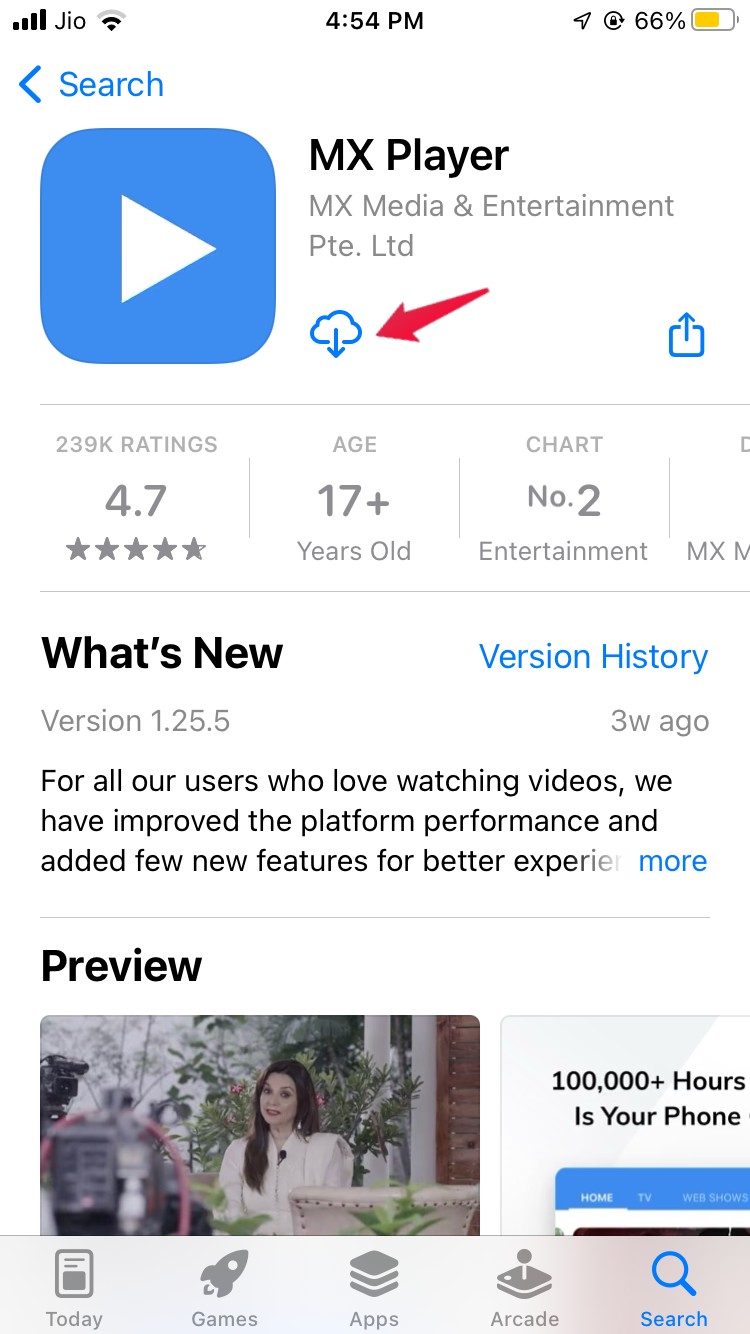
Once the installation process is complete, agree to all the terms and conditions. Now, play the videos that were throwing the error. This time you will notice that you are no longer facing videos not playing on iPhone problem.
Final Words
This was how to fix videos not playing on iPhone problem. In case of any difficulty, feel free to reach us in the comments section. You can also share any other workaround that you think will be helpful to solve the mentioned problem.
If you've any thoughts on How to Fix Videos Not Playing on the iPhone?, then feel free to drop in below comment box. Also, please subscribe to our DigitBin YouTube channel for videos tutorials. Cheers!