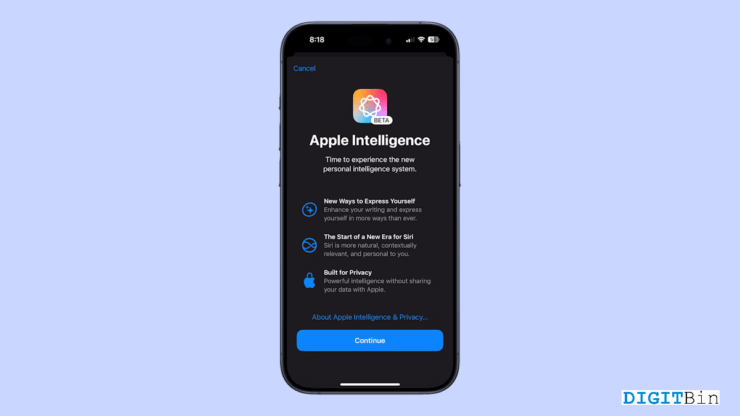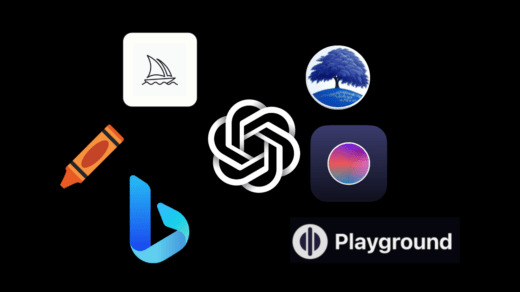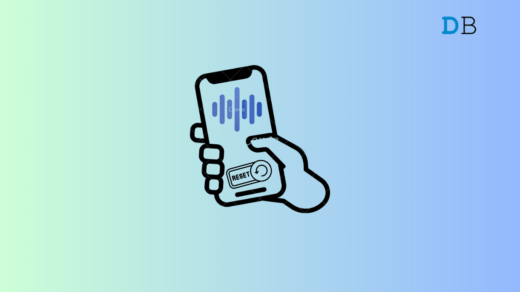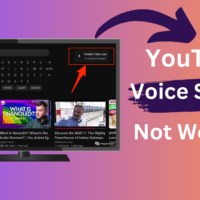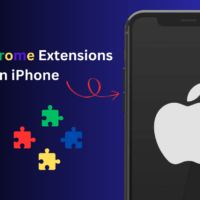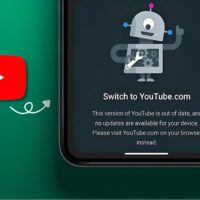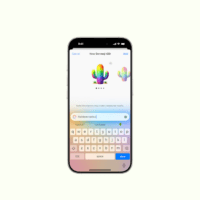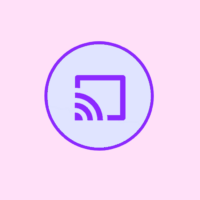Apple Intelligence is a big thing for all Apple users. Being deeply integrated with the Apple ecosystem, it is made available in the iPhones, iPads, and Macs. There are a lot of things to love about the Apple Intelligence. Not only does it promise a more automated experience but also takes good care of user privacy and security.
As a result, the new AI integration has mostly been appreciated. However, a large number of users don’t seem to be satisfied and want a way to turn off Apple Intelligence.
Users are either concerned about their security or annoyed by loads of AI features on their devices. Not to mention, the Apple AI comes with a variety of features for all sectors. Hence, it is general to come across features that are irrelevant to you.
Well, if you have a similar issue and looking for a way to turn off Apple Intelligence, here we are at your service. In this guide, we will show you how to turn off Apple Intelligence no matter whether you are using an iPhone, iPad, or Mac.
How to Disable Apple Intelligence?
Although Apple Intelligence is a built-in feature on your device, it can be enabled and disabled as per the user’s requirement. More importantly, it requires a few basic steps to turn it off on your device. The steps below will guide you through. Just follow them carefully for the particular device.
Turn off Apple Intelligence on iPhone/ iPad
For both iPhone and iPad users, the steps to disable Apple Intelligence are the same. So, if you have either of these devices, you can follow the steps below.
- Firstly, launch the Settings app.
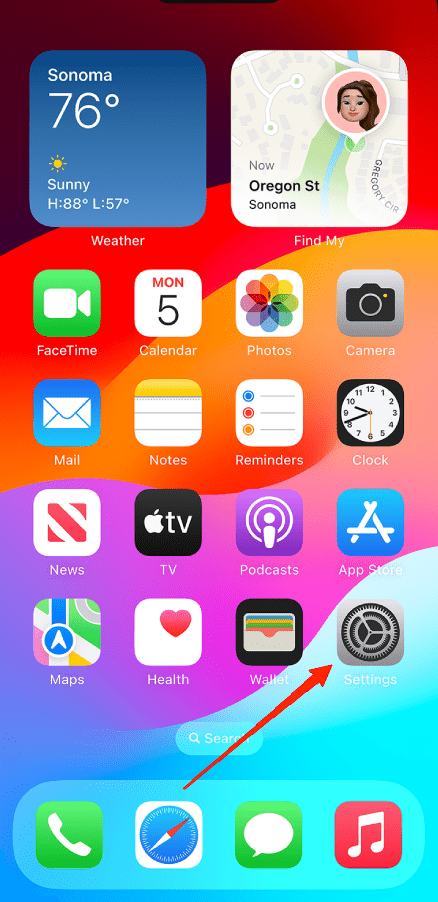
- Scroll down and tap on Apple Intelligence.
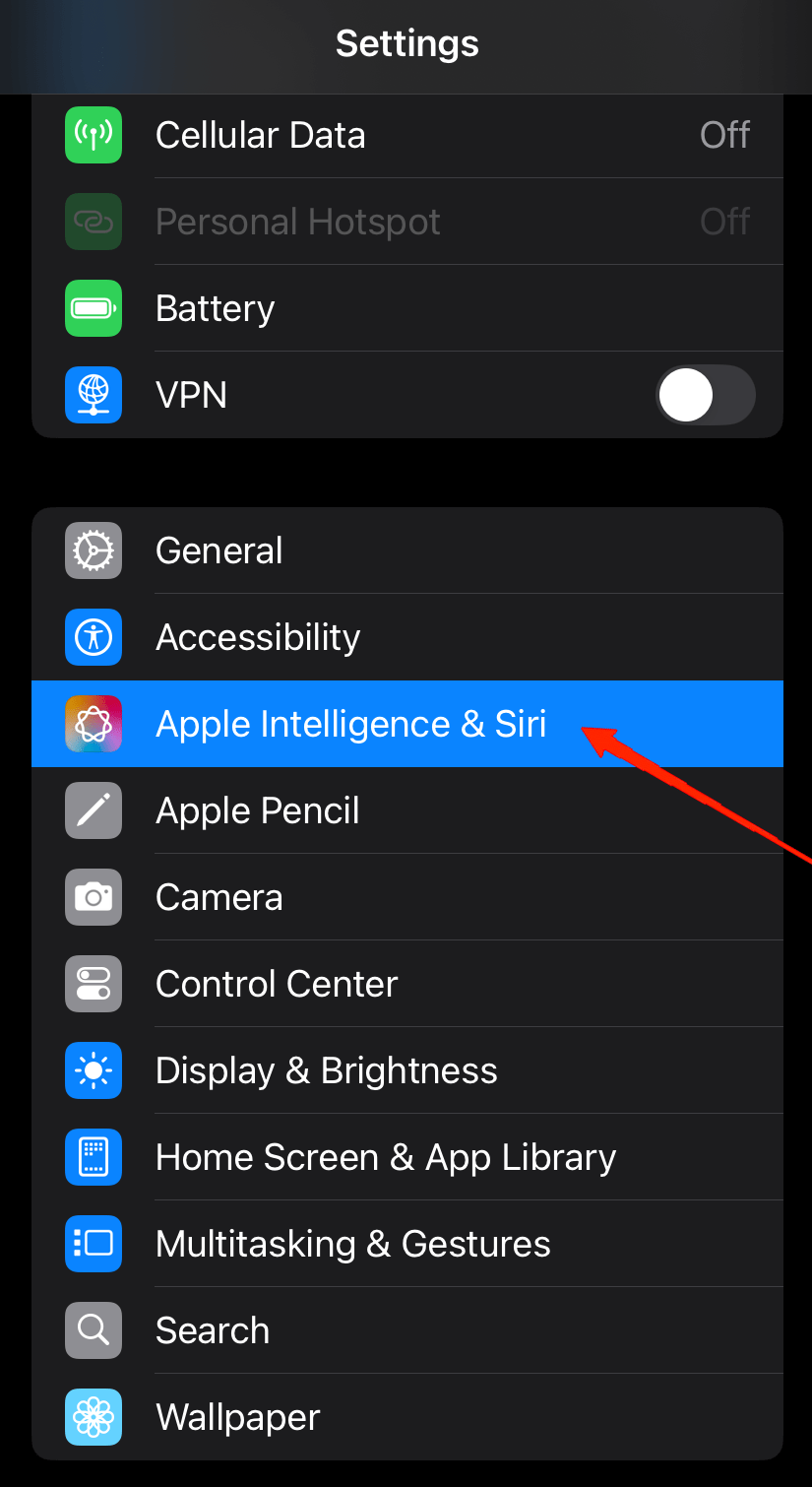
- Now, turn off the toggle beside Apple Intelligence.
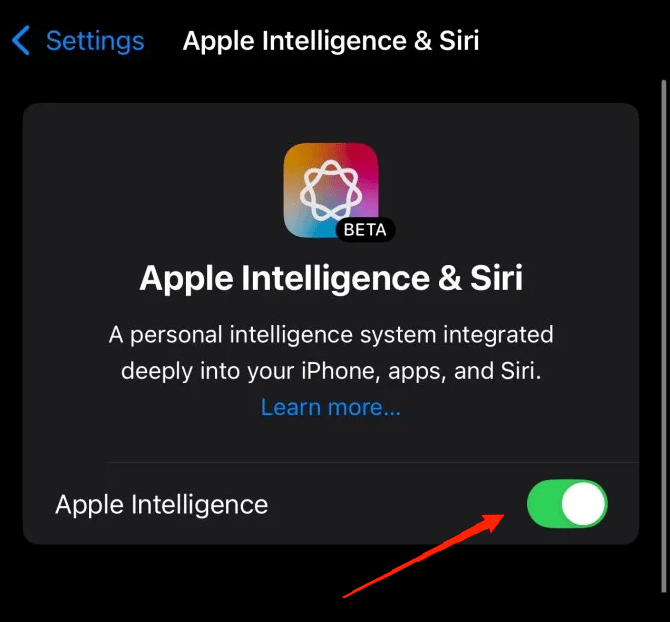
Congrats, you have successfully disabled the feature on your iPhone. Isn’t that easy?
Additionally, Apple also allows you to limit AI access to specific apps. In a nutshell, if you wish not to give Apple Intelligence access to particular apps say Contacts, you are free to do it.
This offers more flexibility and also ensures better privacy as you control all permissions to the AI. So, to turn off access to the Contacts app, follow the steps below.
- Open the Settings App.
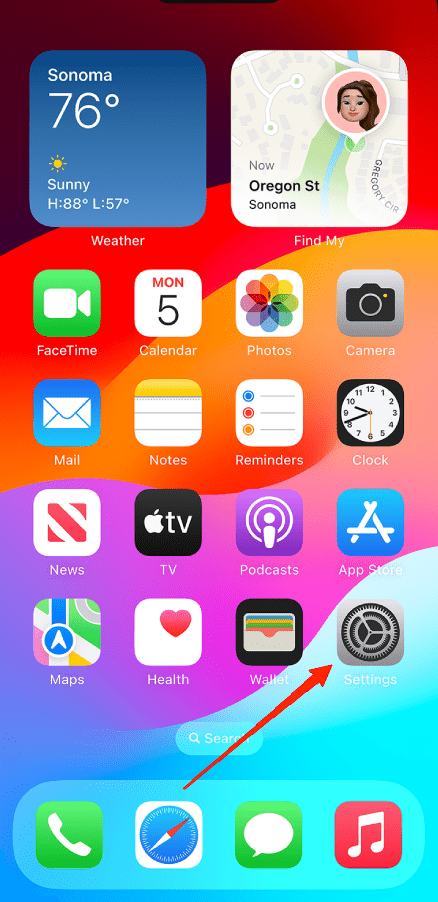
- Go to Siri & Search.
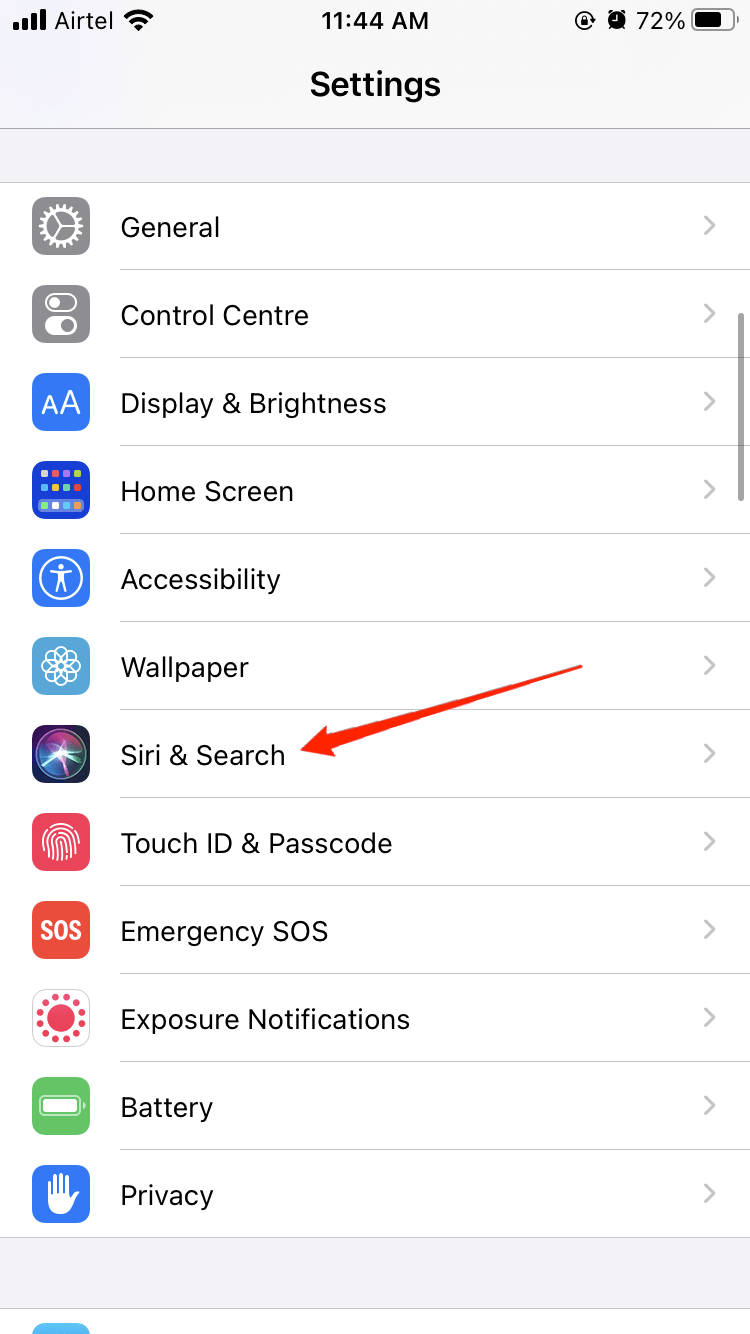
- Scroll to the bottom and select the app you wish to disable access.

- Finally, turn off the toggle beside ‘Learn from the app‘.
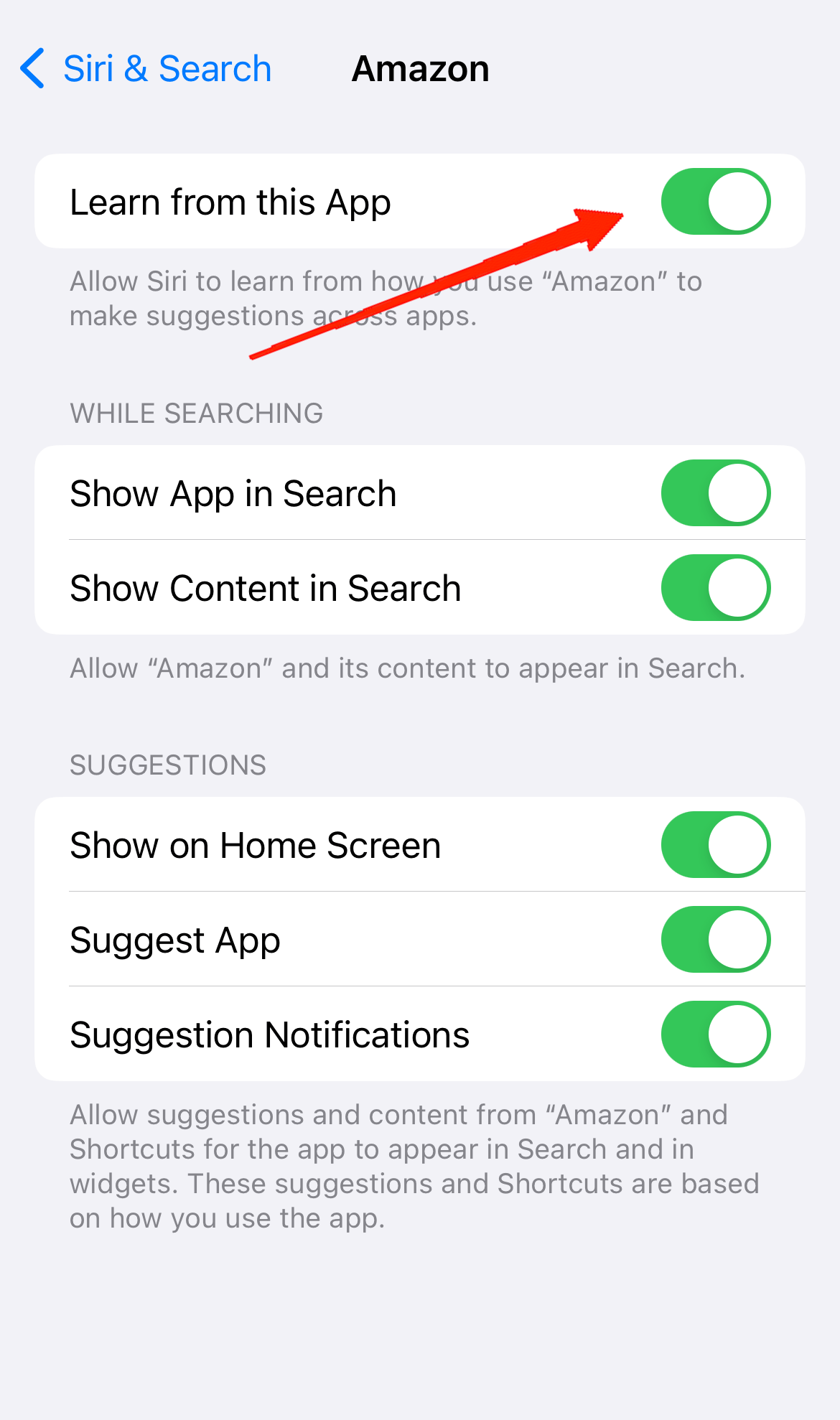
Turn off Apple Intelligence on the Mac
If you are a Mac user with the macOS Sequoia 15.1, you will get the Apple Intelligence feature. However, if you do not wish to use it, here is how to turn it off.
- Open the System Settings app on your Mac.
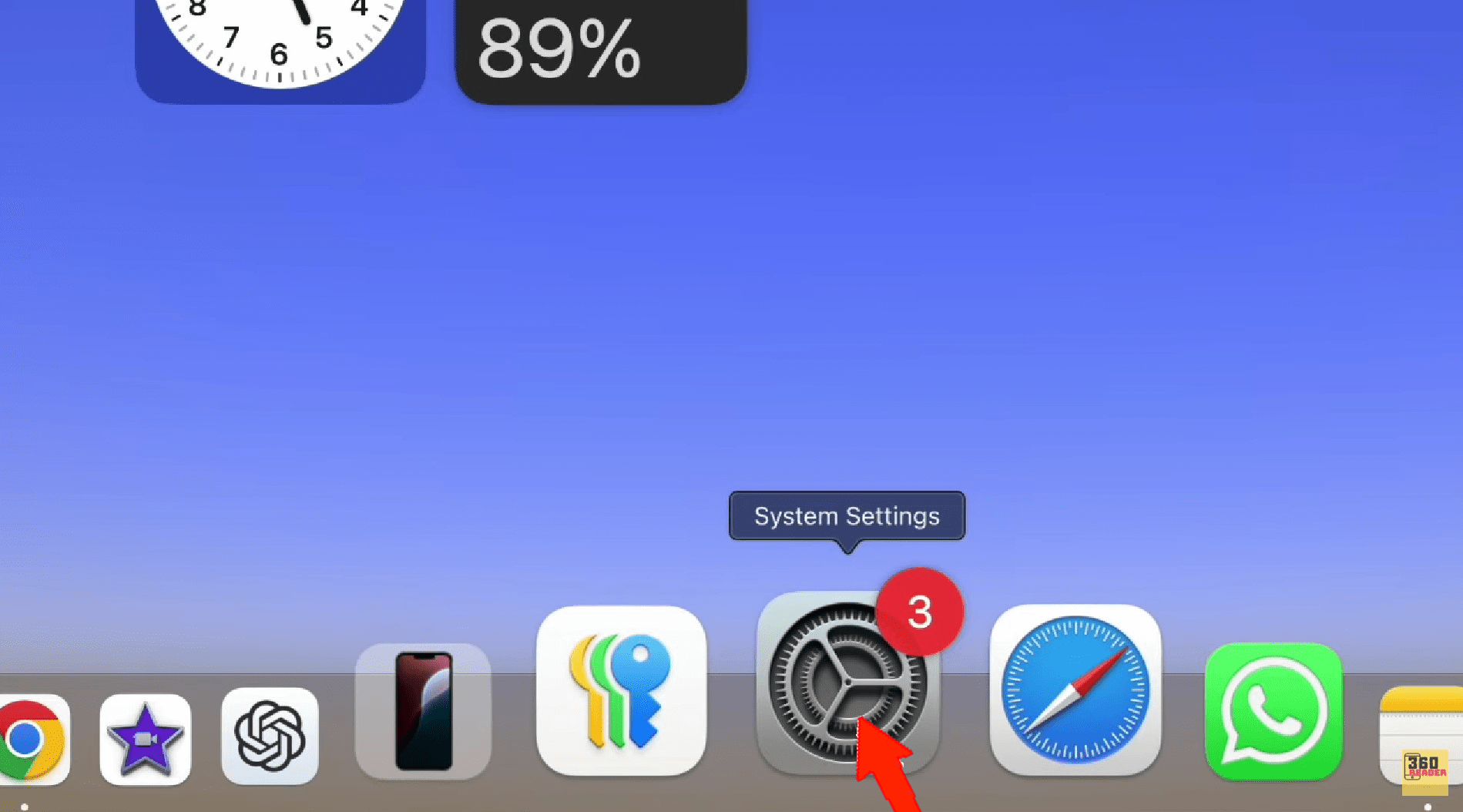
- Now, on the left panel, go to Apple Intelligence & Siri.
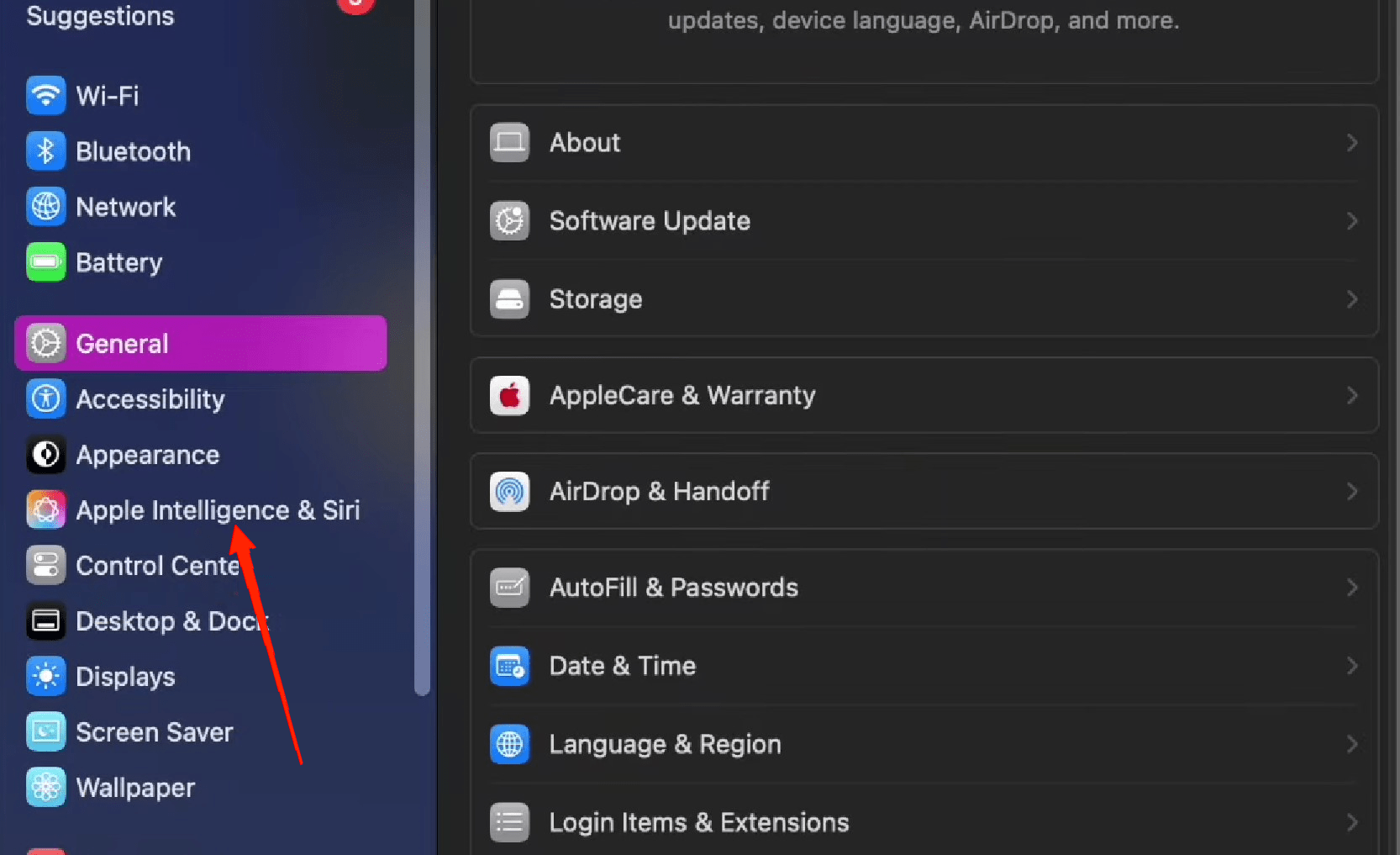
- Once you select it, you can find the Apple Intelligence toggle on the main window. Simply disable the toggle and you are all done.
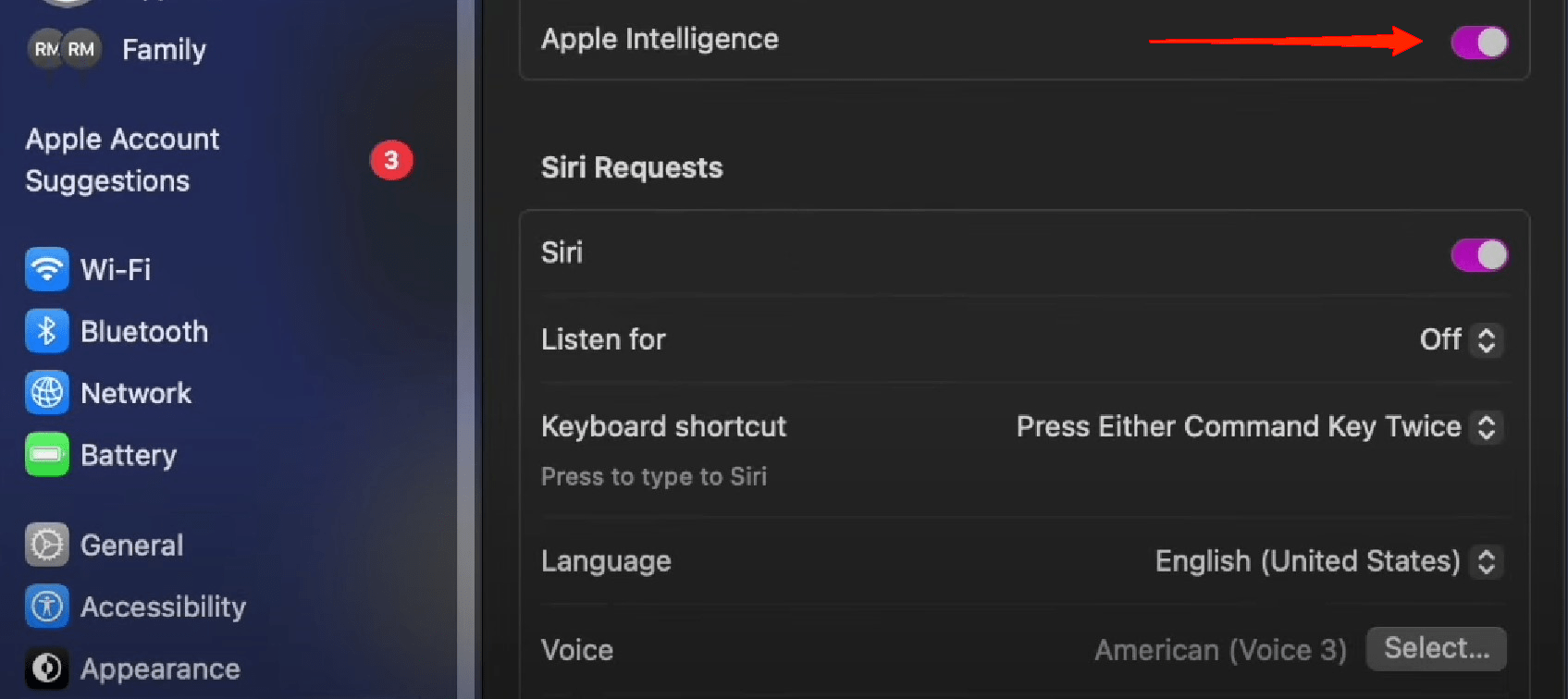
Final Words
The Apple Intelligence is an extremely powerful modern-day AI solution. Moreover, the fact that it is integrated into the core of the device and offers on-device processing ensures user security. Yet, if you have any other concerns or don’t find it relevant enough, this article must help you turn it off.
Disabling the AI will stop all its features and you won’t find them popping on your screen anymore. However, if you only wish to limit its access to certain apps, you can take the alternative method mentioned above.
If you've any thoughts on How to Turn Off Apple Intelligence?, then feel free to drop in below comment box. Also, please subscribe to our DigitBin YouTube channel for videos tutorials. Cheers!