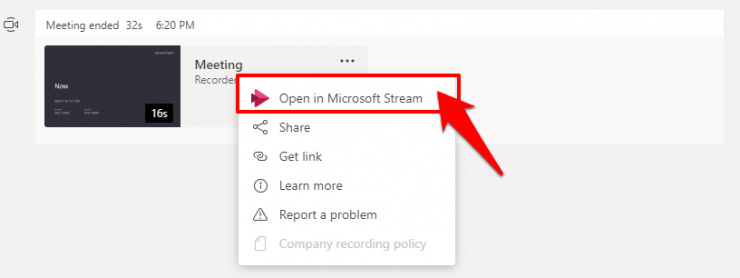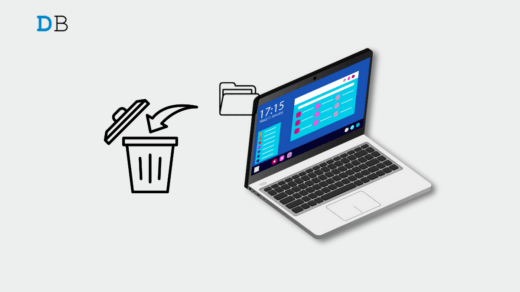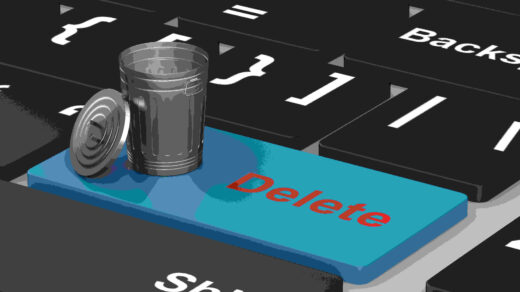In these unprecedented times, work from home has become the new normal. Owing to this, video conferencing apps have seen a massive jump in their user base. Be it Zoom, Google Meets, or Microsoft Teams, all of them have benefited quite a lot in recent years. While the decision as to which among the three is the standout app is still up for debate, what isn’t is the fact that the offering from Microsoft beholds a plethora of useful functionalities.
Be it the collaboration with Office 365 Apps or the integration with third-party services such as Slack, its rise to fame is no hidden secret. With that said, there seem to be some concerning users who are getting bugged with a few issues. Among them, the inability to delete their Microsoft Teams Recording from chats seems to be right there at the top. If you are also currently on the same page, then this guide shall help you in rectifying this issue once and for all.
How to Delete Microsoft Teams Recording from Chat?
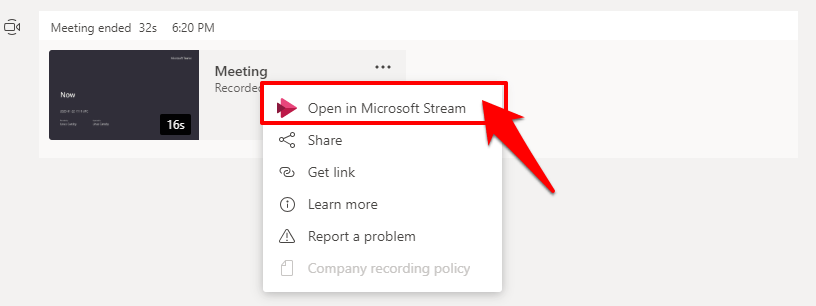
Only the user who has initiated the recording and/or the users who have been assigned the role of additional owners by that person would be able to delete the recording. Furthermore, earlier the recordings were saved in the Microsoft Stream. However, from this year onwards, that platform is no longer in use for the team meeting recordings.
All such recordings will now be saved or uploaded over to either OneDrive or SharePoint. So if you wish to delete Microsoft Teams Recording from Chat, then you would have to delete them from either two platforms. Moreover, we will also be listing out the instructions to delete recordings from Stream, in case you wish to get rid of earlier saved ones when the app still used this platform. So without further ado, let’s get started.
Deleting From OneDrive
For all the non-channel meeting recordings stored in OneDrive, here’s how you could delete them.
- Head over to the OneDrive for Business site.
- Sign in with your credentials.
- Now go to the Recordings section and you should find all your stored recordings there.
- Select the one that you need to remove and hit Delete.
That’s it. You intended Microsoft Teams Recording is now deleted. However, if you can’t find the delete option in OneDrive, then you may not have the required privileges to carry out this task. Hence consider contacting the administrator.
Delete from SharePoint
To delete channel meeting recordings from SharePoint, follow the below instructions:
- Login to your SharePoint account using your account and password.
- Then go to Channel name and head over to Documents.
- There you should find all your recordings. Select the one that needs to be removed and hit Delete.
As was the case earlier, you would only be able to carry out this task if you have the required administrative privileges.
Delete From Stream
If you wish to delete earlier recordings that are saved in Microsoft Streams, refer to the below instructions:
- Open the Microsoft Teams app on your PC.
- Go to your Chat history > Recording.
- Then click on More options and select Open in Microsoft Stream.
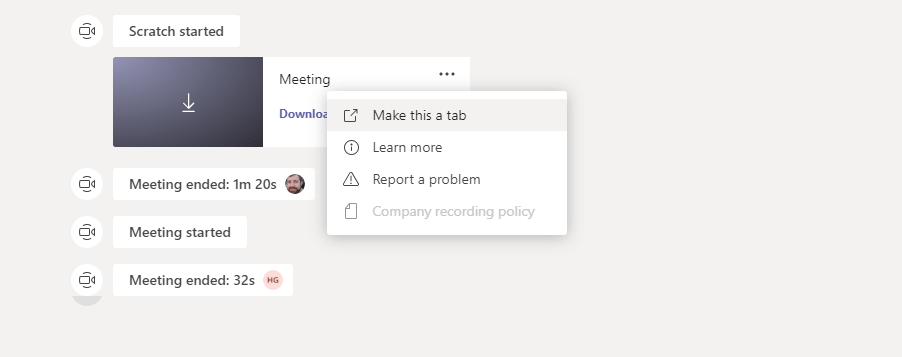
- You should now be taken to the Stream dashboard.
- Click on the More options button next to the recording that you wish to remove, and click Delete from the drop-down menu.
How to Delete Recordings Not Stored in Stream?
What about the recordings in chats that haven’t been uploaded to Stream? Well, you cannot ‘manually’ delete those recordings. This is because those are stored in Teams cloud storage (Azure Media) for 21 days and after that, it is automatically deleted. You or even the admin doesn’t have any granular control over this.
Conclusion
So with this, we conclude the guide on how to delete Microsoft Teams Recording from Chat. If you have any queries concerning the aforementioned steps, let us know in the comments section.
If you've any thoughts on How to Delete Microsoft Teams Recording from Chat?, then feel free to drop in below comment box. Also, please subscribe to our DigitBin YouTube channel for videos tutorials. Cheers!