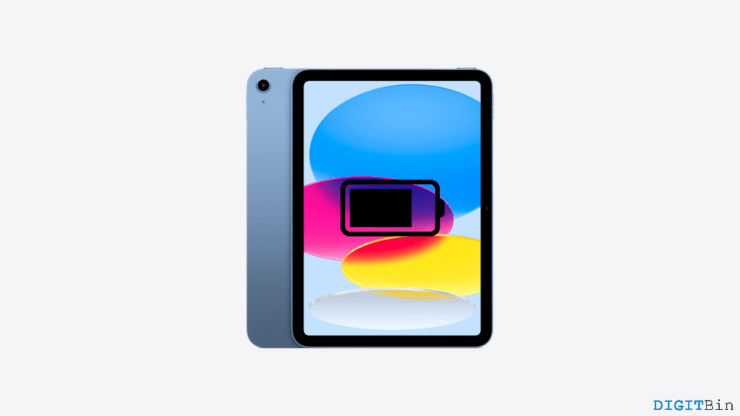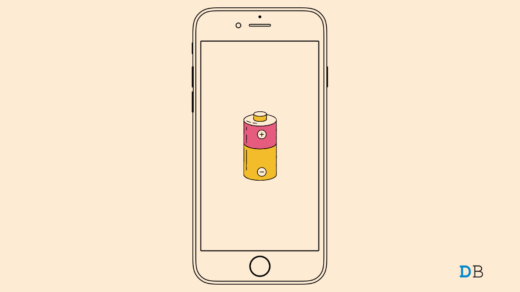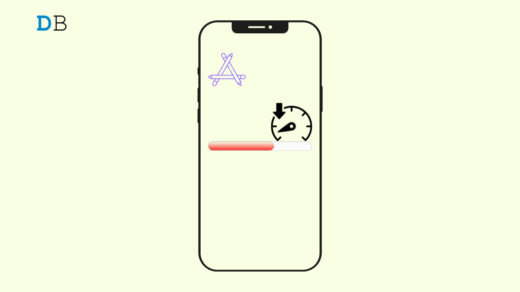Good battery health is a must to ensure the long-term durability of your device. Certainly, Apple allows us to check our Battery Health quite easily. If you are an iPhone user, you can find your current Battery Health in the battery section of your device Settings. However, you won’t find such an option on your iPad. So, is it even possible to check iPad Battery Health?
Fortunately, there are quite a few workarounds to check your iPad battery health. This mostly includes the use of third-party apps like Coconut Battery, etc. iPad users prefer to check their battery stats using such apps on their computer as they offer an easier and more detailed view.
But the downside of this process includes connecting the devices, and downloading third-party software which must be time-consuming. Well, the good news is that now you can check your iPad battery health even without a computer. Surprising, right? So, let’s jump into the process without wasting any more time.
How to Check iPad Battery Health Without a Computer?
Although the iPad doesn’t offer an option to check for battery health, there’s always a way around it. In this article, we will learn how to look for it without connecting to a computer or downloading any external app. So, if you were looking for a method to check your iPad battery health efficiently, this is it.
- Firstly, launch the Settings app on your iPad.
- Locate and go to the Privacy tab on the left-hand panel.
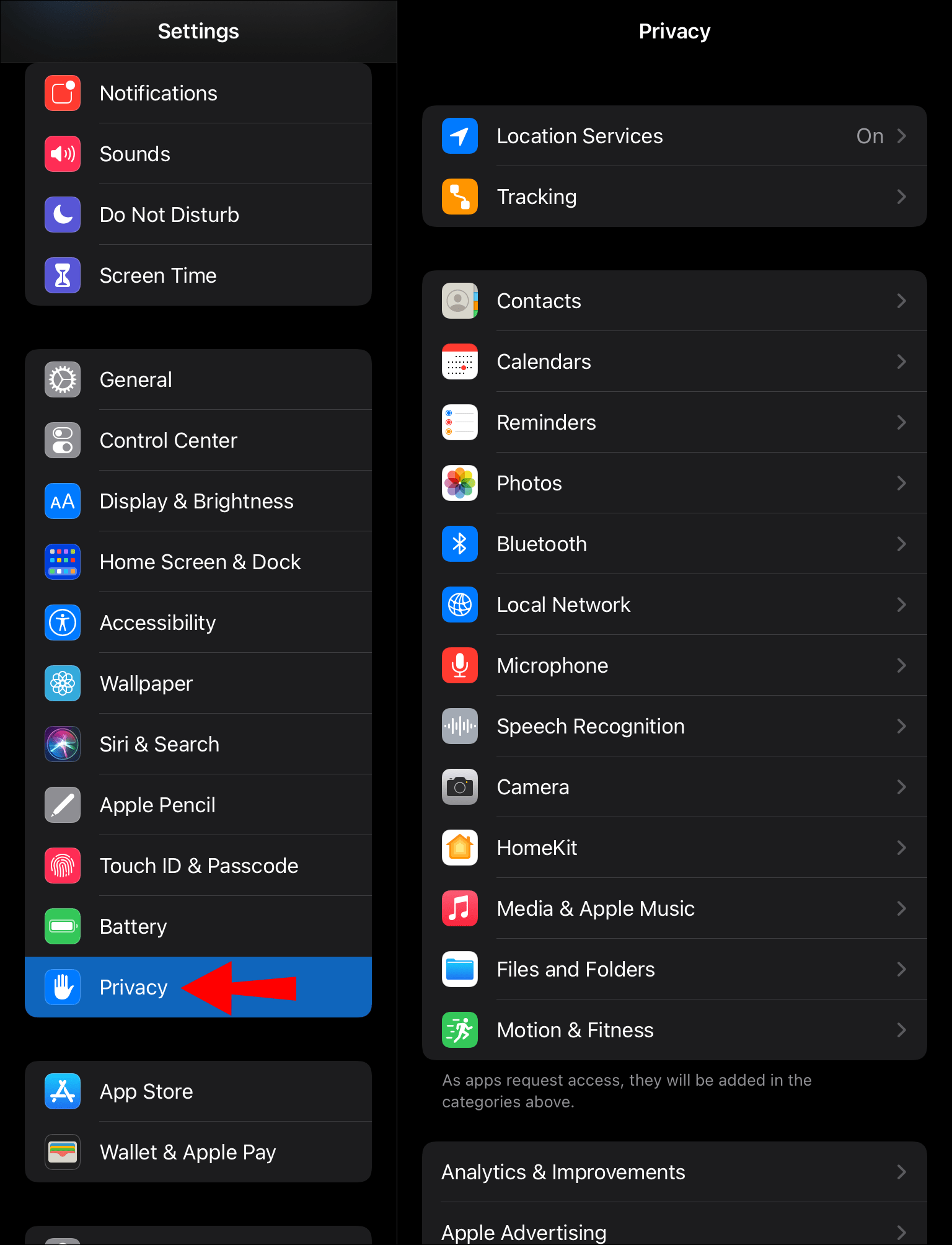
- Now, on the Privacy tab scroll down and tap on the ‘Analytics & Improvements‘ tab.
- Make sure that the Share iPad Analytics is turned on.
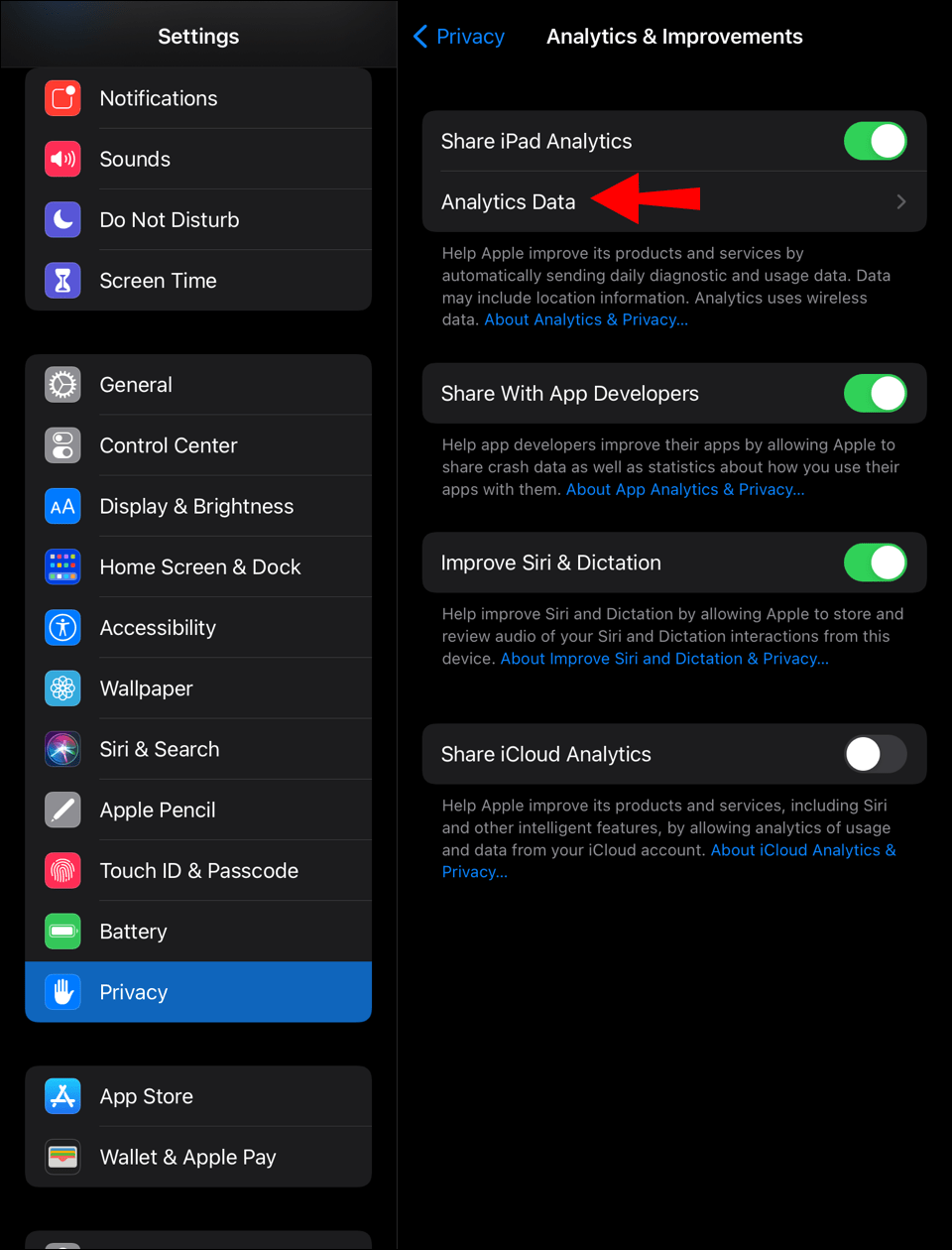
- Next, tap on the Analytics Data tab. Tap on the search tab and type ‘log-aggregated‘.
- Among the available files, select the one with the latest date.
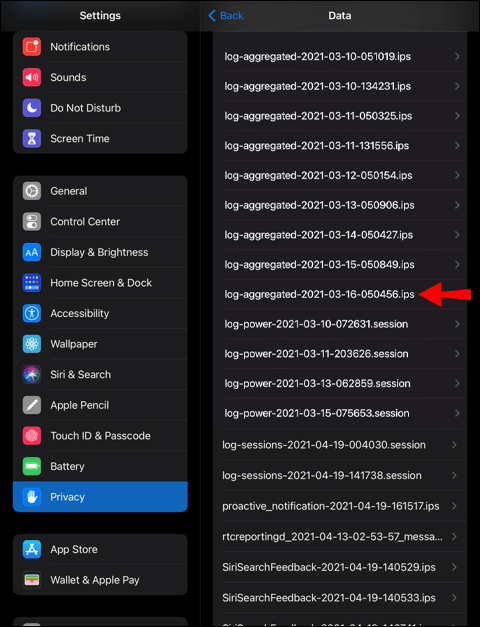
- You will see structured data, copy this to an editor that allows you to find words.
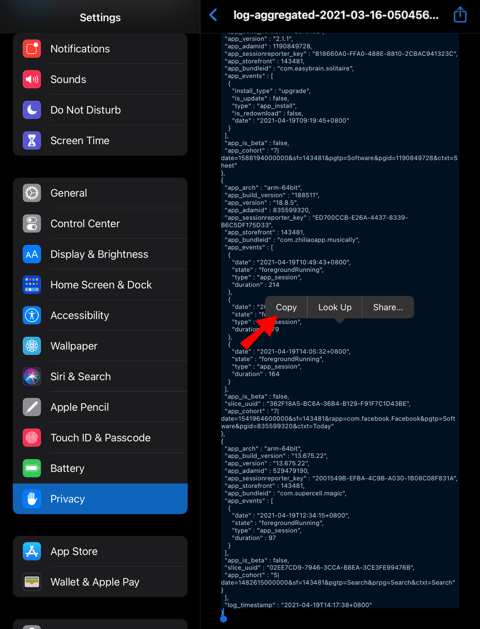
- Search for the word ‘MaximumCapacityPercent‘.
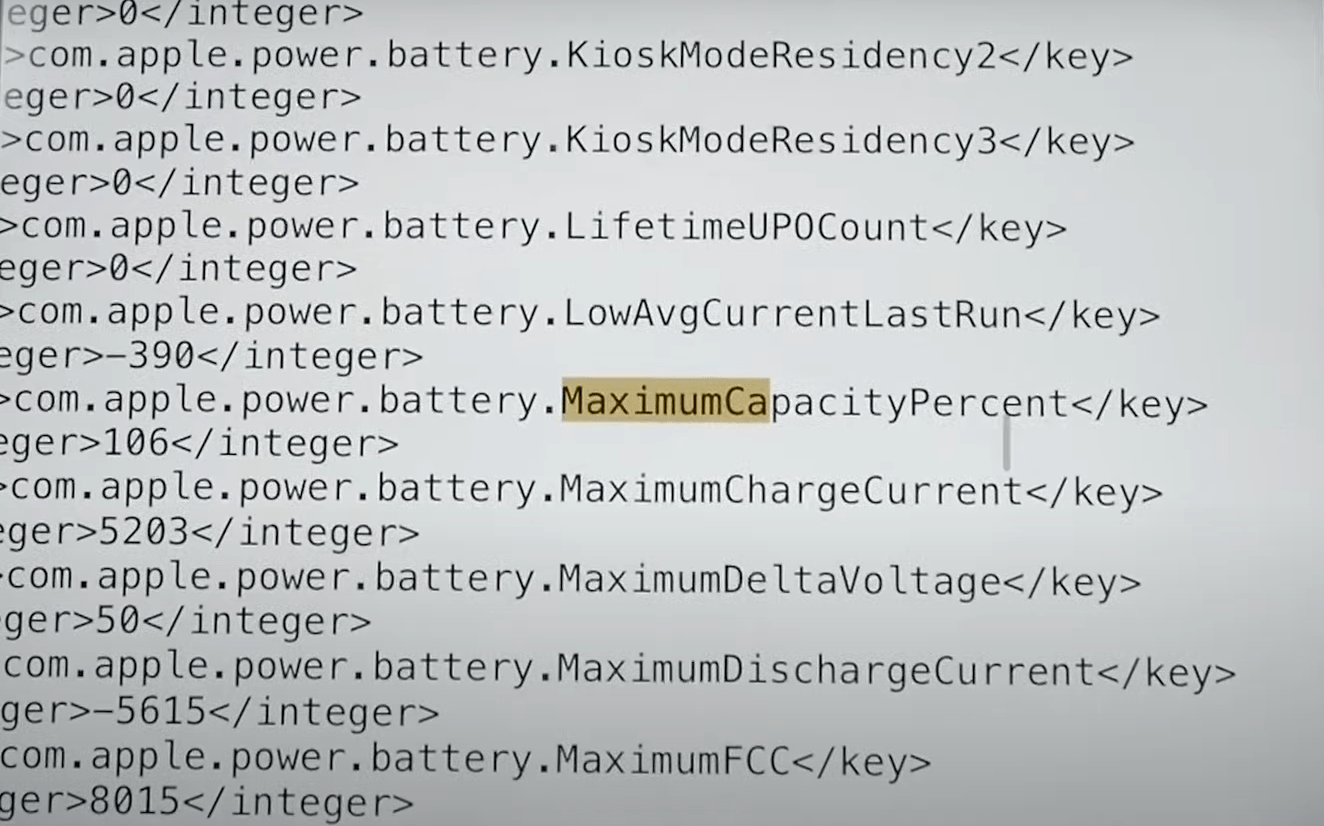
- Once you find the line containing the word, look for the value between the <integer>—</integer> tag. This value displays your latest iPad Battery Health.
Final Words
Since there is no straightforward way to find out your battery health on an iPad, we needed to find something out of the box. When you open the log-aggregate file on your iPad, it will contain a list of records of each component on the device which may appear to be messy.
However, do not panic and keep following the steps mentioned above. Just make sure to open the file in a good file editor to locate the MeximumCapacityPercent easily and you will be good to go.
If you've any thoughts on How to Check iPad Battery Health, then feel free to drop in below comment box. Also, please subscribe to our DigitBin YouTube channel for videos tutorials. Cheers!