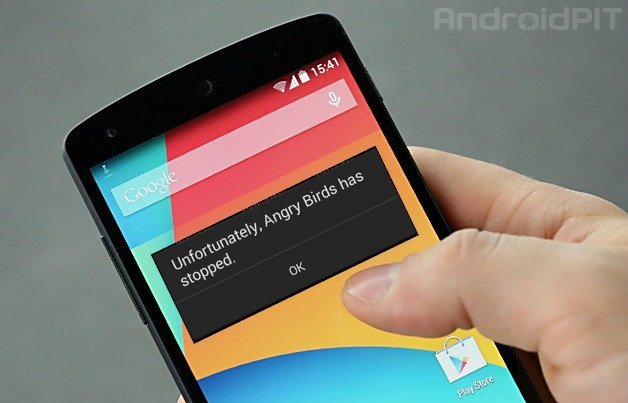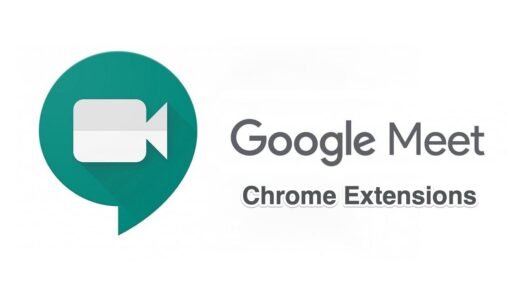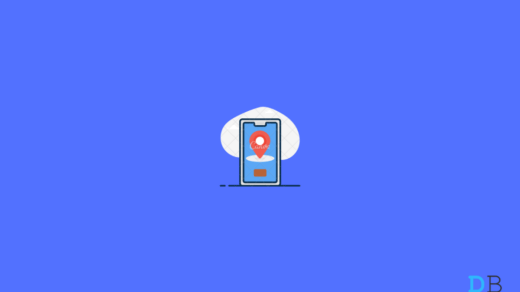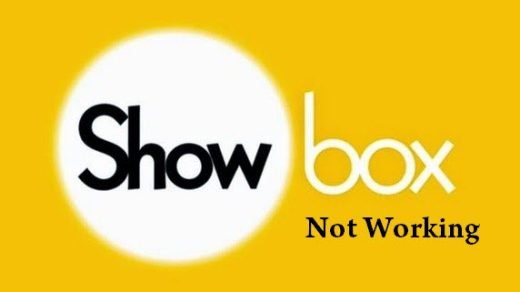Today let us learn about the general problem of ‘Unfortunately, app has stopped’ , this is one of the most common problems faced on Android devices, their is no specific reason for such non-functioning of apps. But it not a matter to worry about as it is only a technical glitch faced by all Android users. The app stops abruptly while we are using it or in background with a pop-up message showing error notification.
Why App stopped working ?
As I said their is no specific reason for non-working of app but below are few potential causes for app stoppage.
- Build up of junk and obsolete files.
- Less storage and RAM space.
- Runtime error.
- Any possible technical bugs.
Which all apps are effected ?
Almost all apps may crash based on its operational requirements but commonly dysfunctioning apps are Google Play Store, Google Play Services, Google Maps, Google Plus, WhatsApp, Gallery, Camera, Contacts, Facebook, Games etc.
How to fix ‘Unfortunately, app has stopped’ working error ?
Here are few solutions and fixes to prevent apps from crashing.
Solution 1: Clear App Data and Cache
- Open setting of your Android device.
- Look for option called Apps or Manage apps and tap on it.
- Check the app causing problem.
- You will find two option of Clear data and Clear cache. (For Android Marshmallow 6.0 users check for option Storage to clear data and cache)
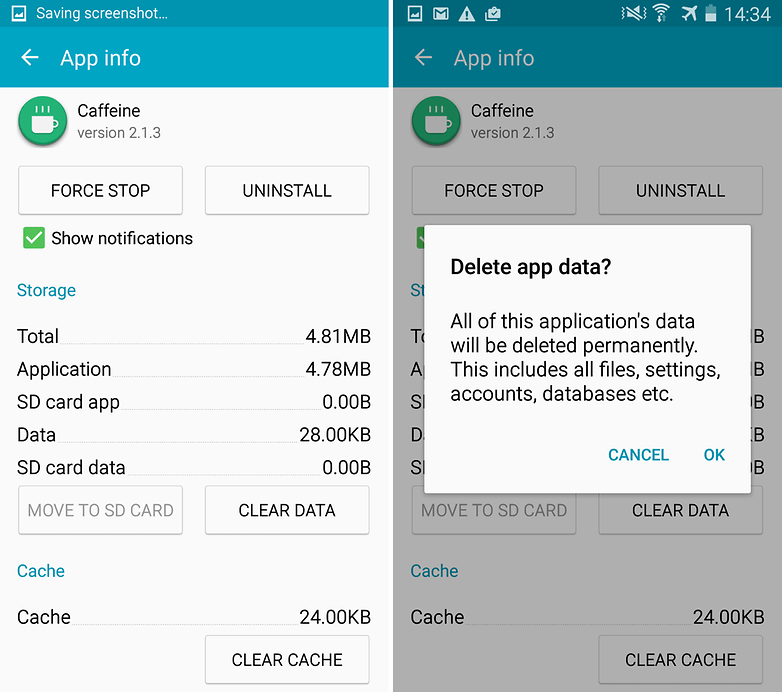
Clear App data and cache Source: AndroidPit
- Clear the data and cache to solve the problem.
Note: Deleting app data will delete all files, accounts, database, progress related to the app. If you do not want to loose your data than look for other promising solutions below.
Solution 2: Reinstall the App
Uninstalling the app and reinstalling it will possibly solve the problem by removing any package installation error.
Solution 3: Reboot your Device or Soft Reset
Rebooting your device will stabilise any operating system lags and also increases the RAM storage for app to work properly.
Solution 4: Clearing the Google Services Framework cache
Google Services Framework syncs your data and stores device data. It also helps in proper functioning of Google Play Services.
- Go to Settings > Application Manager > All > Google Services Framework > Tap on “Force stop” & tap then tap on “Clear cache” button.
- Reboot your device.
Solution 5: Reset all app preferences
- Go to Settings of your Android device.
- Open Apps or Apps manager.
- check for All Apps.
- Tap on menu icon.
- Click on ‘Reset App Preferences’.
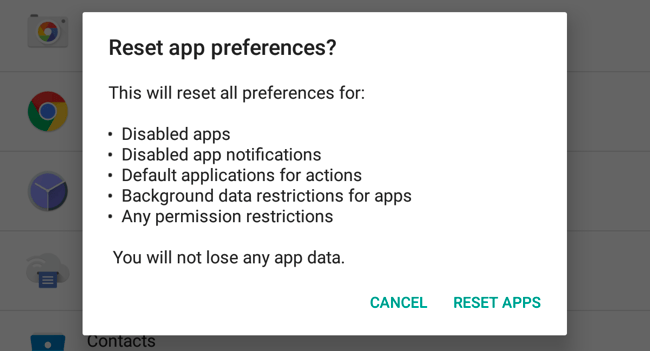
Reset App preferences
- Reboot phone.
Solution 6: Update your Google Play Services.
If you are facing problems while using Google Products like Google Play Store, Hangouts, Spaces, Google Plus etc then the following process could fix the problem.
- Go to Settings > Select Security > Device administrators > Deactivate Android Device Manager.
- Go to Settings > Apps> All>Google Play services > tap Uninstall updates
- Play Services is automatically updated if any app requires updated version
- Now again go to Settings > Select Security > Device administrators >Activate Android Device Manager
- Reboot your device.
Solution 7: Move apps from SD card to Phone Storage and vice versa.
Many apps do not function properly when moved to SD card, its better to keep them in phone storage. Conversely, you can also move them to SD storage. To move apps from SD card to phones internal storage and vice versa.
Go to Settings > Application Manager/apps. Check for the dysfunctioning app and move it to phone storage if in SD storage or move it to SD storage if in phone storage.
Solution 8: Enter to safe mode.
If your system app is not working properly then you can check for safe mode. To enter safe mode.
For Android 4.4 and less
- Turn off your device.
- While powering on press volume down key.
- Your device will be in Safe Mode (A logo of Safe Mode will appear on screen).
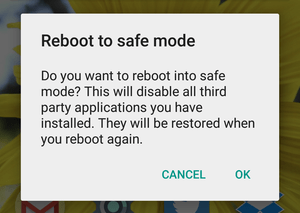
Reboot in safe mode
For Android 5.0 and more
- Long press on power key as you do for turning off or rebooting your device.
- Tap and press on power off.
- You will see the option of Reboot to safe mode. Tap Ok to enter the safe mode.
In safe mode only preinstalled system apps are available and no third party apps. If the app works properly without showing error message then any party app is causing the system app to function wrong. You can uninstall or update the third party app. For example, Google Play Store can dysfunction if Google Play Services are not up to date.
Note: To enter in normal mode just reboot your device.
Solution 9: Factory Data Reset.
If above methods are not effective enough then only resetting your device will solve the problem by deleting all junk, malicious files and bugs which cause the problem.
Note: Resetting device will wipe all the device data including app and media data. Please take backup of the data before going for factory reset.
Note & Conclusion: These are all the possible fixes for the problem of ‘Unfortunately, (app you mention) has stopped. Comment below for any assistance required or if you wish to share any of your ideas.
If you've any thoughts on Fix – ‘Unfortunately, app has stopped’ error, then feel free to drop in below comment box. Also, please subscribe to our DigitBin YouTube channel for videos tutorials. Cheers!