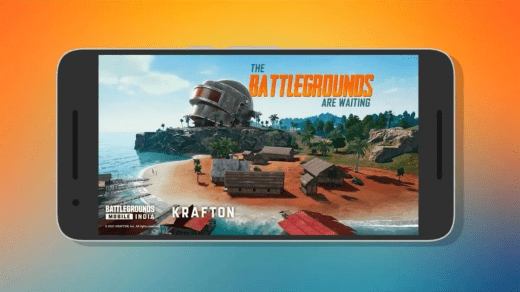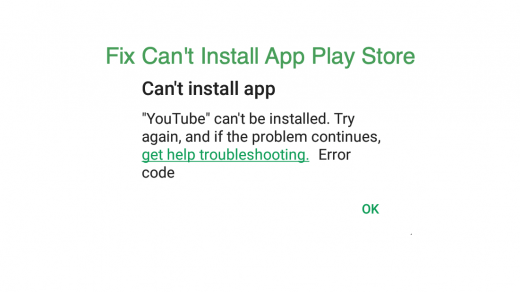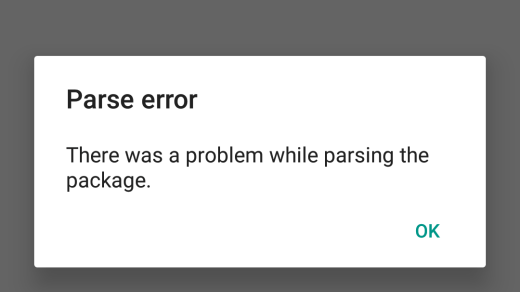If your Android or IOS smartphone is always indicating a faint red light above the screen then you are facing issues with your proximity sensors. The proximity sensors help the device screen to turn off each time a object comes in front of it. The sensors are specifically used during the voice calls to turn screen off when you bring the device close to your ears avoiding the contact with the body to prevent uneccessary touches.
Many a times the proximity sensors may misbehave and the screen may go off each time the sensors are covered even though not making a call.
Here after searching the net and looking for all possible issues I have putforth some potential solutions.
- Reboot the device.
- Delete any recently downloaded apps and again reboot the device.
- Any kind of app that involves motion or talking (WeChat, Skype, few games etc) can activate the proximity sensor and keep it on. A lot of these apps start on boot and never go away. Close them one at a time, or consider uninstalling suspect apps temporarily.
- You can install Elixer2 from the play store (for free). Its sensors section allows you to turn the proximity sensor on and off.
Enter in safe mode
Safe mode lets you disable all 3rd party apps you installed for a temporary time.
For Android 4.4 and less
- Turn off your device
- While powering on press and hold volume down key
- Your device will be in Safe Mode (A transparent logo of Safe Mode will appear on screen).
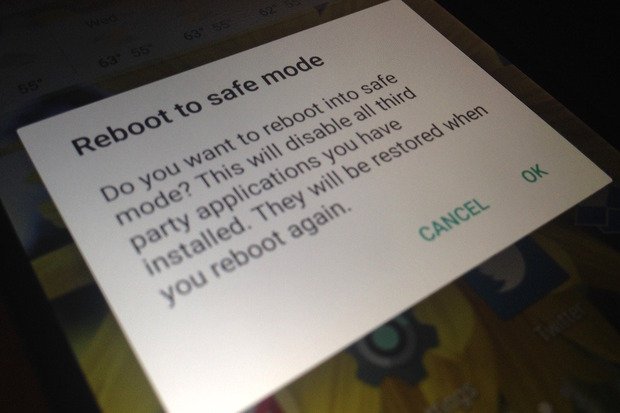
Reboot in safe mode
For Android 5.0 and more
- Long press on power key as you do for turning off your device.
- Tap and press on power off option.
- You will see the option of Reboot to safe mode. Tap Ok to enter the safe mode.
There may be many 3rd party apps installed on your device that has permission to access the sensors like WhatsApp, Facebook etc. These apps obstruct the normal functioning thus causing issues.
- If the proximity light doesn’t glow up in safe mode than some 3rd app is causing the disfunction, uninstall the apps one by one and look for the issue. If unistallation of any app solves the problem, the fix is done.
Conclusion: I Hope the post was helpful, do comment below for any assistance or support.
If you've any thoughts on [Proximity] Phone Always Showing a Red Light., then feel free to drop in below comment box. Also, please subscribe to our DigitBin YouTube channel for videos tutorials. Cheers!