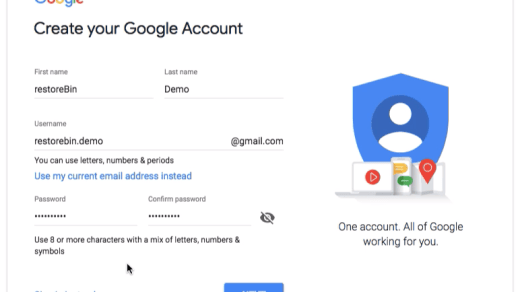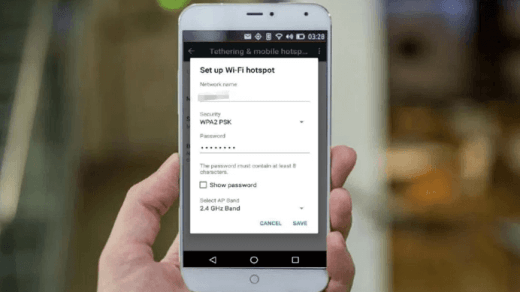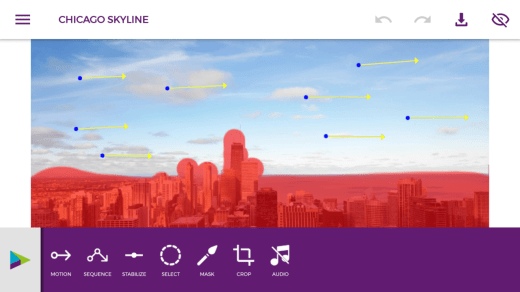Samsung Smart Switch is an easy-to-use and free content transfer tool from Samsung Group. The tool helps in transferring the data from your old Smartphone to a new Galaxy phone without any data loss.
The tool is designed for automatic backup and transferring the data to new phones wireless with the Samsung Smart Switch app.
However, for Windows PC users got sweet news that app is also available in executable software which can be downloaded and installed on any Windows PC.
The best feature of the Smart Switch software is that it will also help in upgrading the Galaxy phone firmware to the latest version. If your phone is not up to date.
*The PC Software only supports USB data transfer, however, the Smart Switch App on phones will support wired as well as wireless transfer.
Pre-requisites for Smart Switch software
In order to have a smooth transfer, you need to make sure to have the following before you began the steps. I know it’s basics, but let readout loud.
- Stable internet connection to download Smart Switch on PC
- A USB cable to connect your old smartphone and new Galaxy phone with PC
- Enough storage space in your PC, at least 200MB along with 1 GB RAM and 1.8 GHz processing speed
- The software is compatible with Windows XP (SP3), Vista, Windows 7, 8 and even Windows 10
- Also, Samsung Smart Switch Mobile installed on your new Galaxy phone
How to download Samsung Smart Switch and use it on PC?
Follow the below steps to use Samsung Smart Switch to the full extent:
- Download the Smart Switch executable file from the official site (link at the end)
- Install the software on your Windows PC
- Restart your PC after installation for smooth functioning
- Open the Software and connect the old smartphone through a USB cable
- The software automatically detects the Samsung phones
- Select the Backup command to have data backup locally on PC
- Next, disconnect and connect your new Galaxy device
- Select the desired command (like Backup, Restore, Outlook Sync or Upgrade) to perform further actions

The Samsung Smart Switch PC software will automatically detect the new Galaxy device and start restoring the local data into the Galaxy phone.
Once the restoration is completed, all the backup and settings from an old smartphone will be migrated to a new Galaxy phone. Now you got two phones with similar content.
Download Samsung Smart Switch for PC
Here is the direct download link to the latest Smart Switch software for Windows PC. Please report in below comment box if the download is not working.
Bonus Article: If you have a Smart TV at home, then read this setup guide for Samsung Smart TV.
If you've any thoughts on [Updated] Download Samsung Smart Switch for Windows PC for Free!, then feel free to drop in below comment box. Also, please subscribe to our DigitBin YouTube channel for videos tutorials. Cheers!