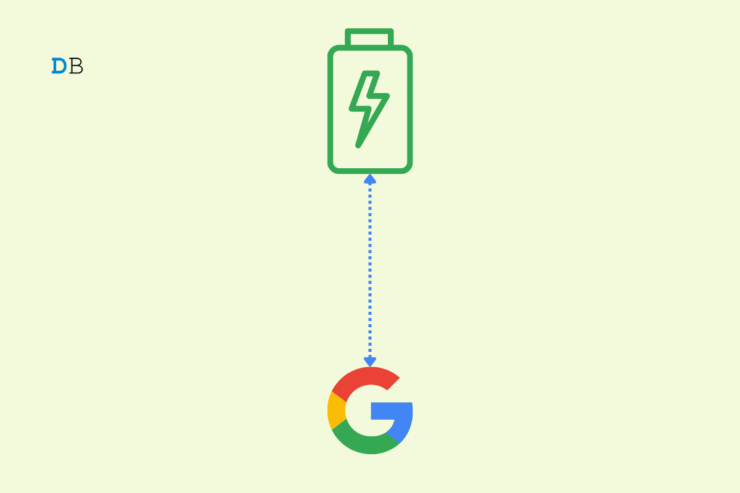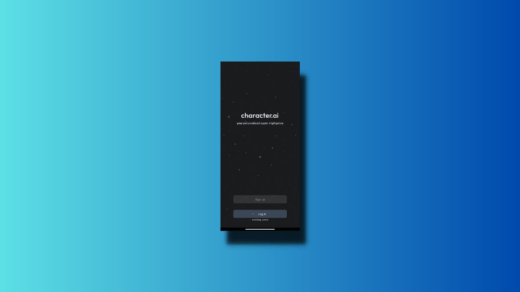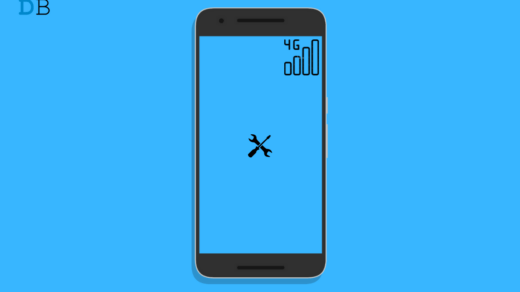Are you experiencing frequent battery drain on your Android device? You may be surprised to know that a significant reason for the battery loss can be caused by the various Google services that your Android device is using in the forefront or the background, even when you are not using your device. In this guide, I have explained a few tricks and tips to fix the Google app battery drain issue on your Android device.
Often, we don’t realize, but having the Google App utilizing background data to update various services will tremendously affect the battery and lower it. Android OS has the option to enable the usage of battery for any app, including the Google app, in an optimized manner. Unless you have enabled that, Google will suck in battery quickly in a shorter duration.
Another reason for the Google app causing battery drain can be providing permission to access your device location constantly. This I’m saying for only one app. Imagine an average Android user with dozens of applications installed on their device. Of course, this becomes a major reason for the battery drain on Android devices.
Ways to Fix Google App Draining Battery on Android
Now, let us check out the various troubleshooting guides to fix the Google app battery drain issue on any Android device.
Disable Background Data Usage for Google App
As I mentioned earlier, you need to restrict the use of the internet in the background constantly by the Google app to conserve battery on your Android device.
- Open the Settings app.
- Then tap on Apps & Notifications.
- Tap on See All Apps.
- Navigate to Google and tap on it.
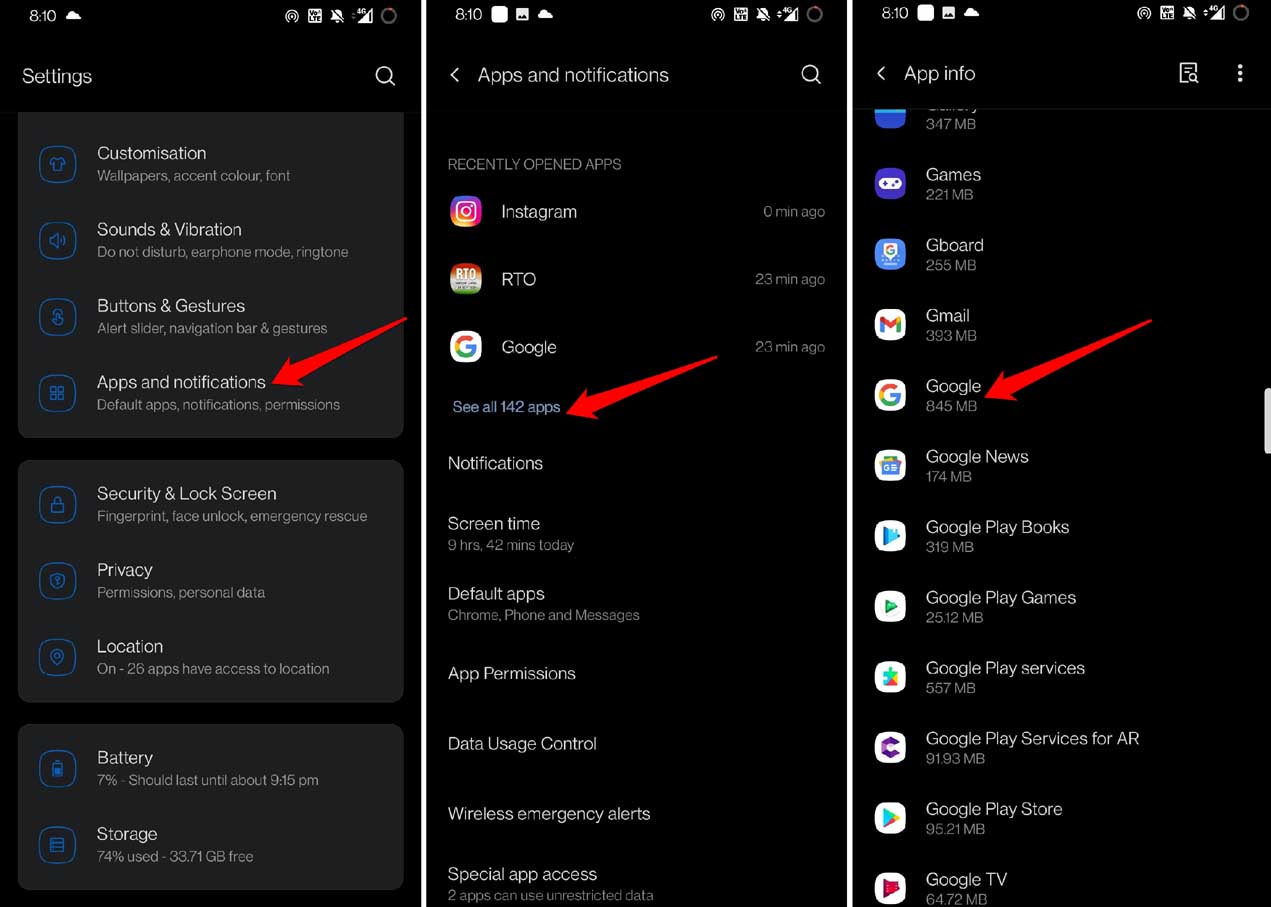
- Tap on Mobile Data and WiFi.
- Now, tap on the switch beside the option Background Data to disable it for the Google app.

Allow Location Access to Google Only When Using the App
Here is how you allow the Google app to access your device’s location when you use it and not all the time. By default, the Google app is the system app that has full-time access to the device location.
- Open the Android settings.
- Then tap on Apps & Notifications.
- Tap on See All Apps.
- Navigate to Google and tap on it.
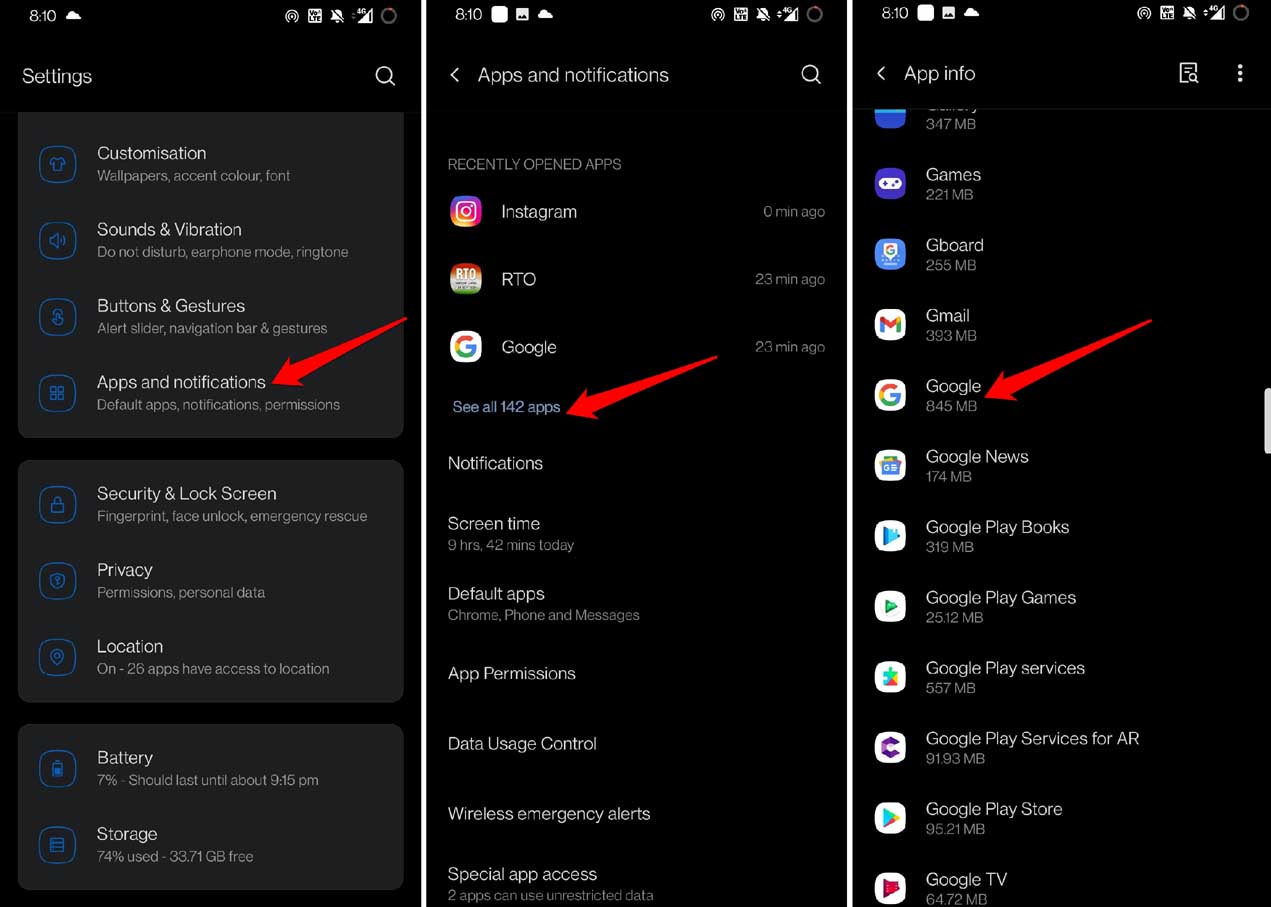
- Then tap on Permissions.
- Tap on Location.
- Now change the access to Allow Only While Using the App.
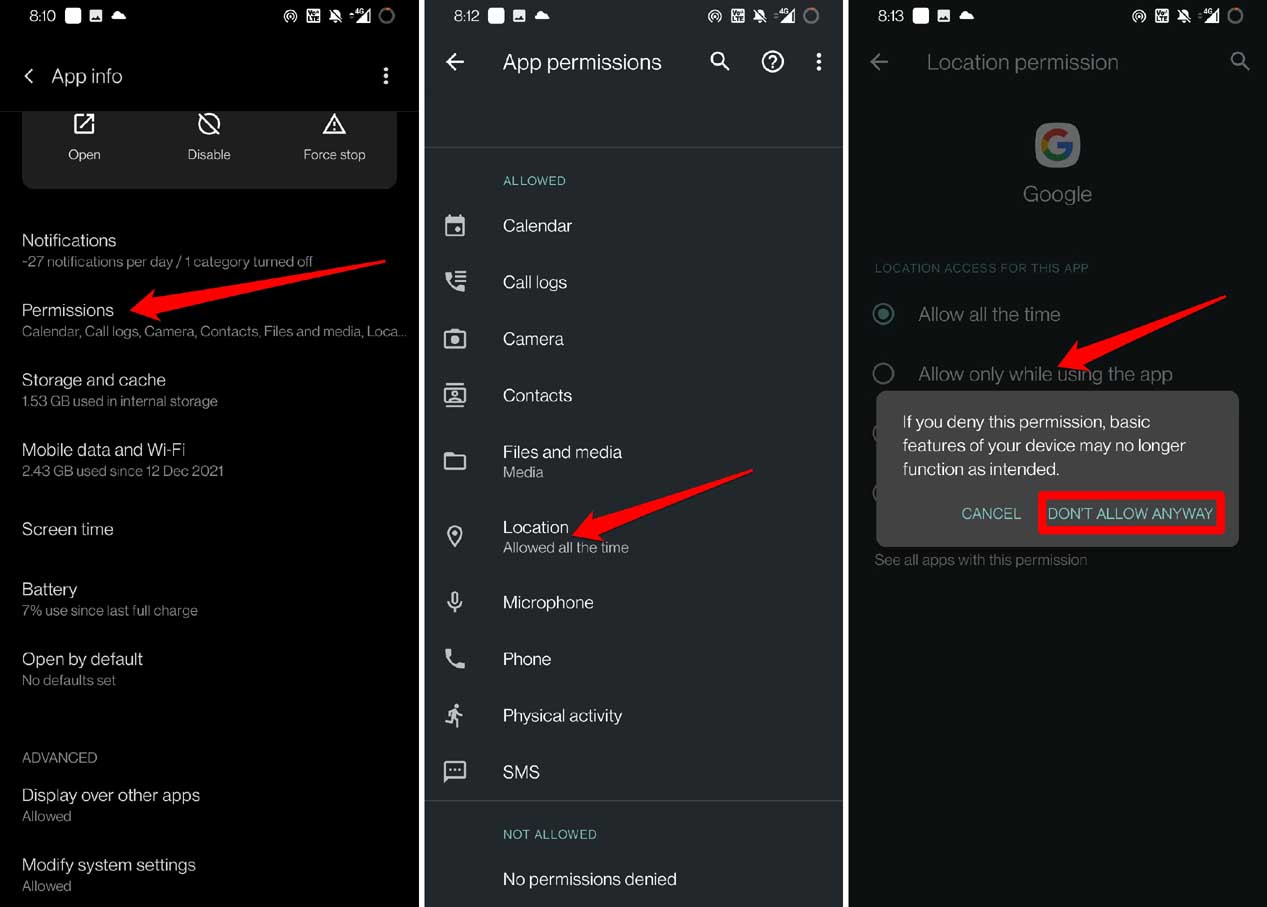
- Confirm by tapping on Don’t Allow Anyway.
Clear the Cache of Google App
Clearing out the cache of the application will refresh the memory and will contribute to preserving battery life on your Android device. Here are the steps to do that.
- In the app drawer, navigate to Google App.
- Long press on the app icon.
- From the small menu that shows up, tap on the option App Info.
- Once in the App Info section, tap on Storage and Cache.
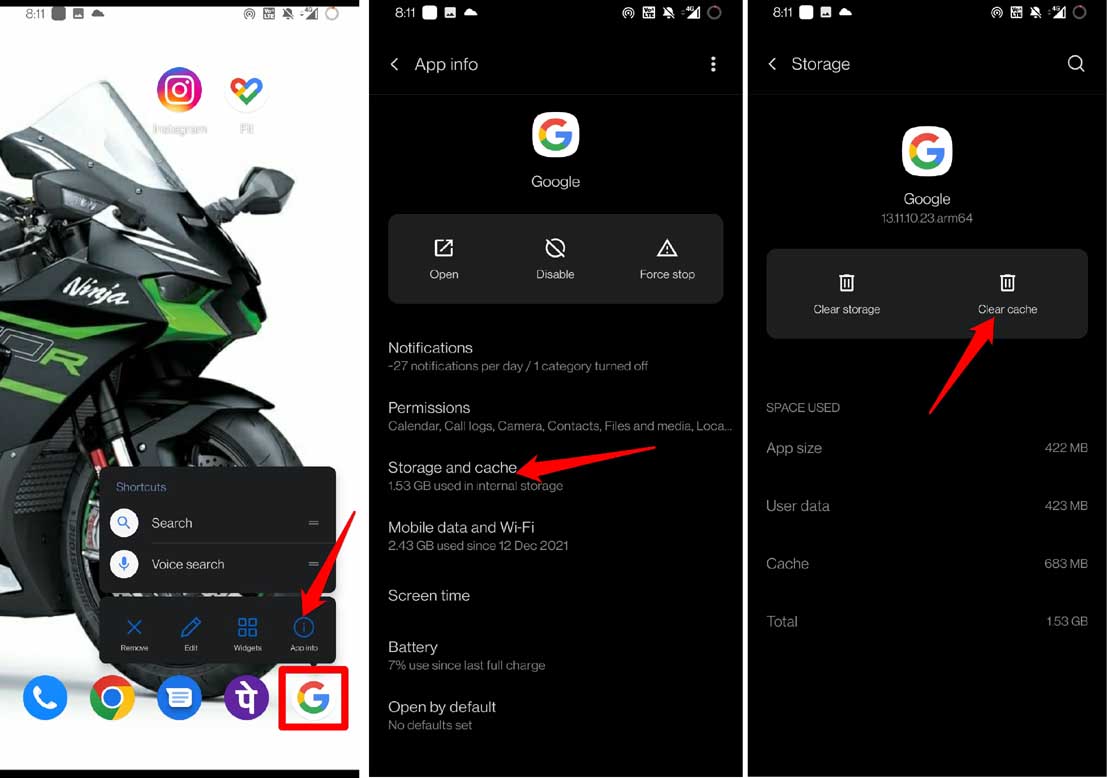
- Then tap on Clear Cache and make sure to relaunch the Google app.
Restrict Amount of Battery to Be Used by Google App
Restricting the amount of battery to be used by Google App will help save juice on your device.
- Launch the device settings.
- Then tap on Apps & Notifications.
- Tap on See All Apps.
- Scroll to Google and tap on it.
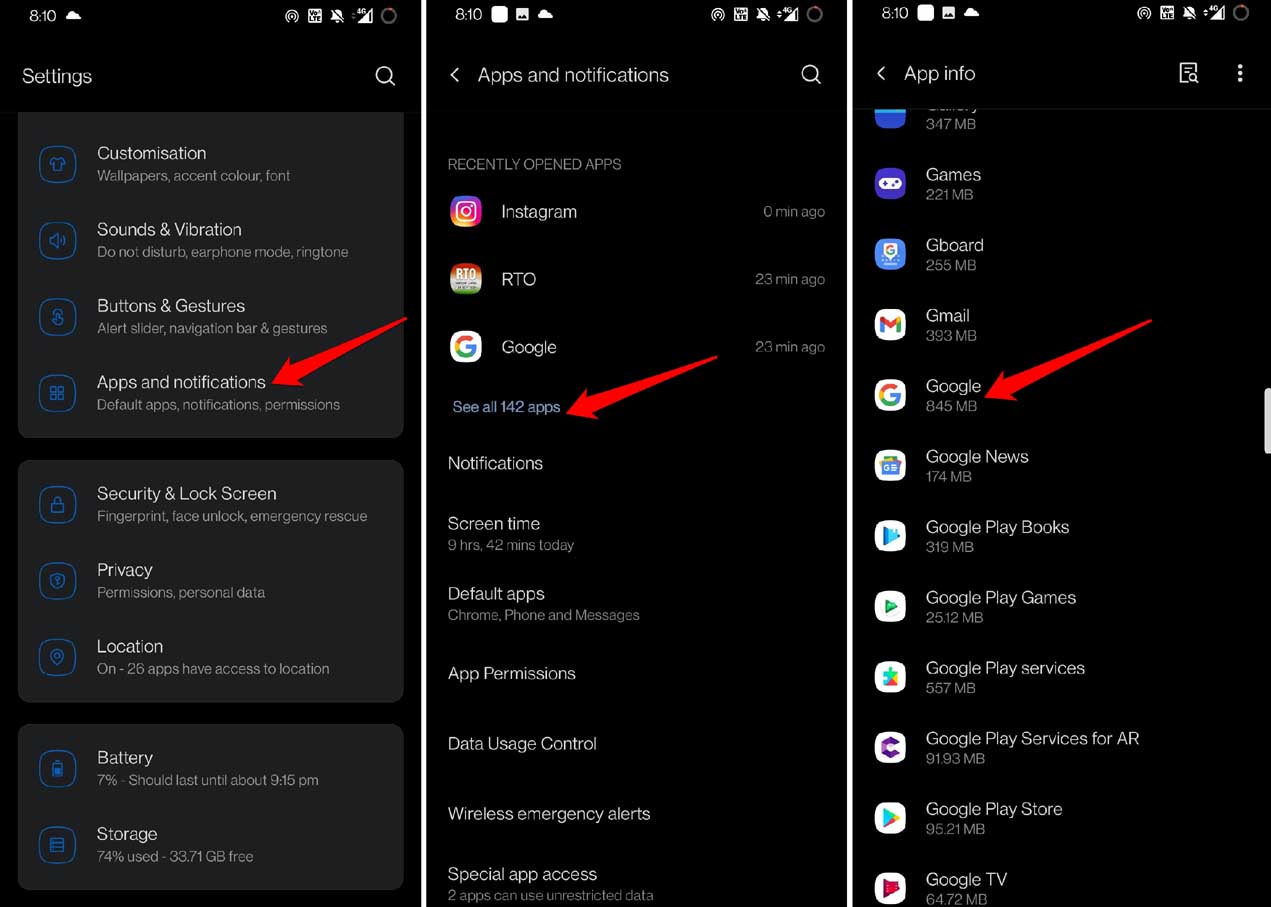
- Tap on Battery.
- Then select the option Optimise. That’s it.
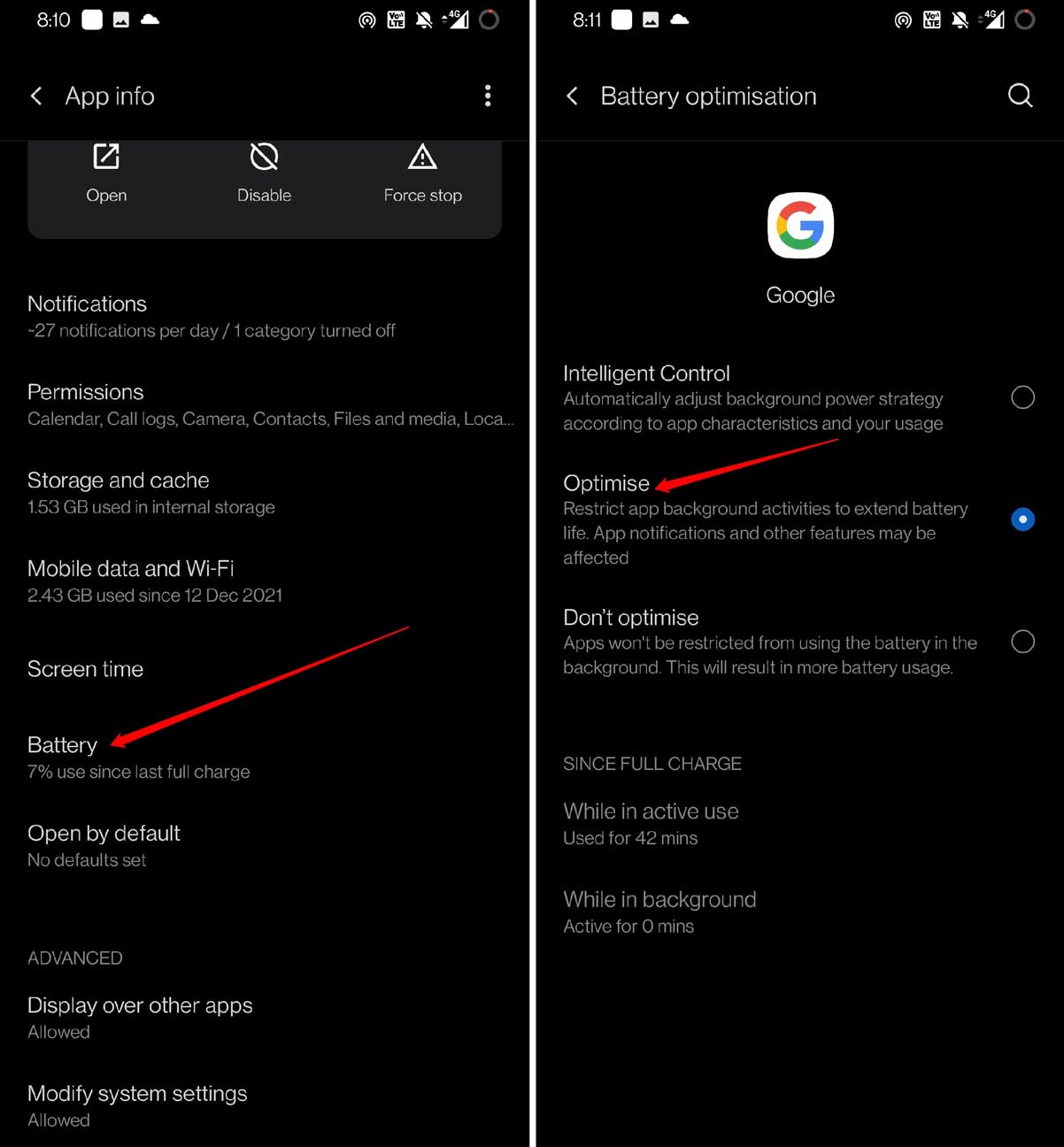
Turn Off Permission to Access to Nearby Devices and Physical Activity
This is another hidden way by which Google app services drain out the battery of your Android device. You have to go to the Google app’s settings and disable the permission for accessing nearby devices and physical activity. Here is how you have to do it.
- Launch the device settings.
- Then tap on Apps & Notifications.
- Next, tap on See All Apps.
- Go to Google and tap on it.
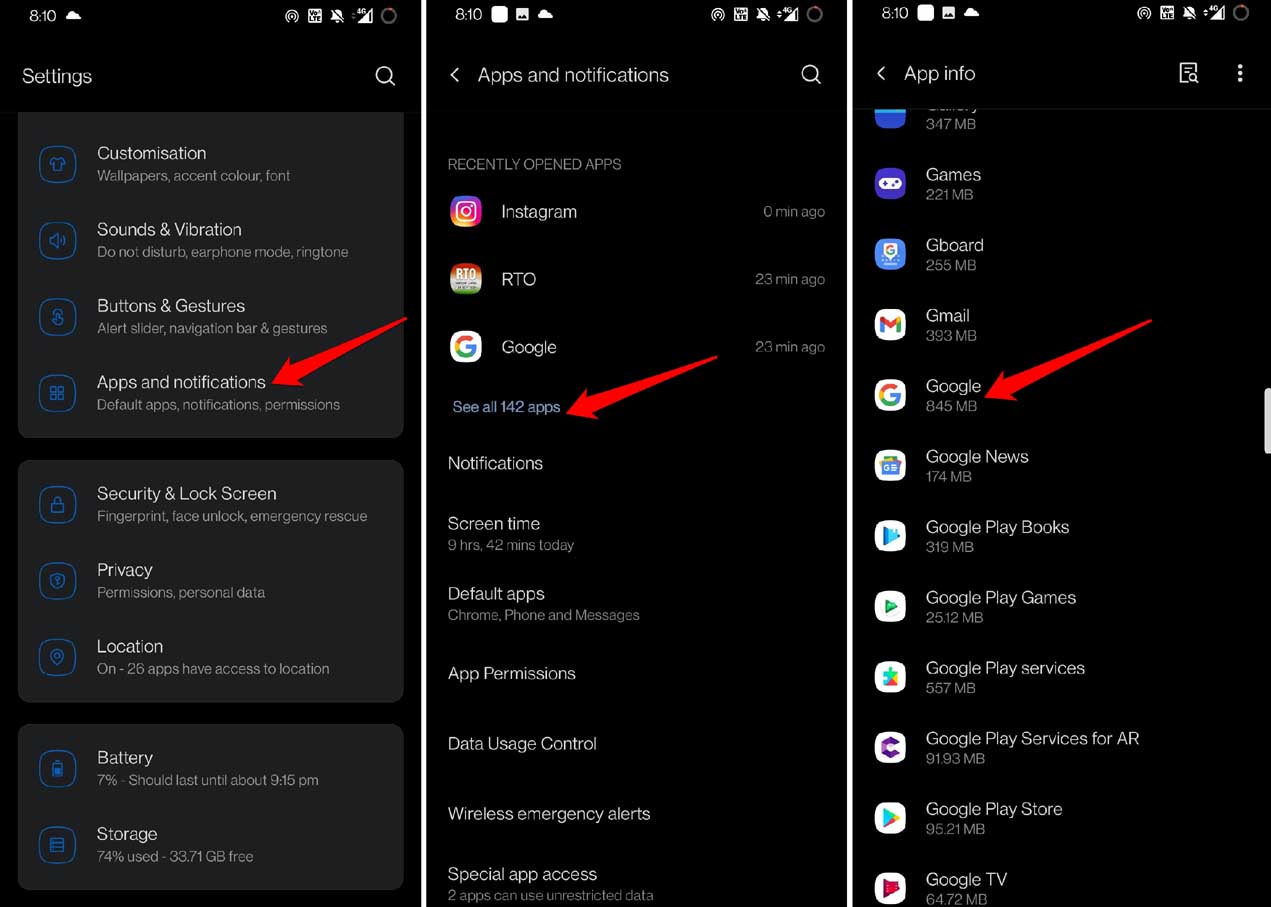
- Tap on Permissions.
- Then tap on Physical Activity.
- Under its settings, tap on the option, Don’t Allow to disallow access.
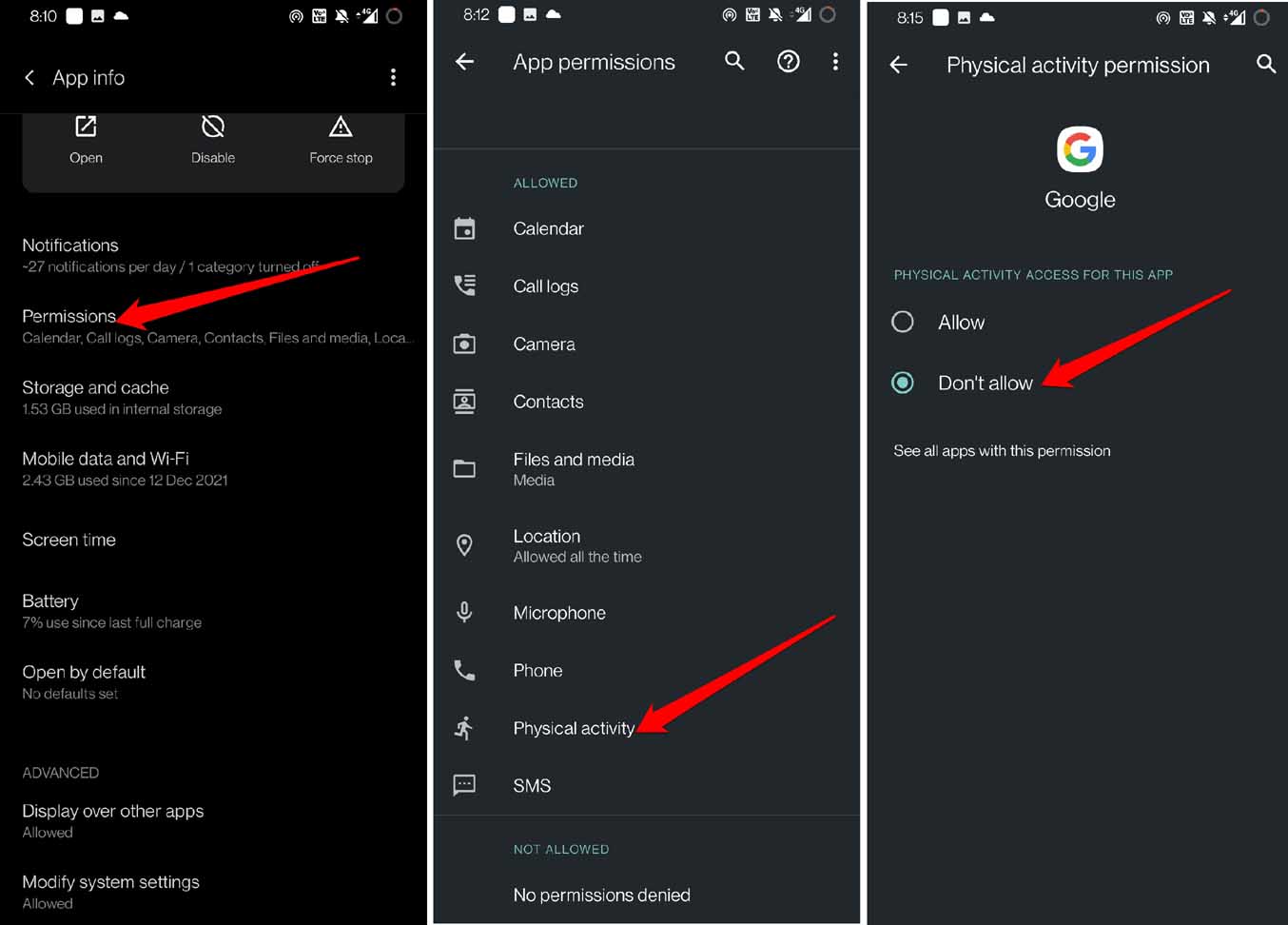
- Similarly, go back to the Permission section and tap on Nearby Devices.
- To restrict permission, change the status to Don’t Allow.
Uninstall Updates on Google App
Only go for this troubleshooting if other fixes are not working in controlling the loss of battery on your Android device. Google app is a system application. You cannot uninstall it, but you can uninstall its latest version updates and restore it to the factory version.
- Open the Settings
- Then tap on Apps & Notifications.
- Tap on See All Apps.
- Scroll to Google and tap on it to get to its settings.
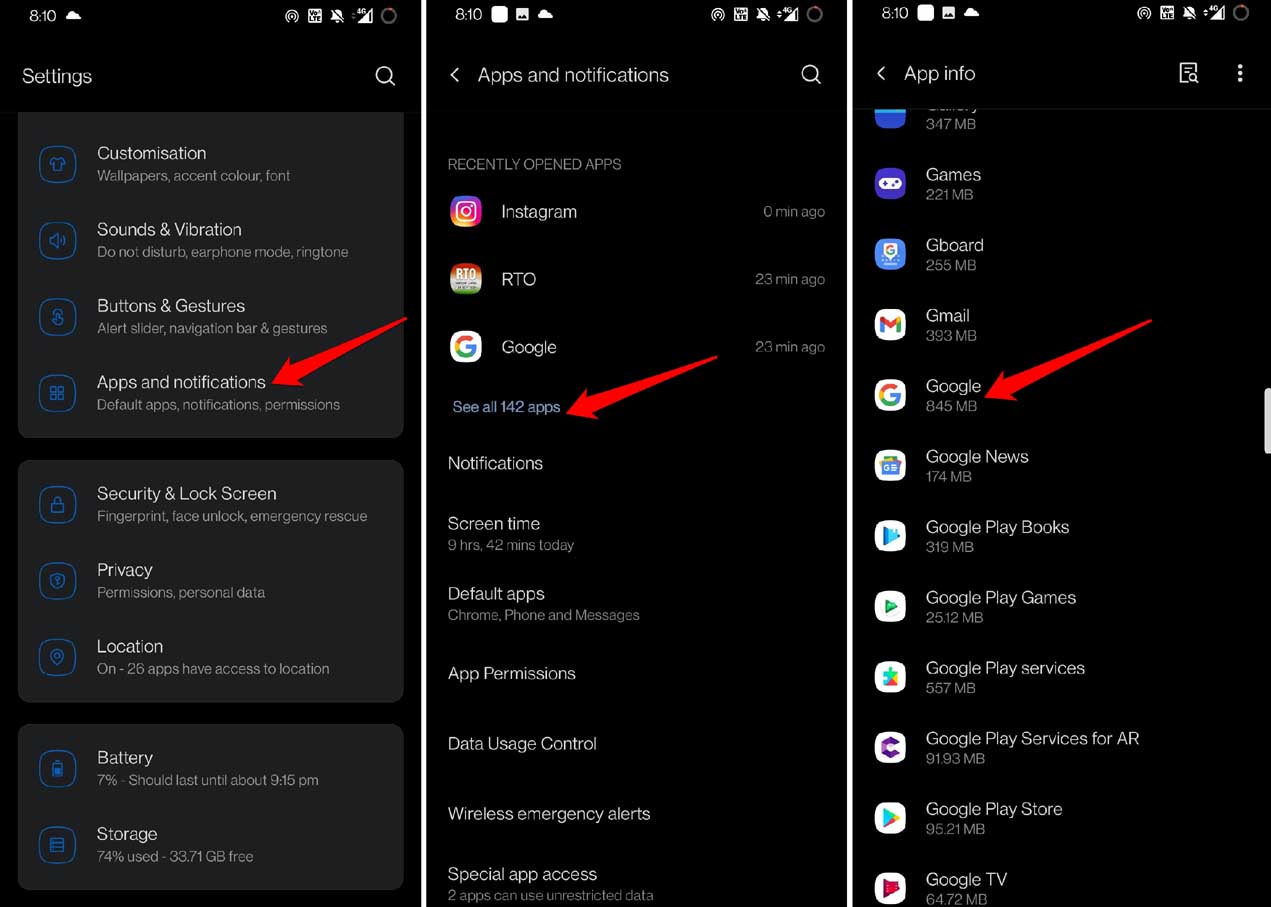
- Tap on Disable.
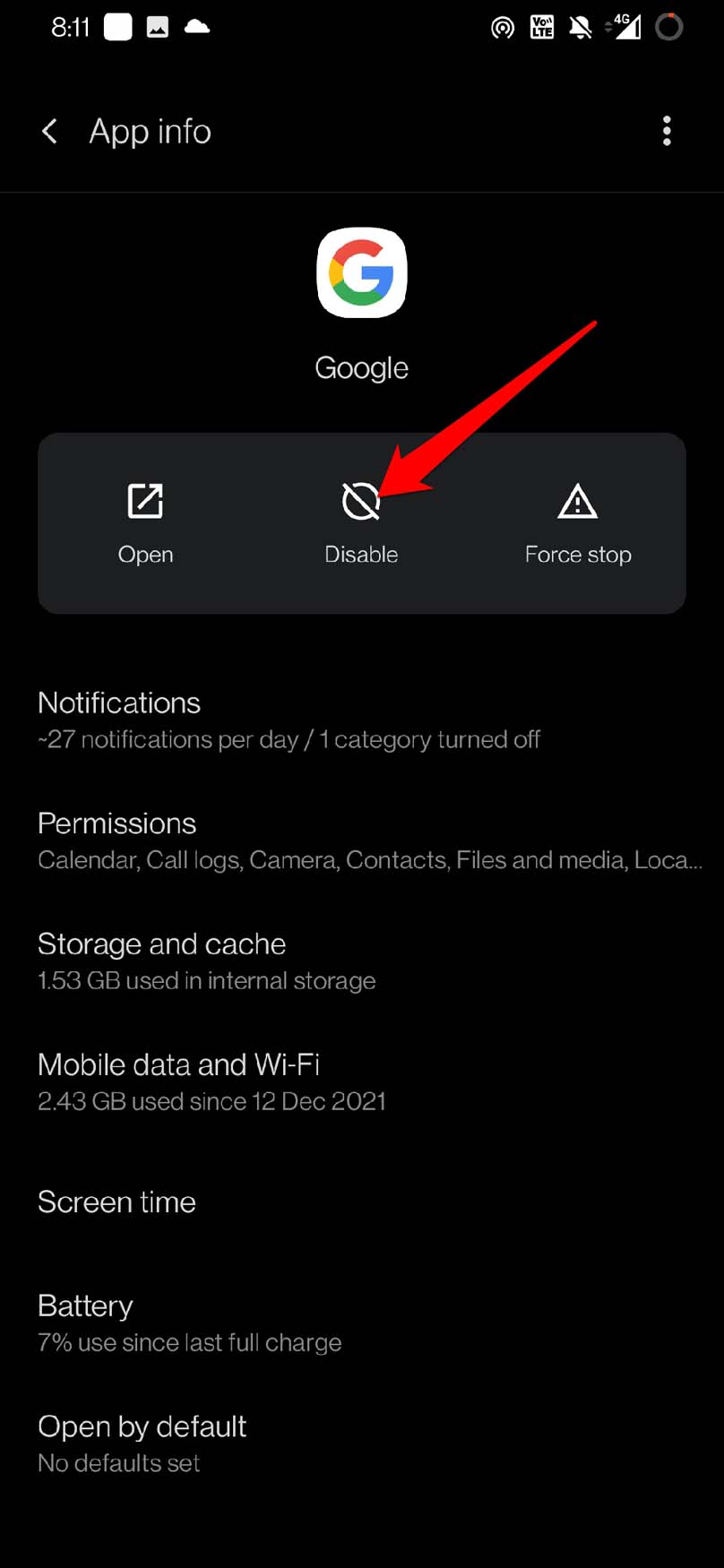
- Now open the Play Store app.
- Download the Google app.
- Tap on the 3-dot button above the Google app on Play Store.
- De-select the option Enable auto-update.
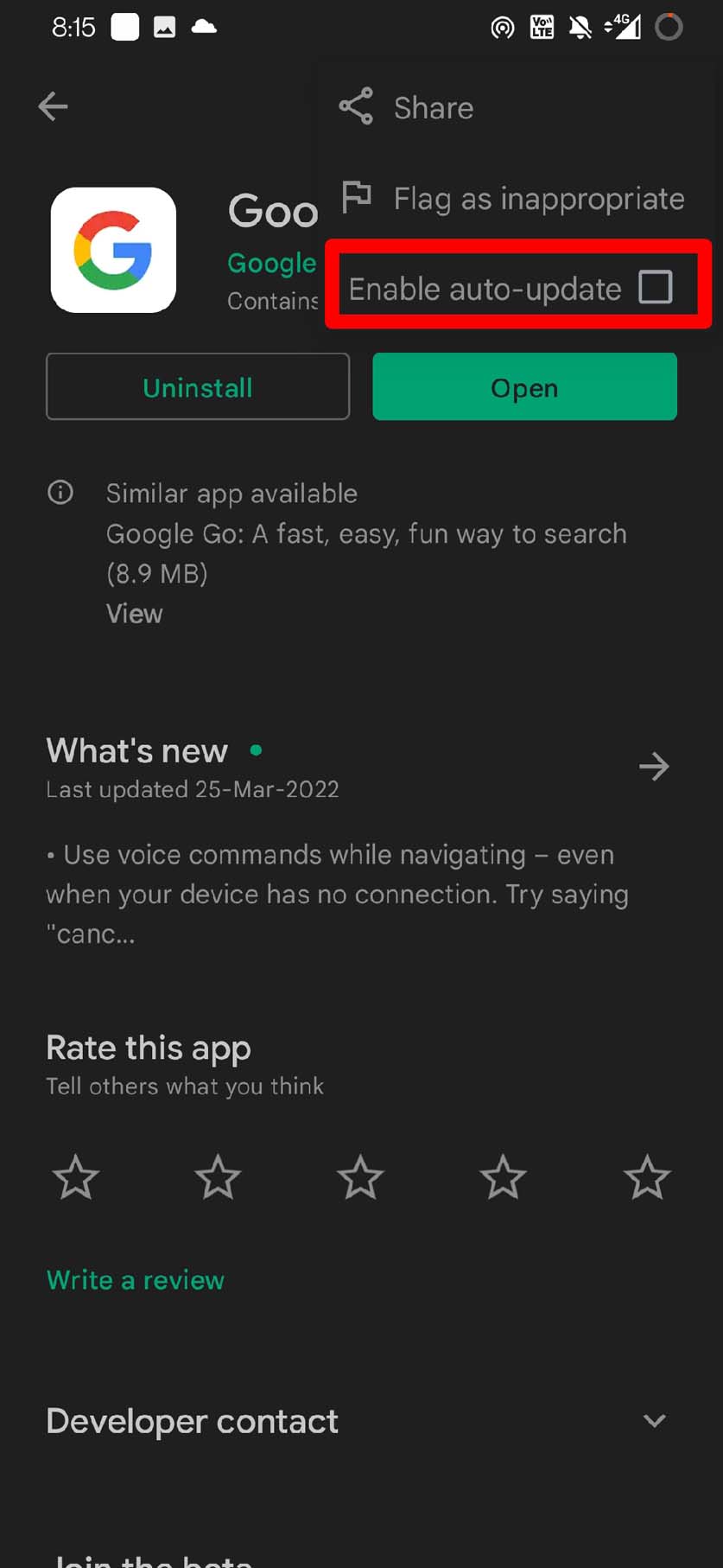
This should fix the battery drain issue as auto-update is turned off, and you are now using the factory version of the Google app.
As the battery power is important to have all through the day on your Android device to fulfill various tasks, it is important to conserve the juice and not spend it away in a few hours. So, implement the above troubleshooting tips and fix the Google app battery drain issue on your Android device.
If you've any thoughts on How to Fix Google App Battery Drain on Android Devices?, then feel free to drop in below comment box. Also, please subscribe to our DigitBin YouTube channel for videos tutorials. Cheers!