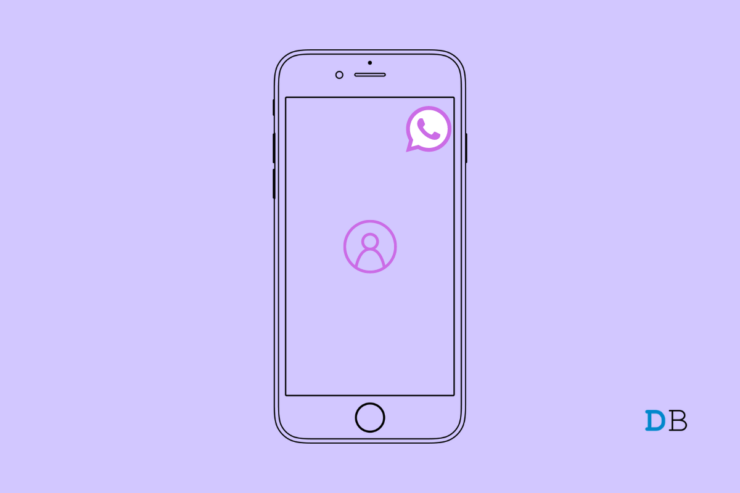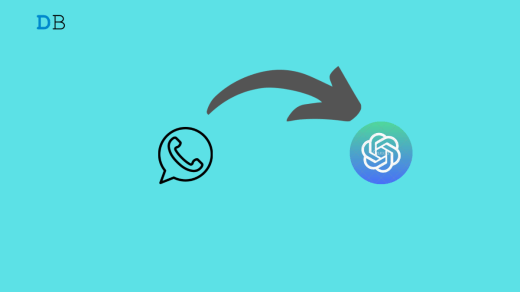Is the WhatsApp Profile Picture not showing on your iPhone? Then check this guide till the end to know all the fixes that you can implement to resolve this issue. This may be a random glitch that you or your contacts may come across. When it happens, you or your WhatsApp contacts will not be able to see your WhatsApp profile picture even if it has been uploaded correctly.
If we talk about the common reasons for WhatsApp profile pictures not showing on the iPhone, it may be a bug on WhatsApp. If you have not updated the messaging app to its latest version, then most likely, you will end up experiencing such bugs.
Reasons Why WhatsApp Profile Picture Not Showing on iPhone
Secondly, if you have set restrictions as to who can view your WhatsApp profile picture, then only the contacts allowed to view your WhatsApp DP can see it. If there are some contacts on WhatsApp that have been blocked by you, then no way they will be able to contact you or view your WhatsApp profile picture.
WhatsApp needs to have access to your contacts so that any changes you make to the app’s settings regarding contacts, the same can be implemented smoothly. Hence, you provide WhatsApp permission to access your phone’s contacts. Otherwise, the visibility issue will arise with your profile picture.
Let us check out the various troubleshooting methods to regain the visibility of your WhatsApp profile picture.
1. Update WhatsApp
You can start the fixing by updating your WhatsApp build to the latest version that is available on the App store.
- Open the App Store.
- Tap on the profile picture of the connected Apple ID.

- In the list of apps waiting to get updated, check if WhatsApp is listed there.
- Tap on the button Update to start the process of updating.
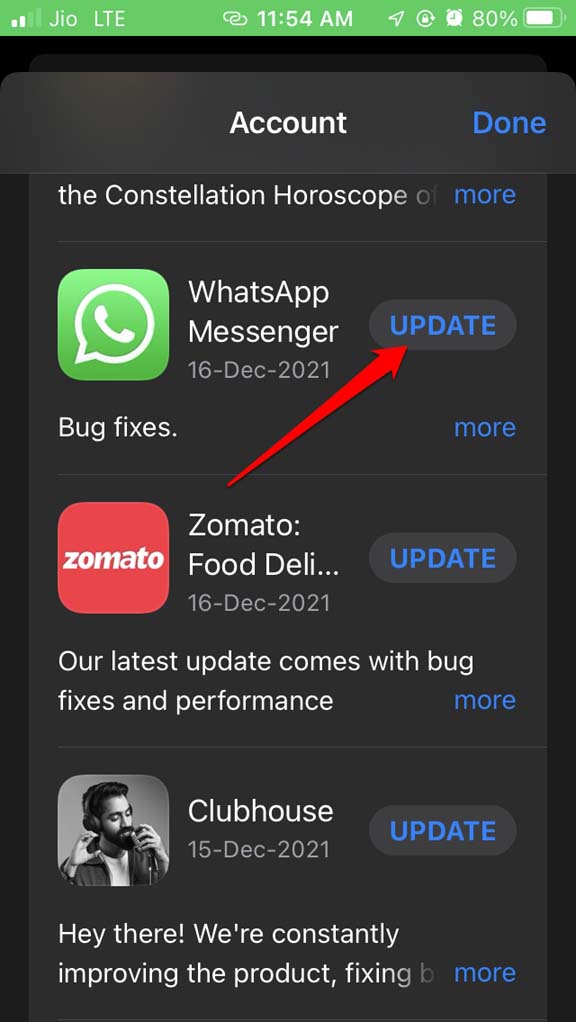
- Once the update is finished, relaunch WhatsApp and check if the profile picture is now visible or not.
2. Allow WhatsApp to Access Your Phone Contacts
Make sure that WhatsApp can access your contacts. Any changes you make that include your WhatsApp contacts can be executed smoothly if the app has permission to use the data related to the contacts(name and number in this case).
- Open the Settings app on the iPhone.
- Navigate to WhatsApp and tap on it.
- Under the Allow WhatsApp to Access settings, tap on the toggle beside the options Contacts.
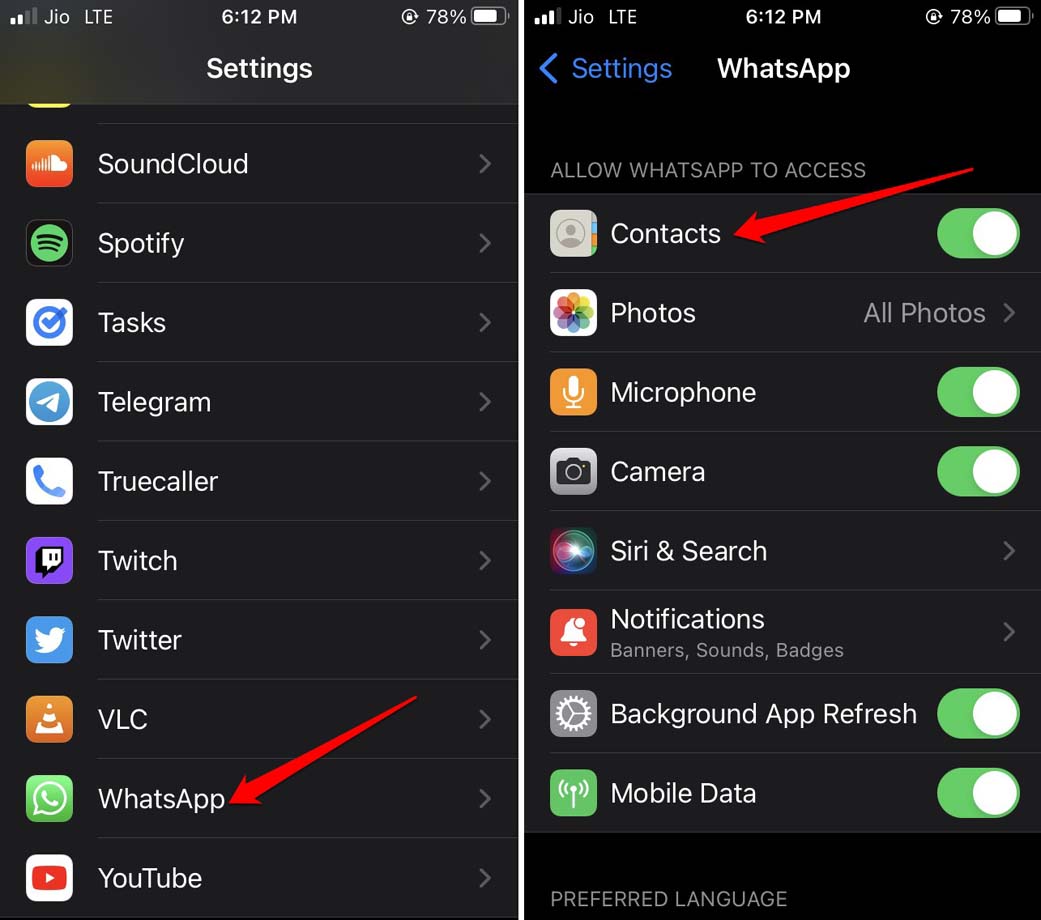
3. Remove the Profile Picture and Reupload it
Often due to some random glitch, even if you upload a picture, it won’t show up in the display. The best fix is to remove the picture and upload it once again.
- Launch WhatsApp.
- Tap on Settings.
- Then tap on the Profile Picture.
- Next, tap the Edit button and select Delete Photo.
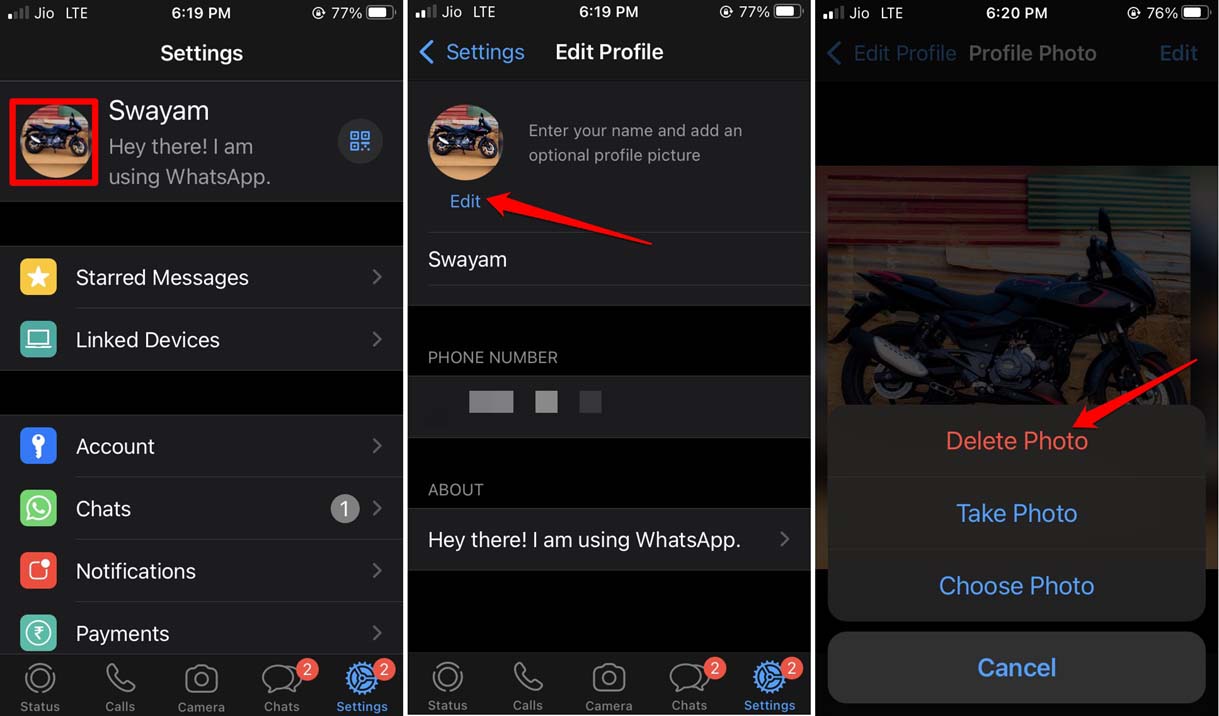
- Confirm the deletion.
- Now to reupload, tap on Add Photo.
- Tap on the option Take Photo or Choose Photo depending upon whether you want to directly click and upload an image or select from an existing photo from the Photos app.
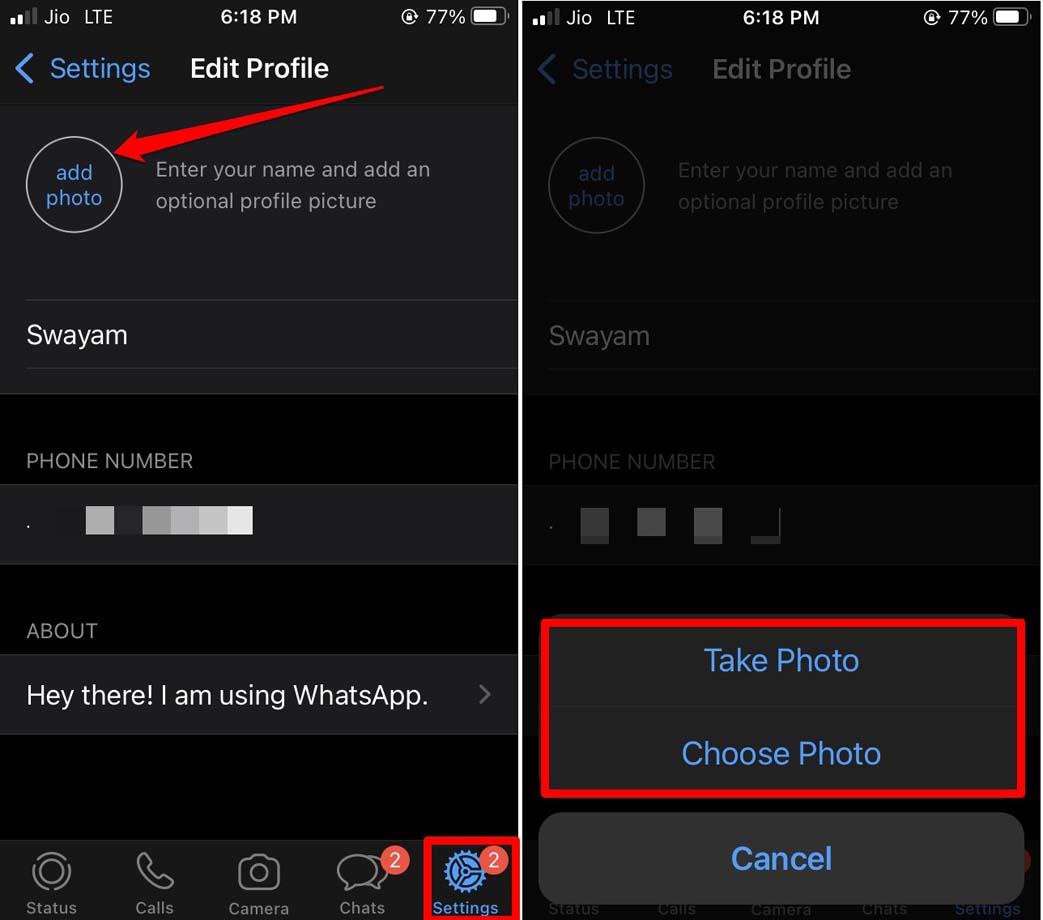
4. Force Close WhatsApp
This trick also often comes in handy when random bugs occur on WhatsApp. All you have to do is close WhatsApp from the App switcher and then launch it once again.
- If you have an iPhone with a Touch ID, double-tap the home button to invoke the App Switcher.
- If you have an iPhone with a Face ID, then swipe up from the home screen and pause in the middle of the screen. This movement will reveal the app switcher.
- Then navigate to WhatsApp in the app switcher.
- Hold and swipe up WhatsApp to close it.
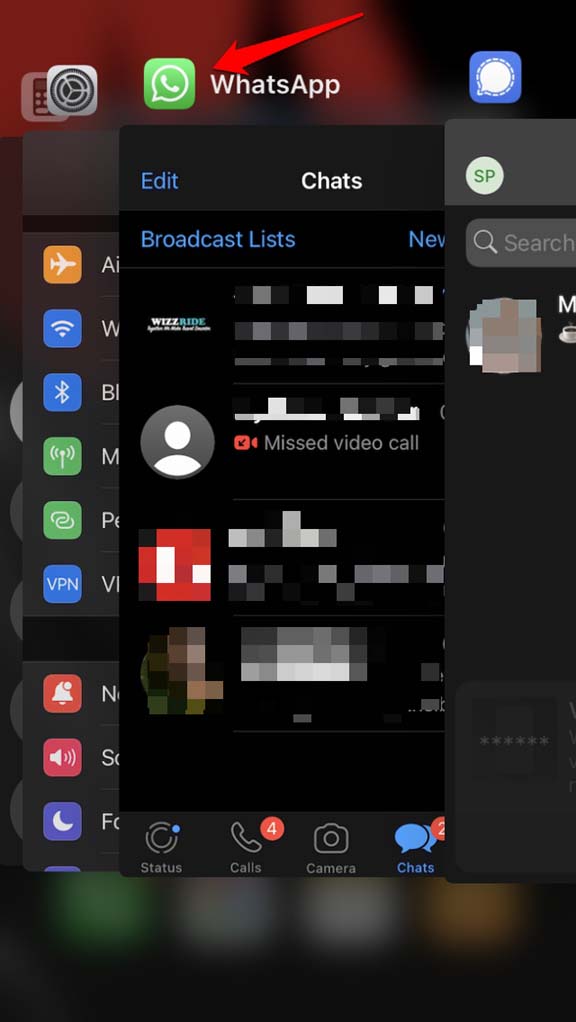
- In a few seconds, tap the WhatsApp icon to launch the application.
- Now, check if the WhatsApp profile picture is visible or not.
5. Unblock the WhatsApp Contact
Mistakenly or otherwise, if you have blocked any contact on WhatsApp, then they won’t be able to see your WhatsApp profile picture. You have to unblock them first, and here is how to do that.
- Launch WhatsApp.
- Tap on Settings.
- Next, tap on Account.
- Tap on Privacy.
- Under that, scroll to Blocked and tap on it.
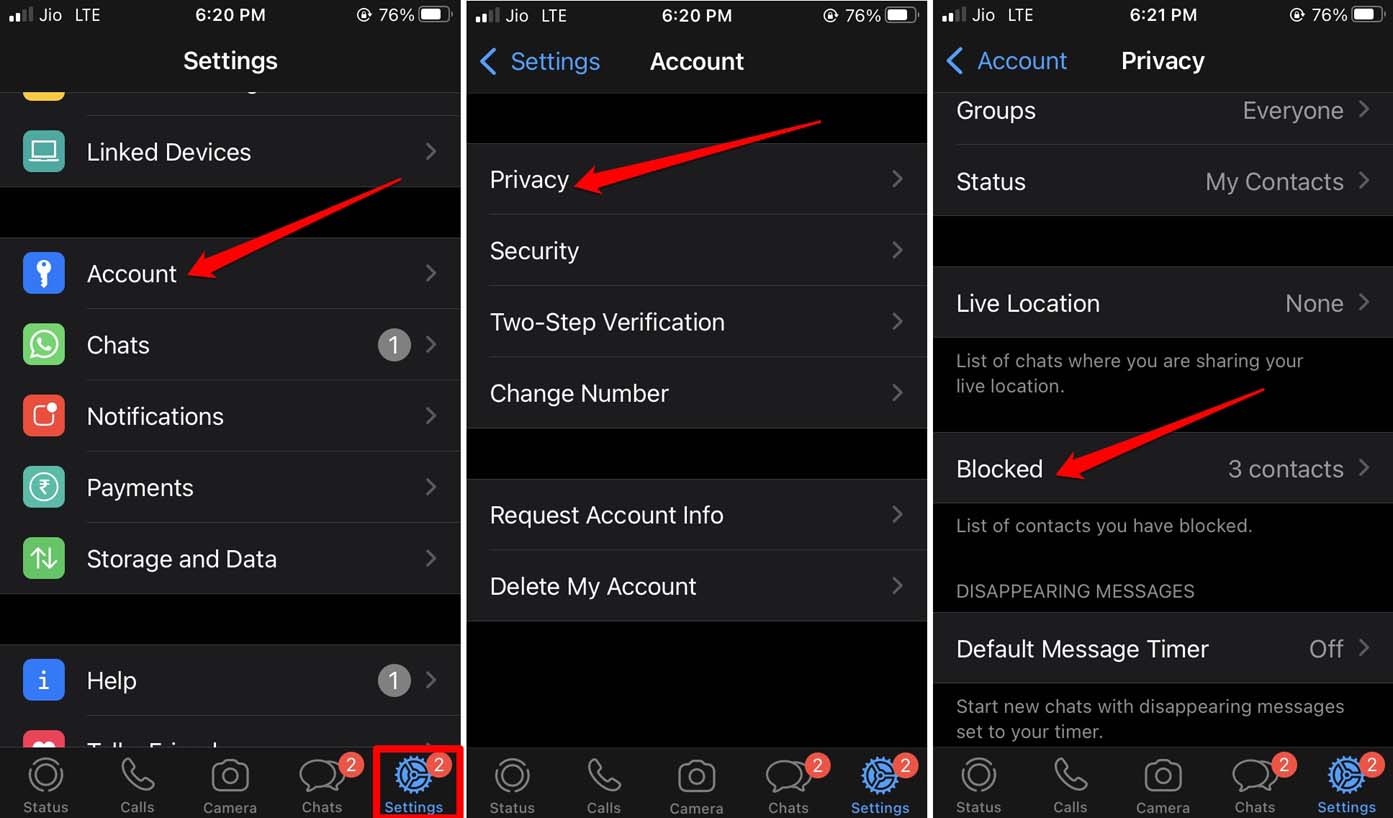
- Now, tap on the Edit button at the top-right corner.
- Tap the red button with – sign and select Unblock. Do this for all the contacts that you may have blocked mistakenly.
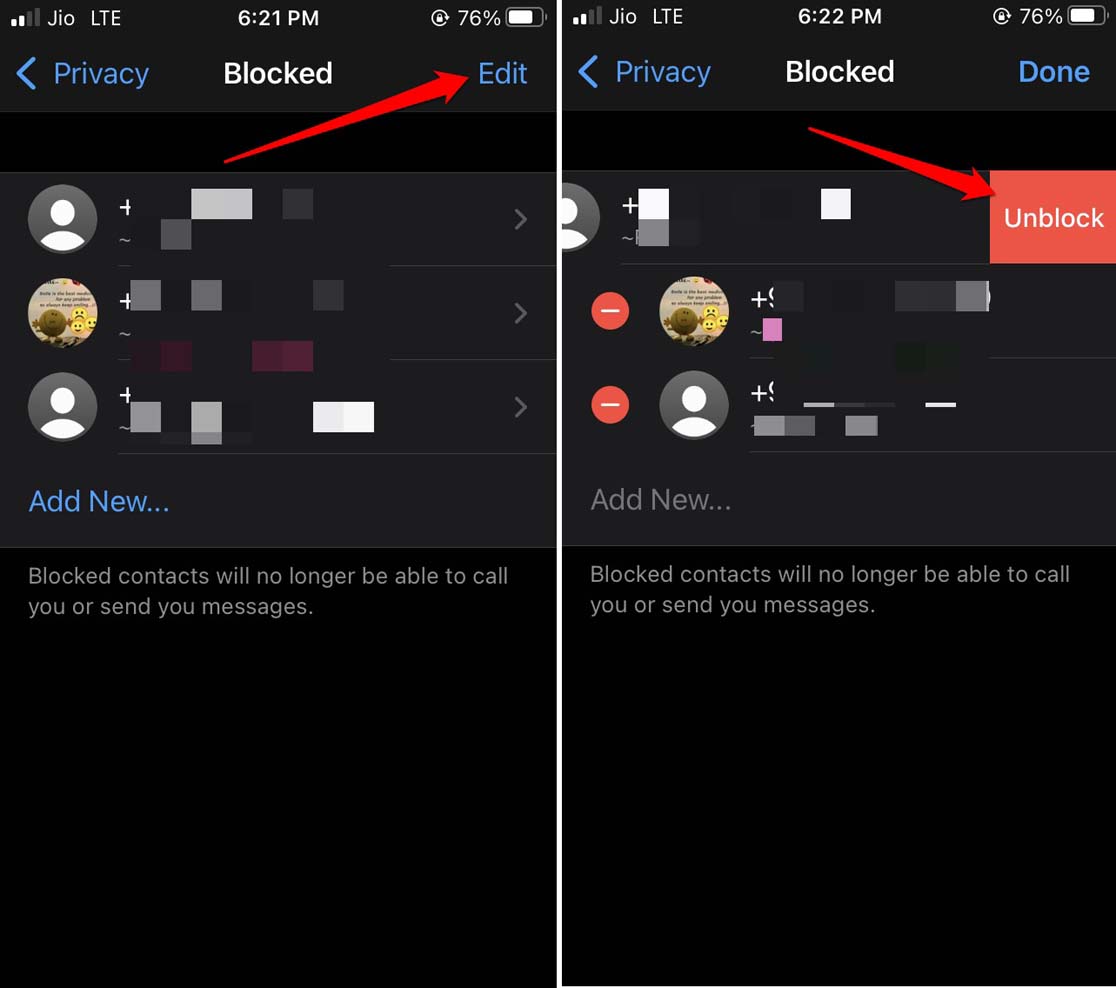
6. Uninstall and Reinstall WhatsApp
If the above-mentioned troubleshooting tips did not yield any results, you should uninstall WhatsApp and reinstall the latest version from the App Store.
This trick has often worked for several WhatsApp users.
- Long press on the WhatsApp icon
- Select Delete App.
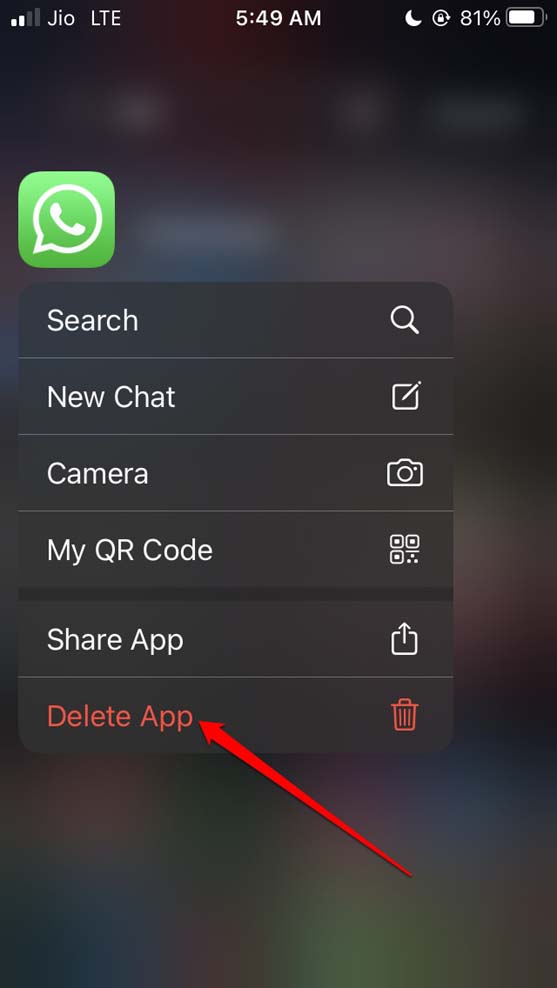
- Open the Apple App Store.
- In the search box, type WhatsApp.
- Once you see WhatsApp in the search results, tap on the button Get to begin the installation.
After Whatsapp is installed, now upload a new profile picture and check if it is now visible or not. You may message any of your contacts and confirm the same from them.
Conclusion
A profile picture acts as an identity card on social media apps. It assures the people approaching you that you are a genuine person on the social network. Besides, if you are running a business account on WhatsApp, it is important to have a profile picture to create branding for your services.
So, if the WhatsApp profile picture is not visible on your iPhone, then follow this guide and fix the snag.
If you've any thoughts on How to Fix WhatsApp Profile Picture Not Showing on iPhone?, then feel free to drop in below comment box. Also, please subscribe to our DigitBin YouTube channel for videos tutorials. Cheers!