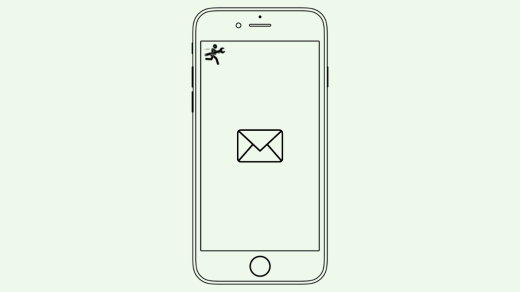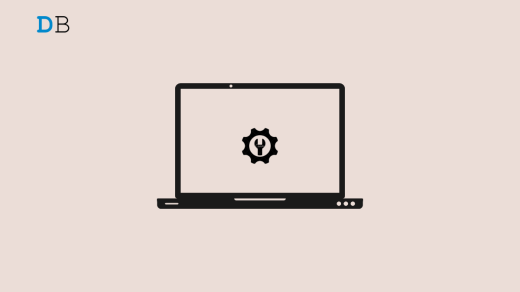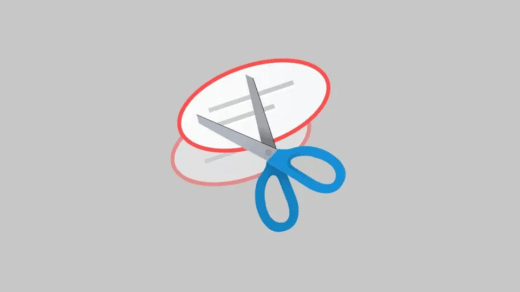Do you play League of Legends Wild Rift? If yes, then most probably after the recent patch update, you might be facing the unknown error 13 or 5. Well, don’t worry! Here you will know how to fix League of Legends Wild Rift unknown error 13 or 5.
Wild Rift is the latest edition of League of Legends (LoL) which gives the title more features & other aspects. This game is developed by Riot Games and is one of the most popular multiplayer online battle arena video games. Despite all the greatness, the game has some errors or bugs. Yes, League of Legends Wild Rift Unknown Error -13 or -5 has been reported by some players.
But, no more worries, as we have some workarounds for you to resolve this particular error code. So, if you’re seeking such fixes, be sure to read this guide until the end and check if our recommendation helps you.
Ways to Fix League of Legends Wild Rift Unknow Error 13 or 5?
Yes, there are several fixes available to resolve the LOL: Wild Rift unknow error 13 or 5. However, the necessary fixes that are needed to resolve this problem are mentioned below; therefore, make sure to perform them carefully.
Fix 1: Check The Game Servers
Major server downtimes are sometimes experienced by popular online games such as League of Legends Wild Rift, which can last from a few minutes to many hours. Riot tries to limit the number of server outages, but it is not possible to totally avoid this type of problem because many things can go wrong.
If you are experiencing a connection problem on LOL, then you should first check if it is a server problem. So, to check that, you must go to the DownDetector and check if there is a server downtime going on worldwide.
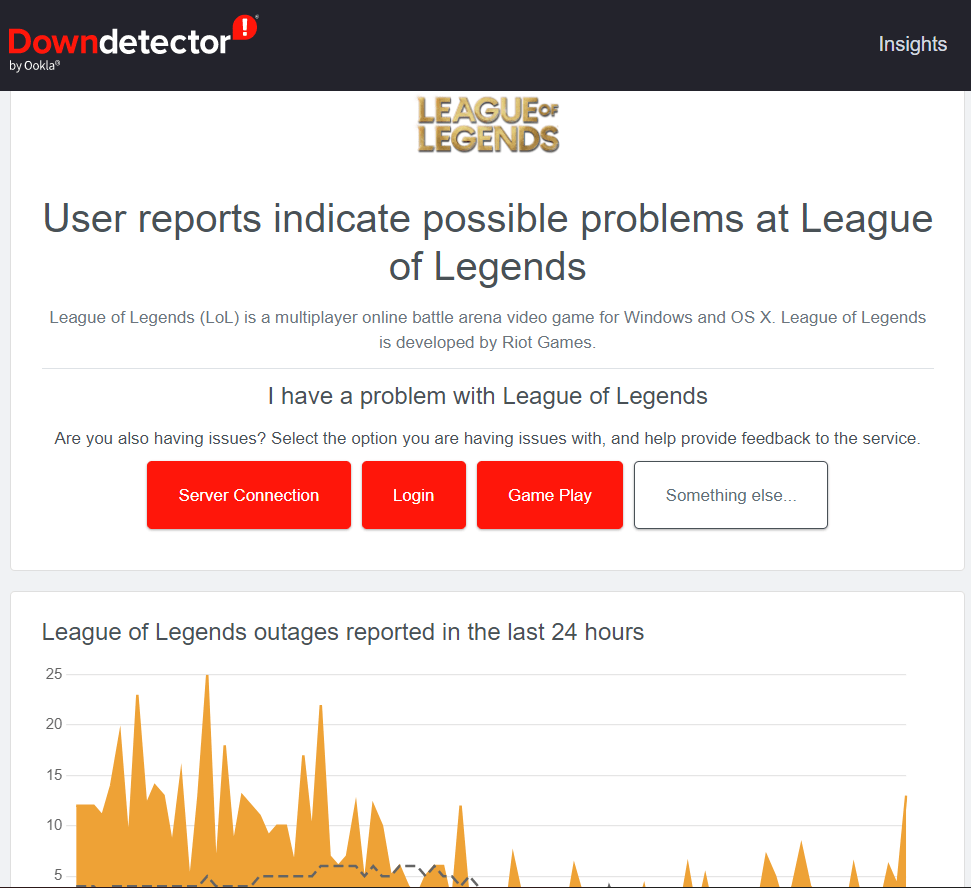
Fix 2: Check Your Internet Connection
It is possible for your PC, PS4, or Xbox One to become disconnected from the game servers if your Internet at home is slow. You may experience a slow connection if you have a problem with your broadband line, an outage caused by your ISP, or too many devices that use the Internet simultaneously.
But, we suggest you first hover over to the speed tester website and test your internet speed. However, if your router fails in this test, contact your ISP immediately.
Fix 3: Use Game Launcher
If you are playing this game directly on your Windows PC, then we suggest you use a game launcher to play this game, such as Steam Client, Epic Games Store, etc. However, many users have reported that this helped them to resolve the League of Legends Wild Rift Unknown Error -13 or -5 codes. So, you must also try this out and check if it helps.
Fix 4: Use Browsers Exception
It is suggested that you use the browser exceptions in Chrome or whatever browser you are using. Here’s how to do it:
- Click the three-dot menu icon in Chrome and tap on the Settings option.
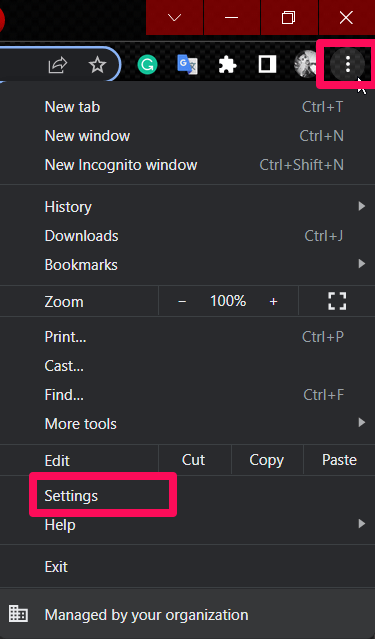
- Then, click on Privacy and security > Site Settings.
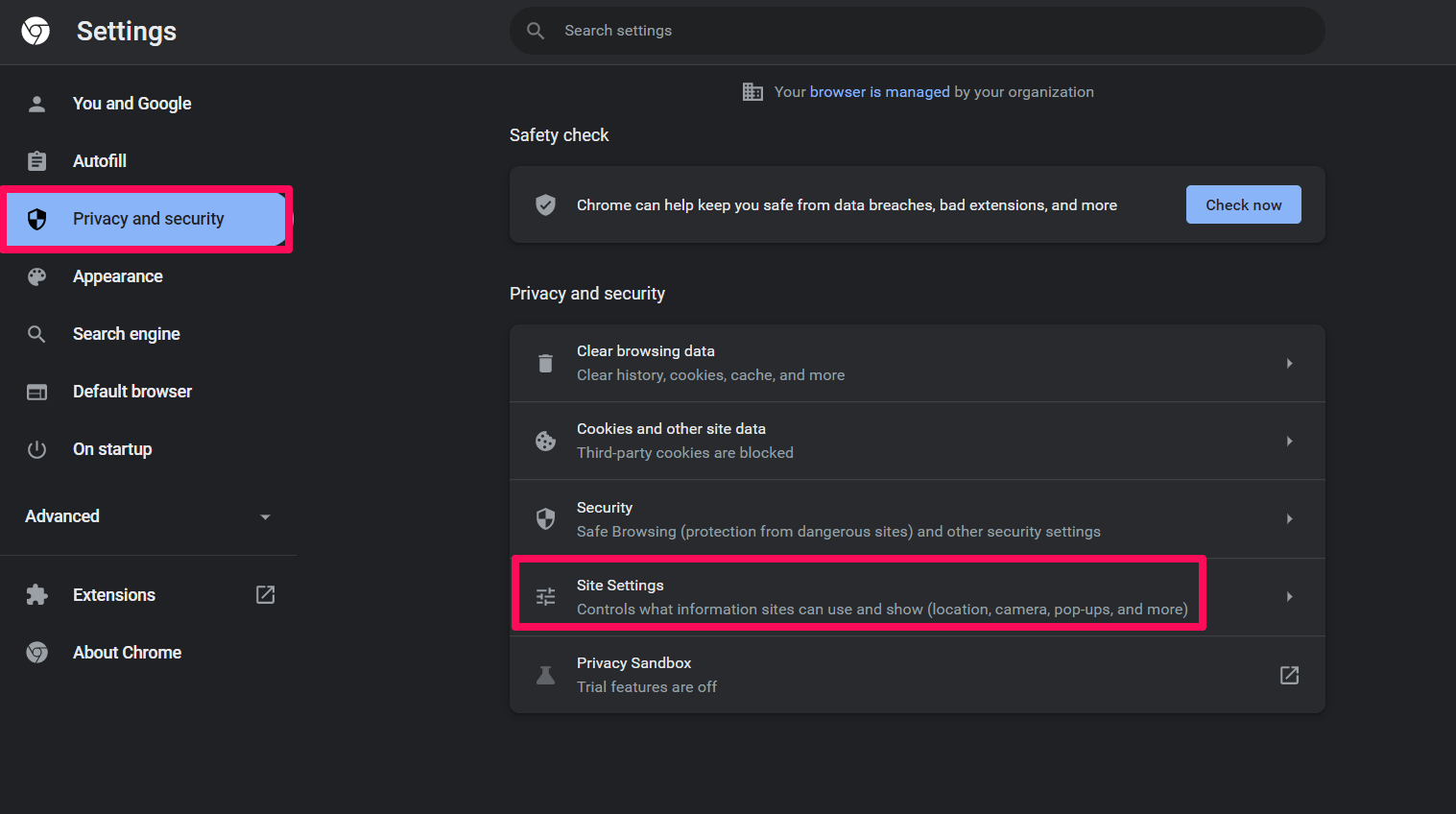
- Select Cookies and Site data > Add and include the following URLs under ‘Sites that can always use cookies.’
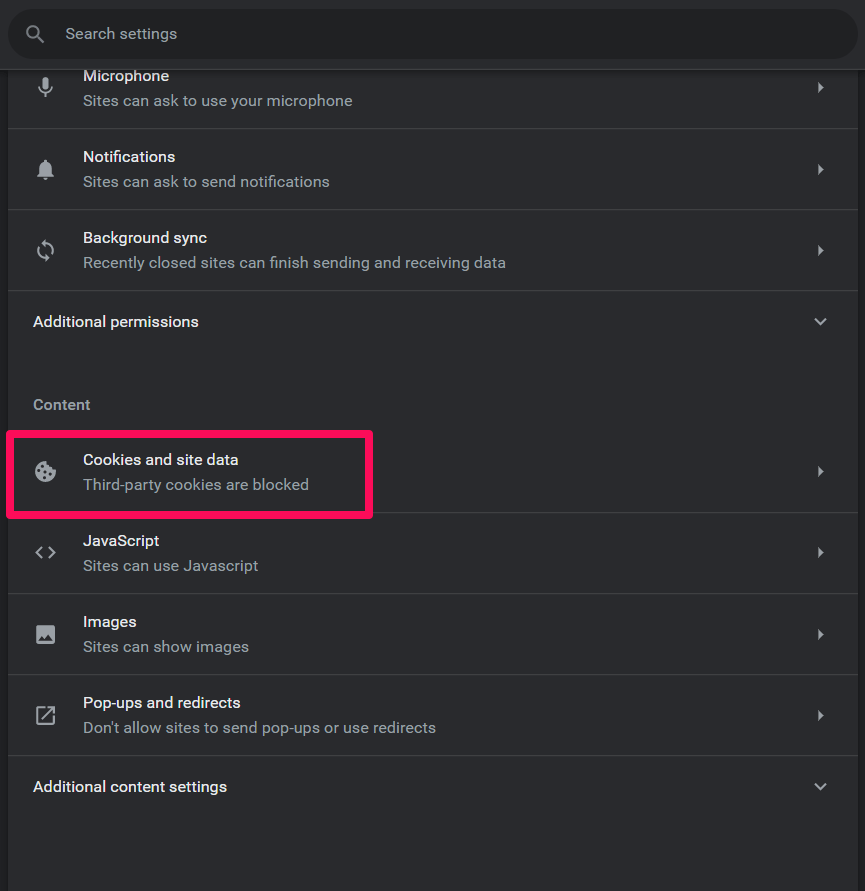
https://[*.]leagueoflegends.com:443
https://[*.]watch.euw.lolesports.com:443
https://auth.riotgames.com
https://[*.]riotgames.com:443
[*.]riotgames.com
- Afterward, restart Chrome and check to see if the problem still exists by signing into the LoL account.
Fix 5: Change your DNS Servers
DNS servers act as telephone directories for the Internet. We’ll usually use the servers set up by our internet service providers. If you switch to a reputable DNS server, LOL may have better connectivity. Here’s how:
- Open Windows Settings and go to System > Advanced network settings.
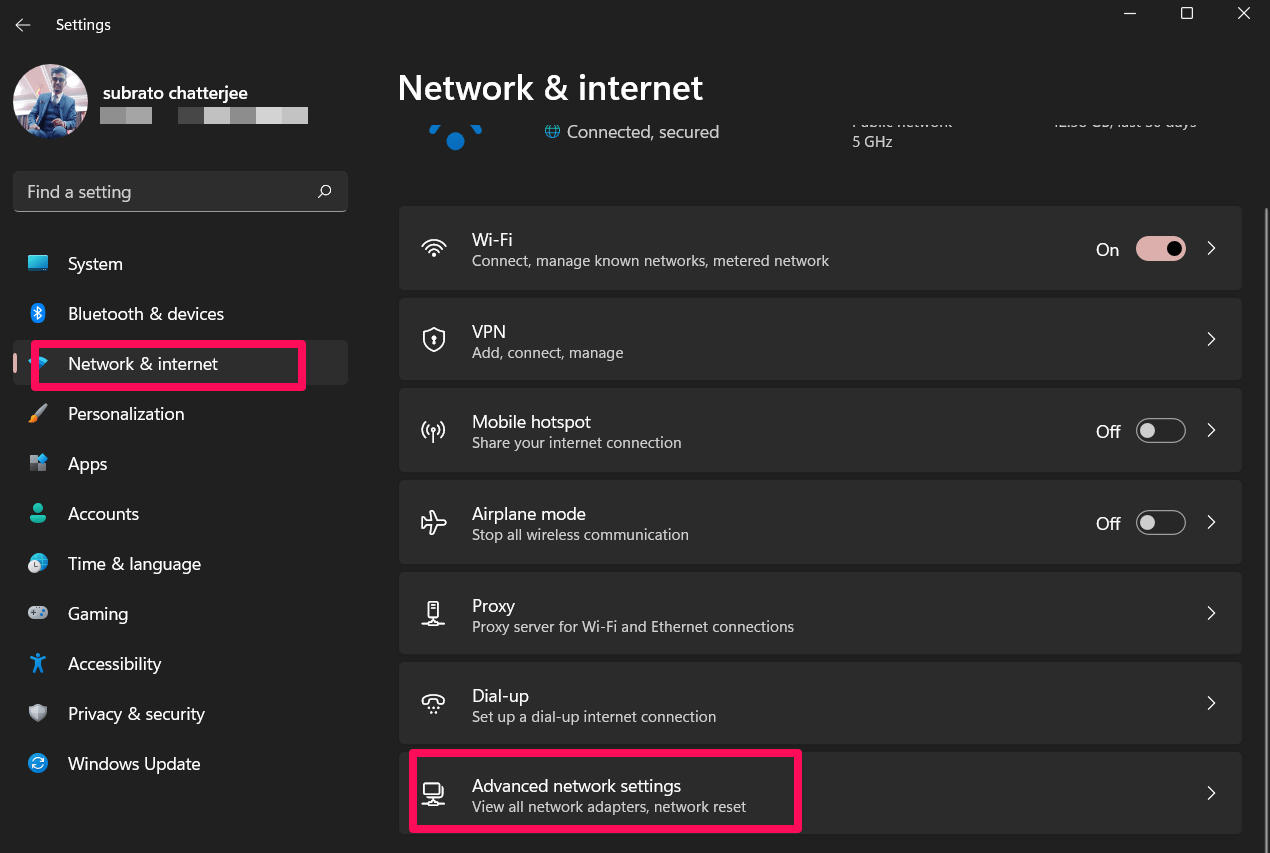
- Then, select More Network Adapter options.
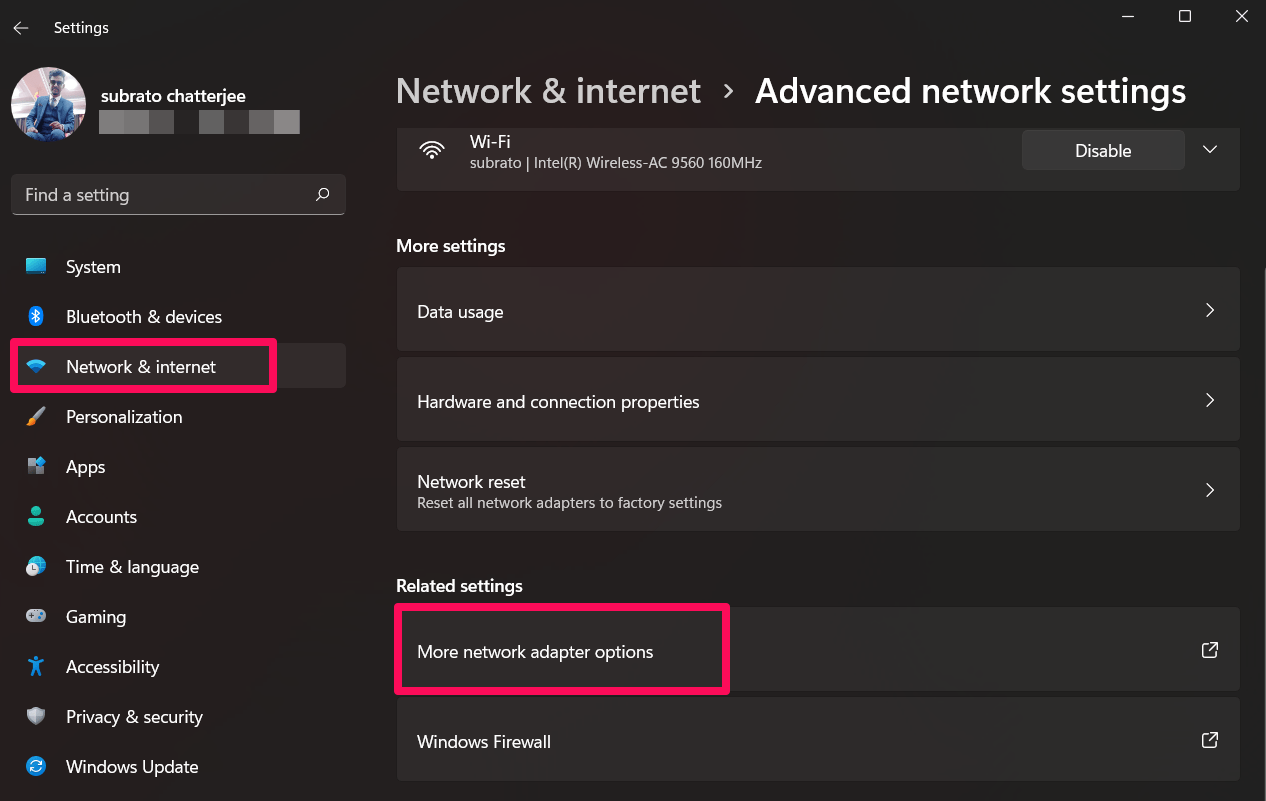
- Now, right-click on your network and select the Properties option.
- Double-click on the Internet Protocol Version 4 (TCP/IPv4) and select Properties.
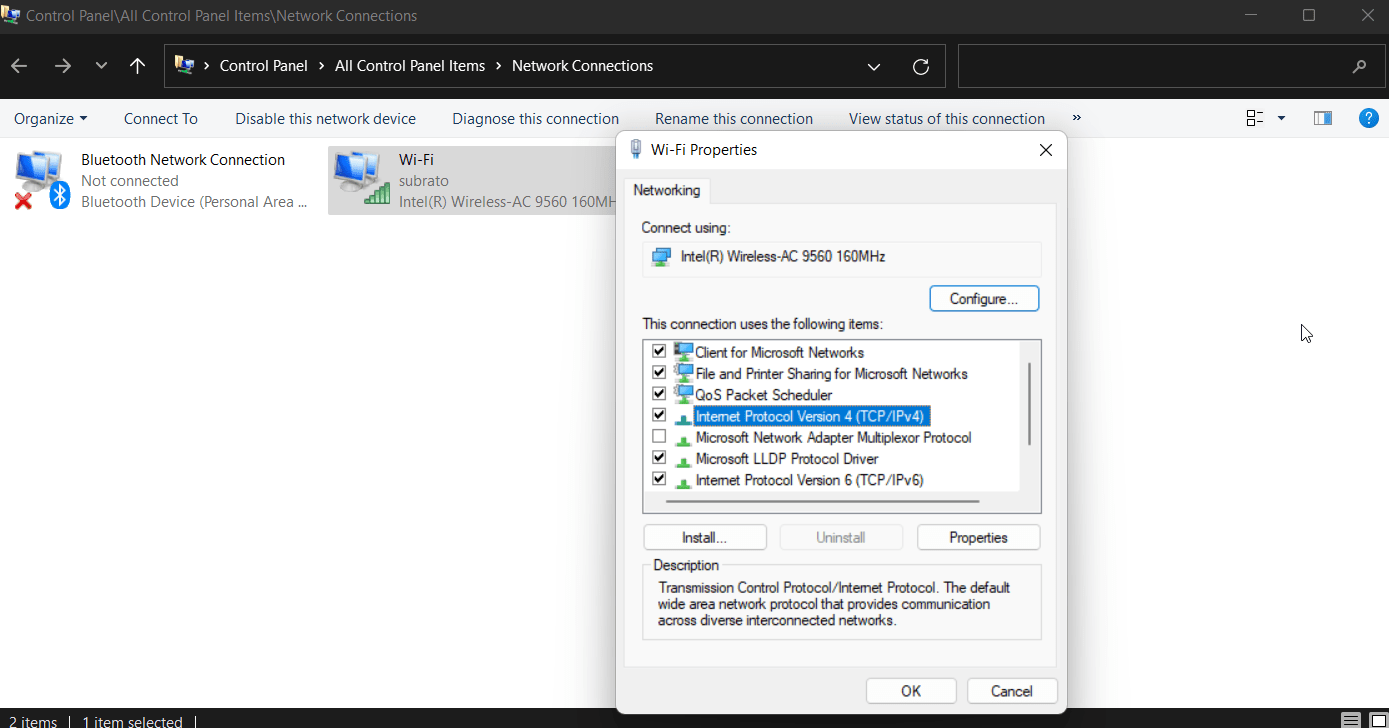
- Ensure the following DNS servers are used. Type 8.8.8.8 as the Preferred DNS server; and 8.8.4.4 as the Alternate DNS server. Click OK to save the changes.
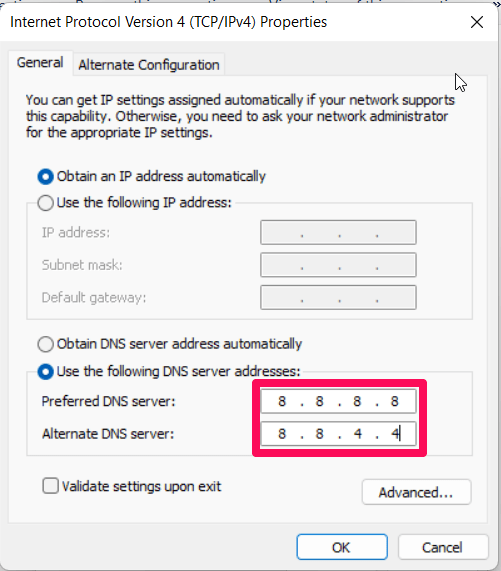
Fix 6: Check For Update
The majority of the game’s unknown error code issues, including 13, 5, 1121, etc., can be resolved by simply updating the app. With so many new features added to League of Legends in recent months, it has received many updates. Consequently, updating your app will usually fix the majority of those minor issues. But, you should only download and update the LOL app from the official site.
Fix 7: Disable Real-Time Protection
Disabling the Windows PC real-time protection will be the best option for you as sometimes, in cases, we have seen that it is our in-built antivirus that prevents our applications to functions properly. Therefore, you must try disabling this to check whether it helps to fix the League of Legends Wild Rift unknown error 13 or 5.
- You can run Windows Settings by pressing Windows + I keys.
- Navigate to Privacy & Security > Select Windows Security from the right pane.
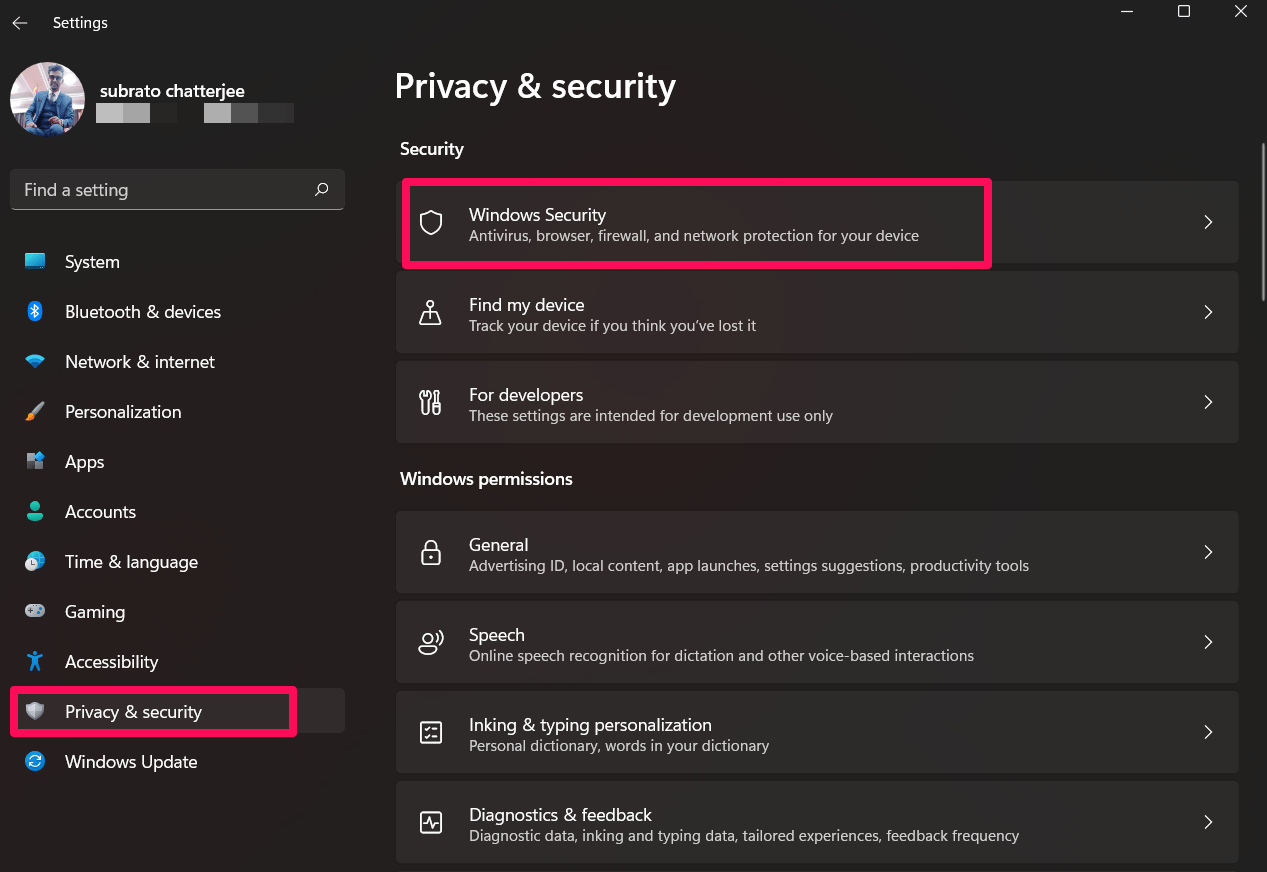
- Select Open Windows Security from the menu.
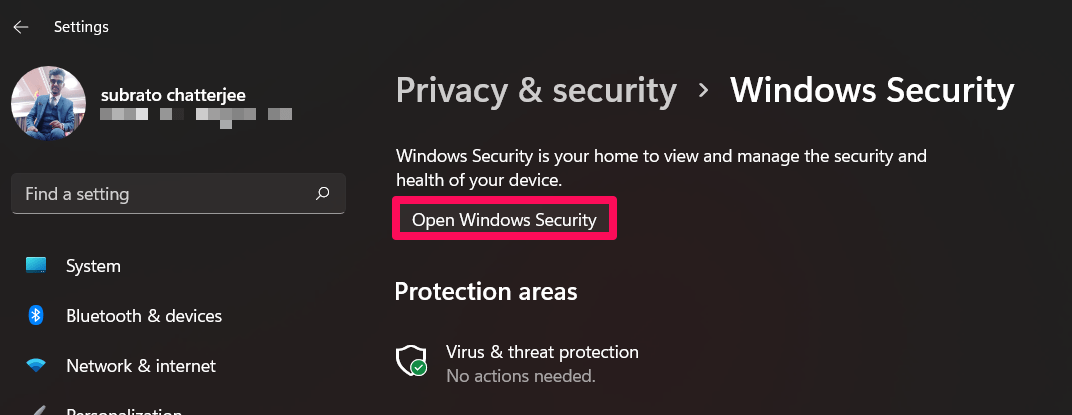
- Click on Virus & threat protection > Manage settings.
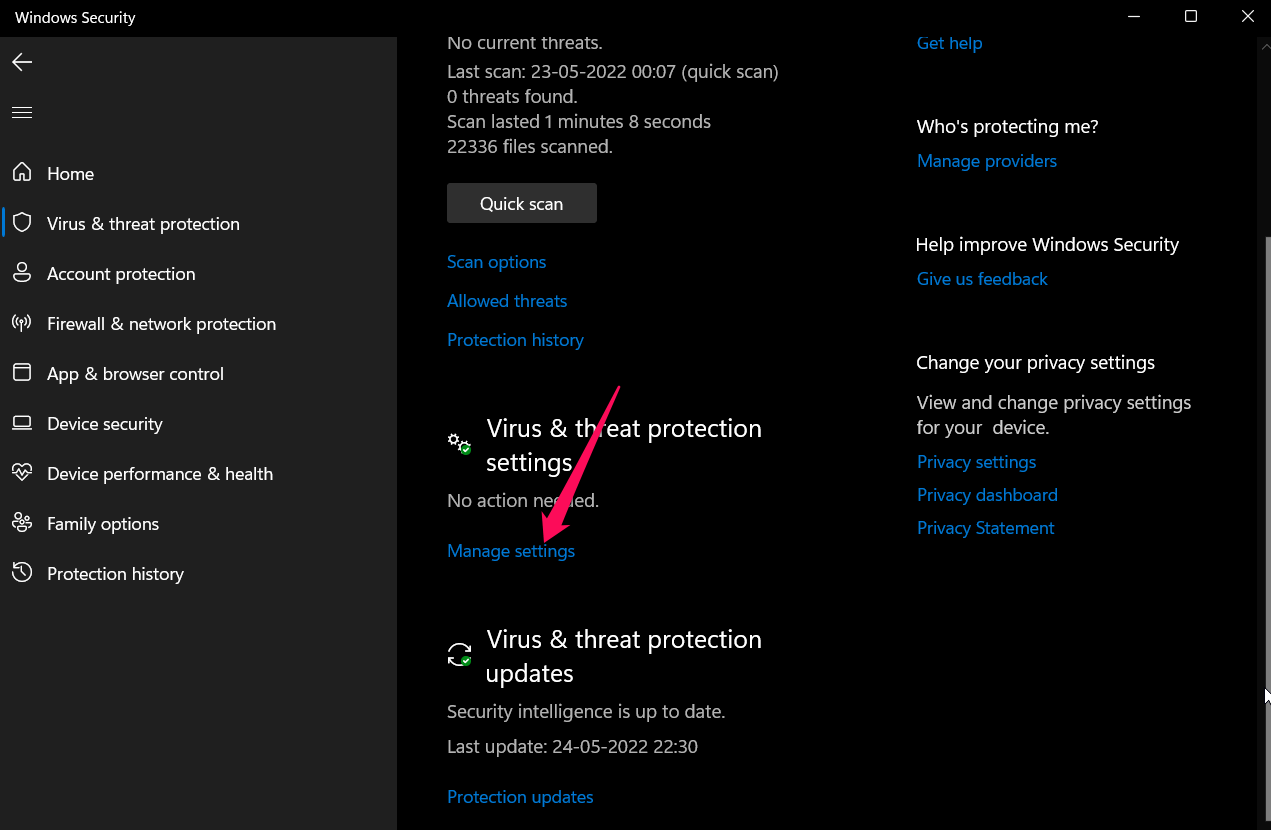
- After that, you’ll need to toggle off Real-time protection.
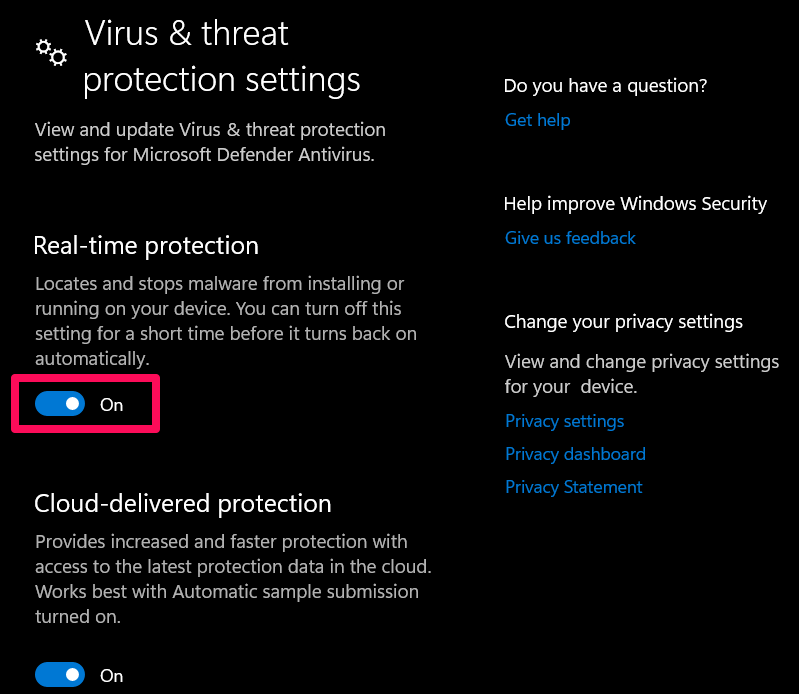
- Then click Yes to proceed.
Fix 8: Run The Game As an Administrator
Running the game using admin right also be a helpful method that has the potential to resolve the League of Legends Wild Rift unknown error 13 or 5. However, to do so,
- Initially, right-click on the .exe icon and select the Properties.
- Afterward, make sure to tap on the Compatability tab.
- Thereafter, check the box next to Run This Program as Administrator.
- Now, hit Apply > Ok to save the changes.
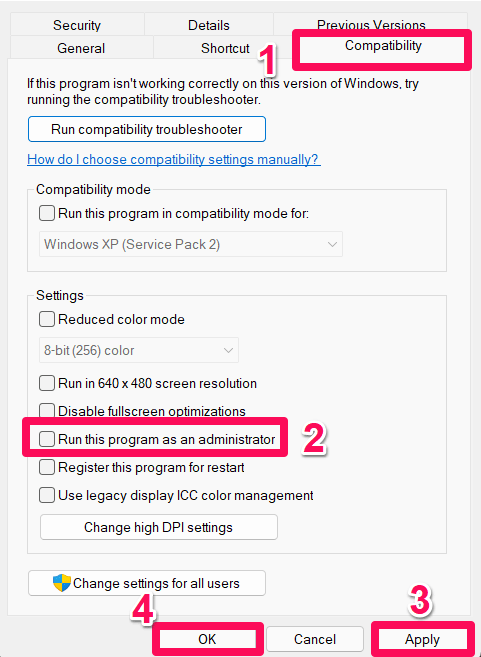
Fix 9: Reinstall The Game
Trying reinstalling the League of Legends game can also help you if none of the other methods worked for you. To do so, follow these steps:
- Press the Windows key + I to open Settings.
- On the left side, click on Apps > Click on Apps and features.
- From the list, find League of Legends and right-click on the icon with three dots.
- Complete the uninstallation by choosing Uninstall and following the on-screen instructions.
- After the uninstallation is complete, restart the computer.
- Download & install the latest League of Legends installer file from the League of Legends website.
- Lastly, complete the installation by running the LoL installer.
Fix 10: Contact LOL Officials
We regret if none of the methods mentioned earlier in this guide helped you. But, you still have a method left that you can use to resolve this error. You can simply try to contact the LOL official support team and ask them for help. They will surely help you resolve the League of Legends Wild Rift unknown error 13 or 5.
If you've any thoughts on Fix: League of Legends Wild Rift Unknown Error 13 or 5, then feel free to drop in below comment box. Also, please subscribe to our DigitBin YouTube channel for videos tutorials. Cheers!