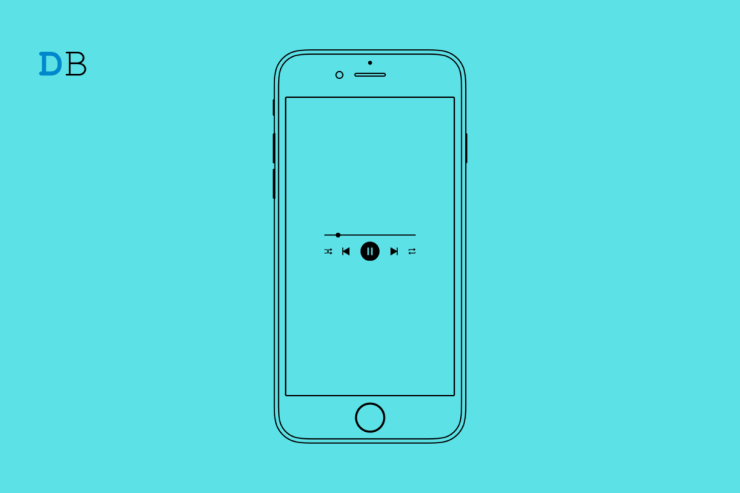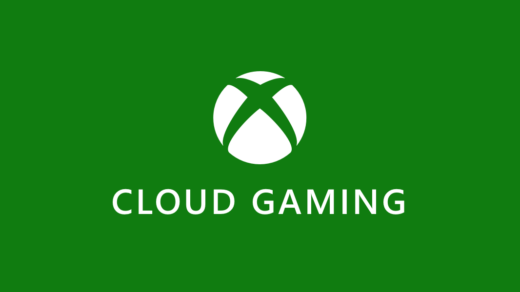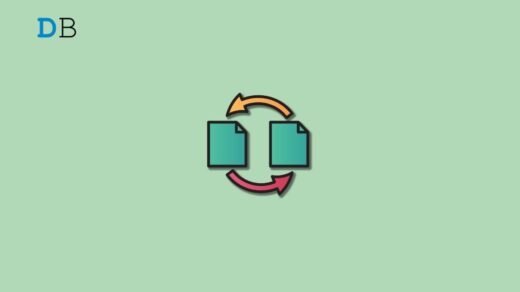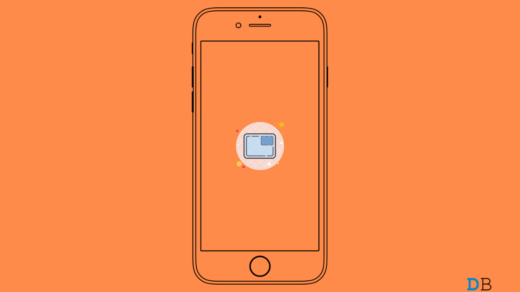Is the lock screen music player not showing on iPhone? When you play music from apps like Spotify, Apple Music, YouTube Music, etc., the song that is currently being played shows up on the lock screen. This allows you to control the track by playing or pausing it easily. Also, you can use it to play other tracks on the playlist easily.
Sometimes, when the lock screen music player is not showing or working on the iPhone, it becomes difficult to play the next or previous song in a playlist. You have to constantly open the concerned music app to manage the playlist or play a song. That breaks your mood and focus that you build up while listening to a playlist during your exercise or work. To fix that, I have put together a few troubleshooting tips in this guide. You can use them you may use to address the issue with the lock screen of any music player app that you are using.
Fix Music Player Control Options Not Showing on iPhone Lockscreen
Here are the Best Troubleshooting Tips to Fix iPhone Lock Screen Music Control Options Not Working
1. Update the Music Player App
The music streaming app whose lock screen player is not showing on iPhone may be buggy. Head over to App Store and check if a new build of the app is available. Install the app update.
- Launch the App Store.
- Tap on the connected Apple ID profile.
- Now, search within the list of apps waiting for the update.
- Tap on the Update button to install the new build.
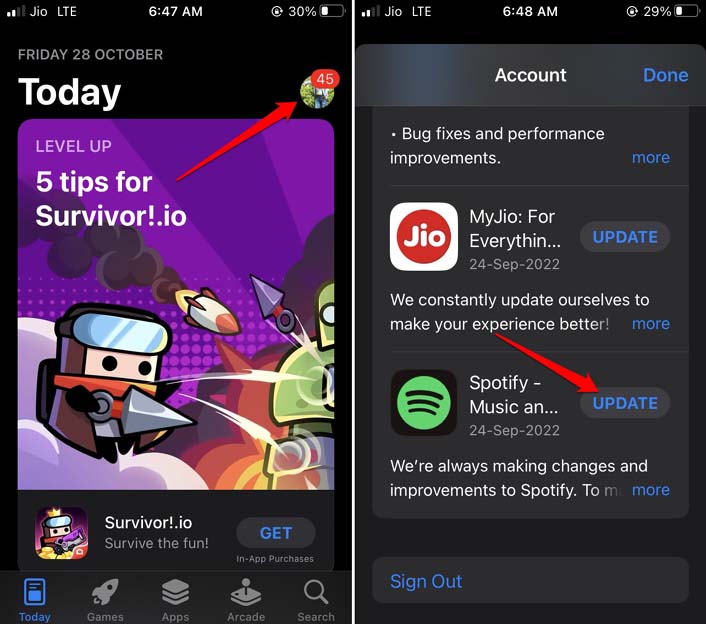
2. Restart the iPhone
For some users, performing a quick reboot has fixed the iPhone’s missing lock screen music player issue. You may try it as well.
- Press the power button.
- Tap the slider on Slide to Power Off.

- After a pause of a few seconds, press the power button to turn the iPhone on.
3. Force Close the Music Player App
Often when I am not able to see the lock screen music player for the music streaming apps that I use, I close the app forcibly from the recent apps section.
- If you are using the iPhone model without Touch ID, then swipe up and stop in the middle of the screen. The recent apps section will show up.
- Secondly, if using an iPhone with Touch ID, then double tap it to bring up the recent apps section.
- Navigate through the recent app’s card to the music player app.
- Swipe up the Music player app card to close the app.
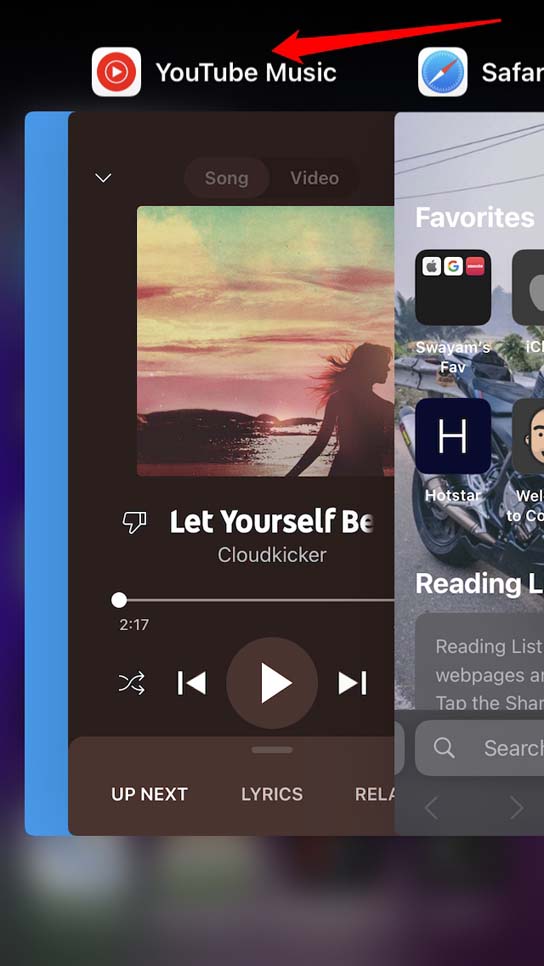
- Again after a few seconds, launch the same music player app.
4. Disable and Re-enable the Lock Screen Widgets
Another useful troubleshooting tip is to disable and re-enable the lock screen widget. You can do this from the iOS settings.
- Go to Settings > Touch ID & Passcode.
- Navigate to Lock Screen Widgets and tap on the switch beside it to disable it.
- Tap the same switch to enable the lock screen widgets.
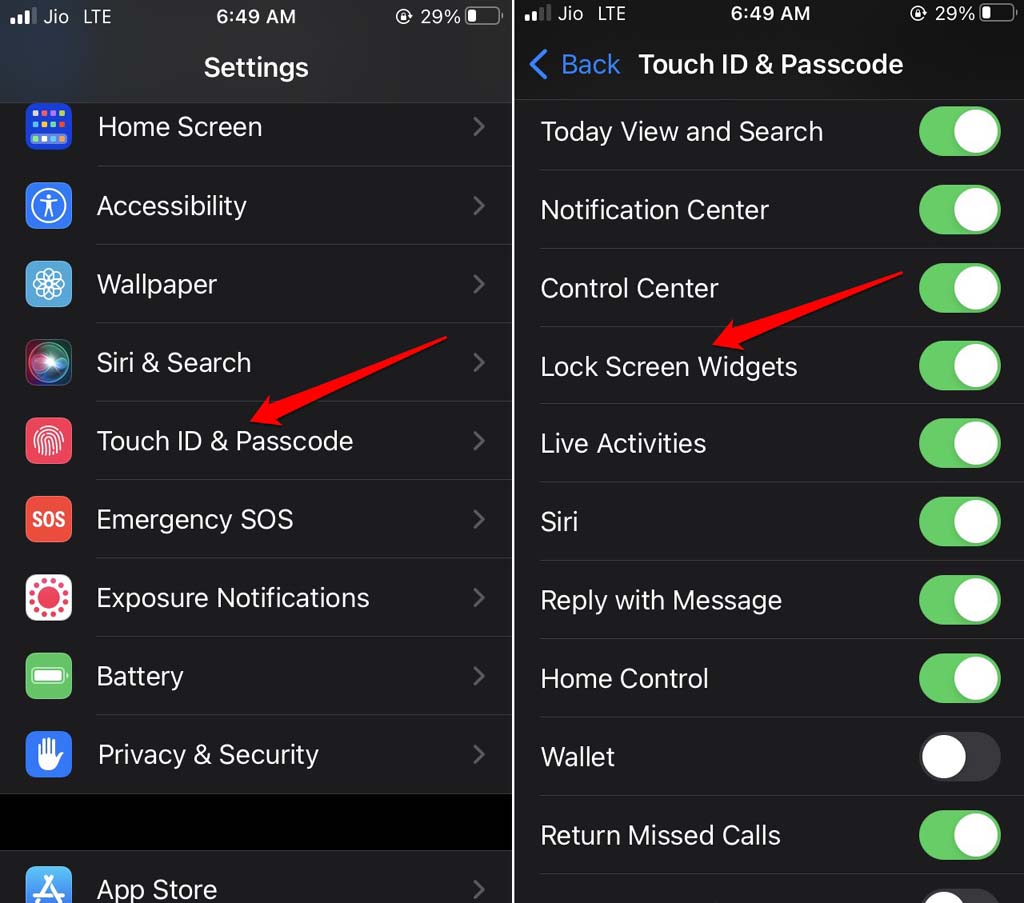
Keep in mind that the above settings for the lock screen widget will show up on iOS 16. If you have not yet upgraded to iOS 16, then do that right now.
5. Update the iOS to a Latest Build
It may be some bug with the iOS version you have installed on the iPhone, which is causing the lock screen music player not to show on iPhone. So, update the iOS to a newer version.
- Go to Settings > tap on General > tap on Software Update.
- Let the iPhone search for any available updates.
- When the new update package appears, tap on Download and Install.

6. Use An Alternative Music App
Check if one particular music app is not working when you lock your iPhone. If the lock screen music player is not showing for only one music streaming app, then use other ones. For instance, if the Spotify lock screen player is not working, try using Apple Music or YouTube Music. All of the prominent music streaming apps are available for free on App Store.
7. Don’t Use Focus Mode on Lock Screen Widget
iOS 16 allows you to set up and use Focus Mode on the lock screen widget. Maybe due to some random technical issue, that is interfering with the lock screen player of the music app. So, remove the active Focus profile from the lock screen.
- Go to the iPhone Lock screen and long press on it.
- Tap on the focus profile.
- You will see the list of Focus profiles and the one you have set currently on the lock screen with a checkmark beside it.
- Tap on the active Focus profile(one with the check mark)to remove it from the lock screen.
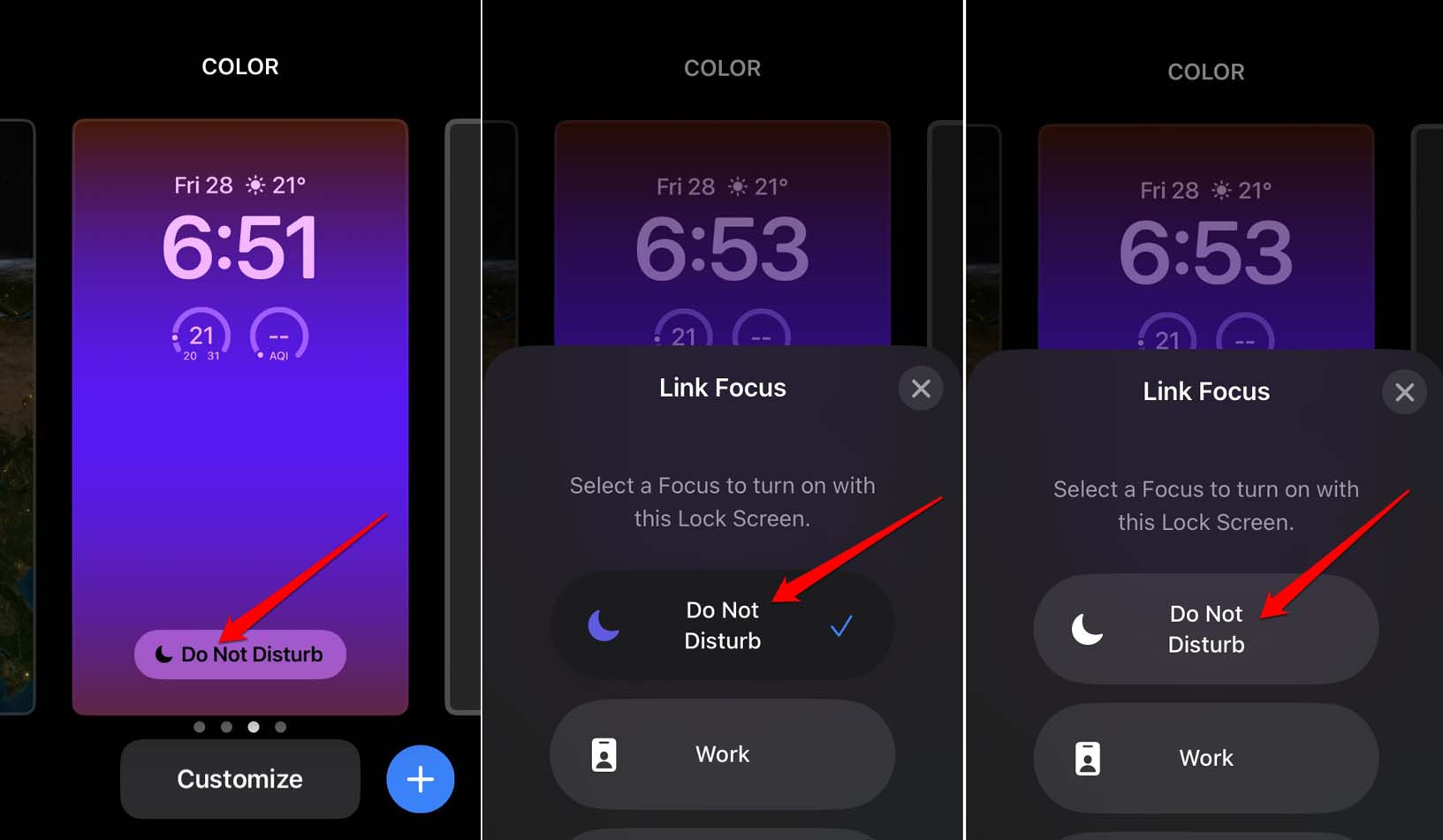
Conclusion
To enjoy your music listening experience and make it more enriching, fix the lock screen music player not showing issue on your iPhone. I hope these troubleshooting tips will help you out.
If you've any thoughts on Fixed: Lock Screen Music Player Not Showing/Working on iPhone, then feel free to drop in below comment box. Also, please subscribe to our DigitBin YouTube channel for videos tutorials. Cheers!