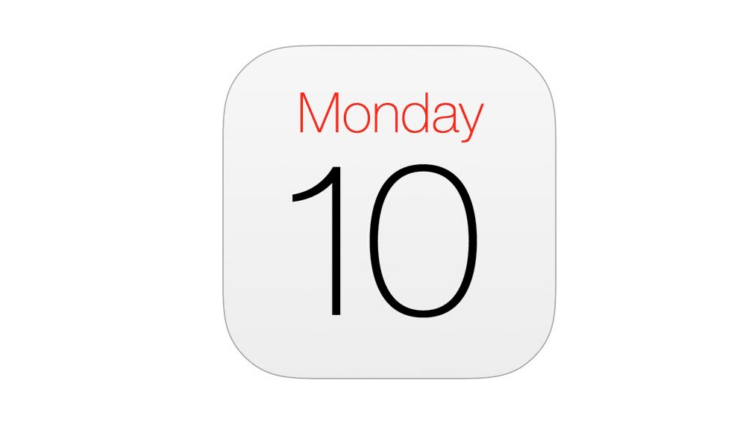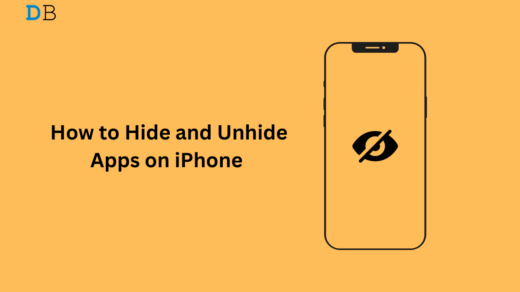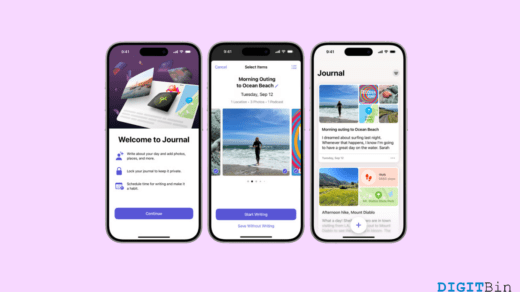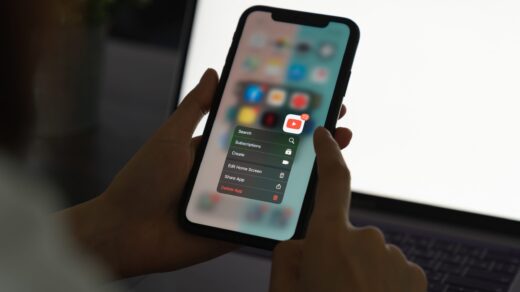This guide explains the steps to add and see the birthdays of your dear ones on the iPhone calendar app. While attending to a busy schedule, it is usual to forget the birthdays of your friends, colleagues, and family members.
Your family and friends’ contact numbers must be saved on your iPhone. You can add the birth date of the specific contact on your iPhone to the Calendar. Enable the birthday notification alert, and your iPhone will notify you well in advance to send your best wishes to your contacts on their special day.
Turn On Birthday Notifications on the iPhone
Enable the birthday notifications on the iPhone calendar app to get notified of your contact’s Birthday.
- Launch the Calendar app on your iPhone.
- Tap on the Calendars option at the bottom.
- Scroll to Birthdays and checkmark it.
- Press Done to close the calendar app.
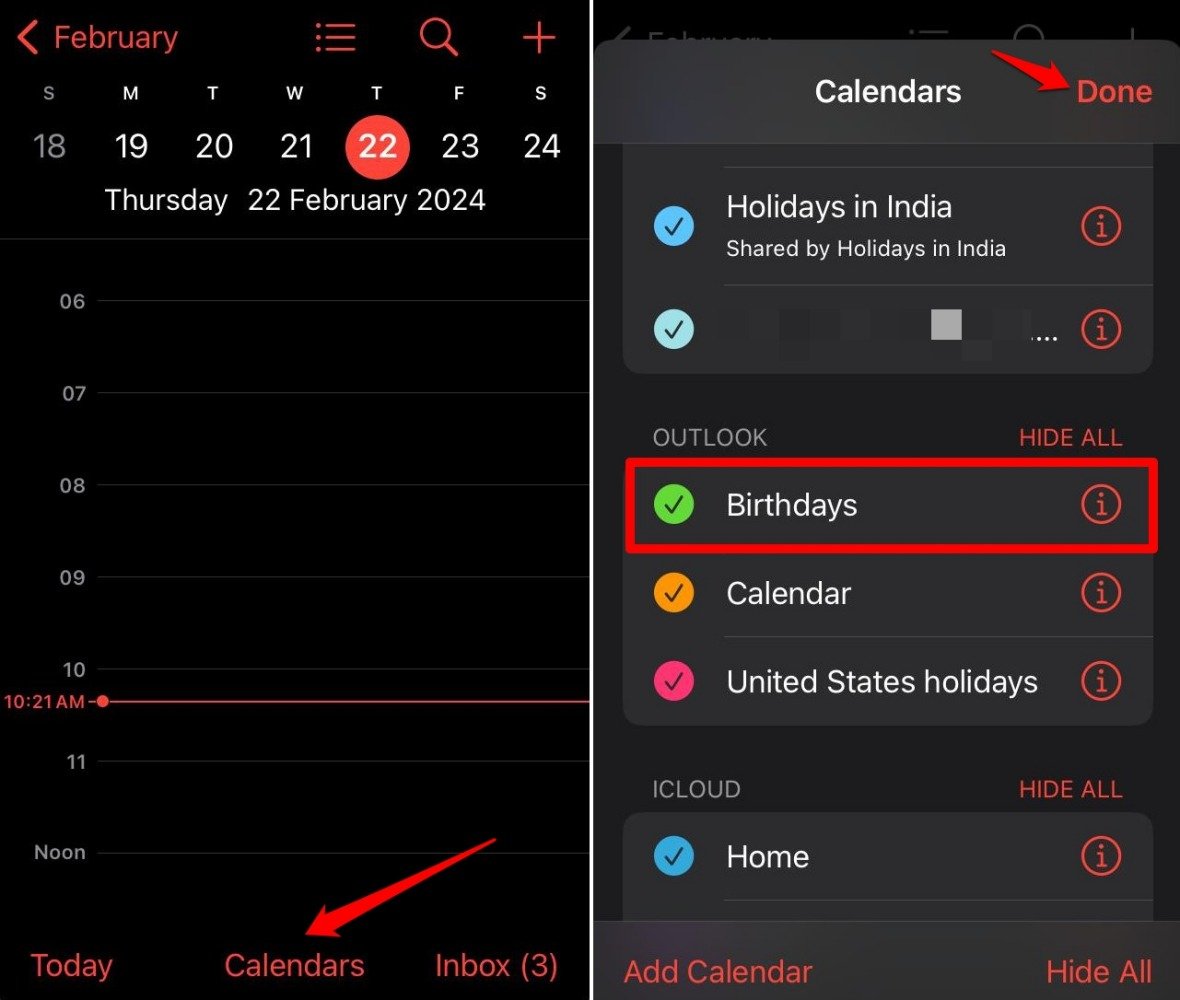
Setting Notification Alert for an Incoming Birthday
Setting an alert will send you a notification well before the birthdate of your contact. You can prepare and send a birthday wish for them. Also, taking advantage of the early reminder, you may plan a small party or buy a gift in advance to send on their Birthday.
- Launch the Settings app.
- Tap on Calendar.
- Scroll to Default Alert Times and tap on it.
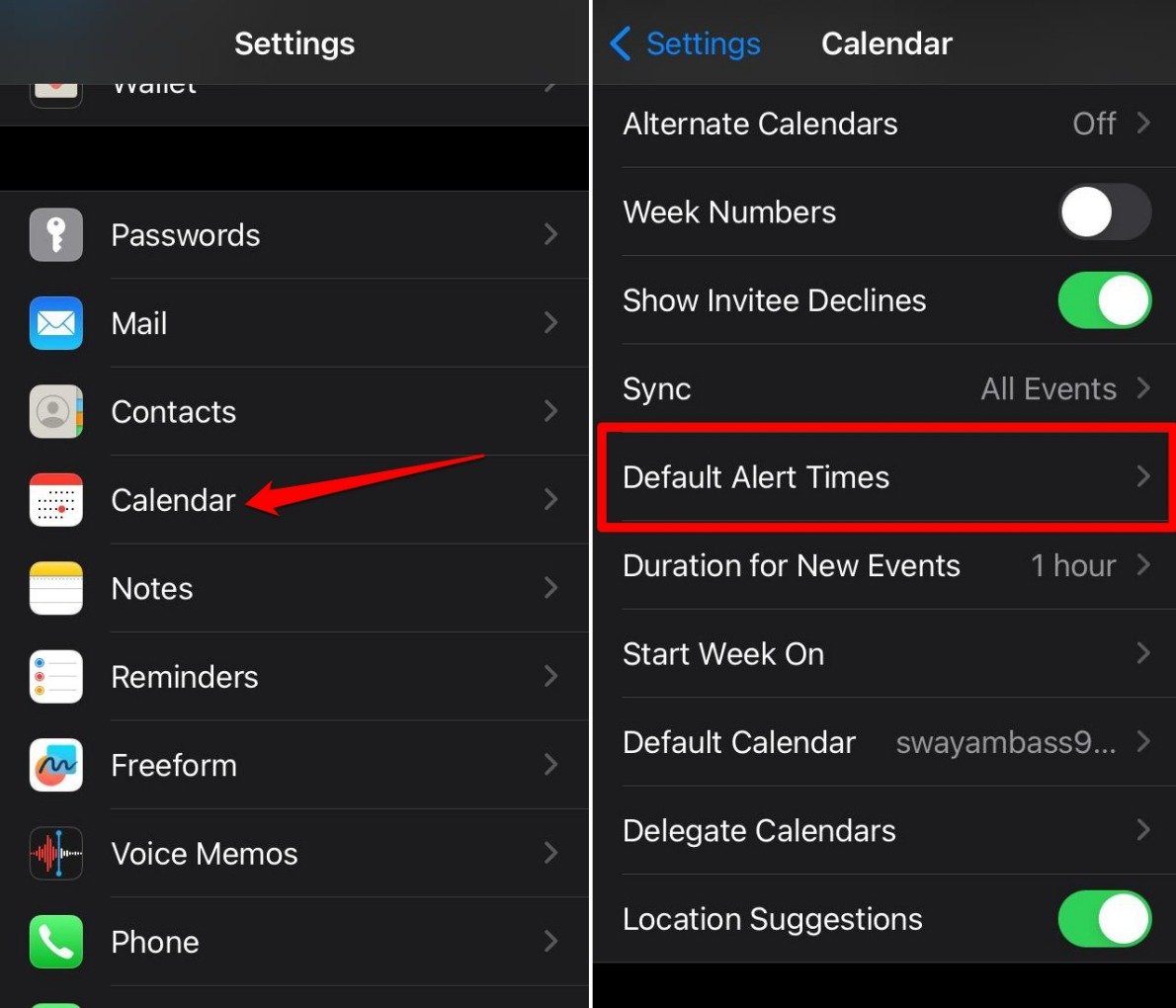
- Select Birthdays.
- Choose a time before the Birthday to get notified well in advance.
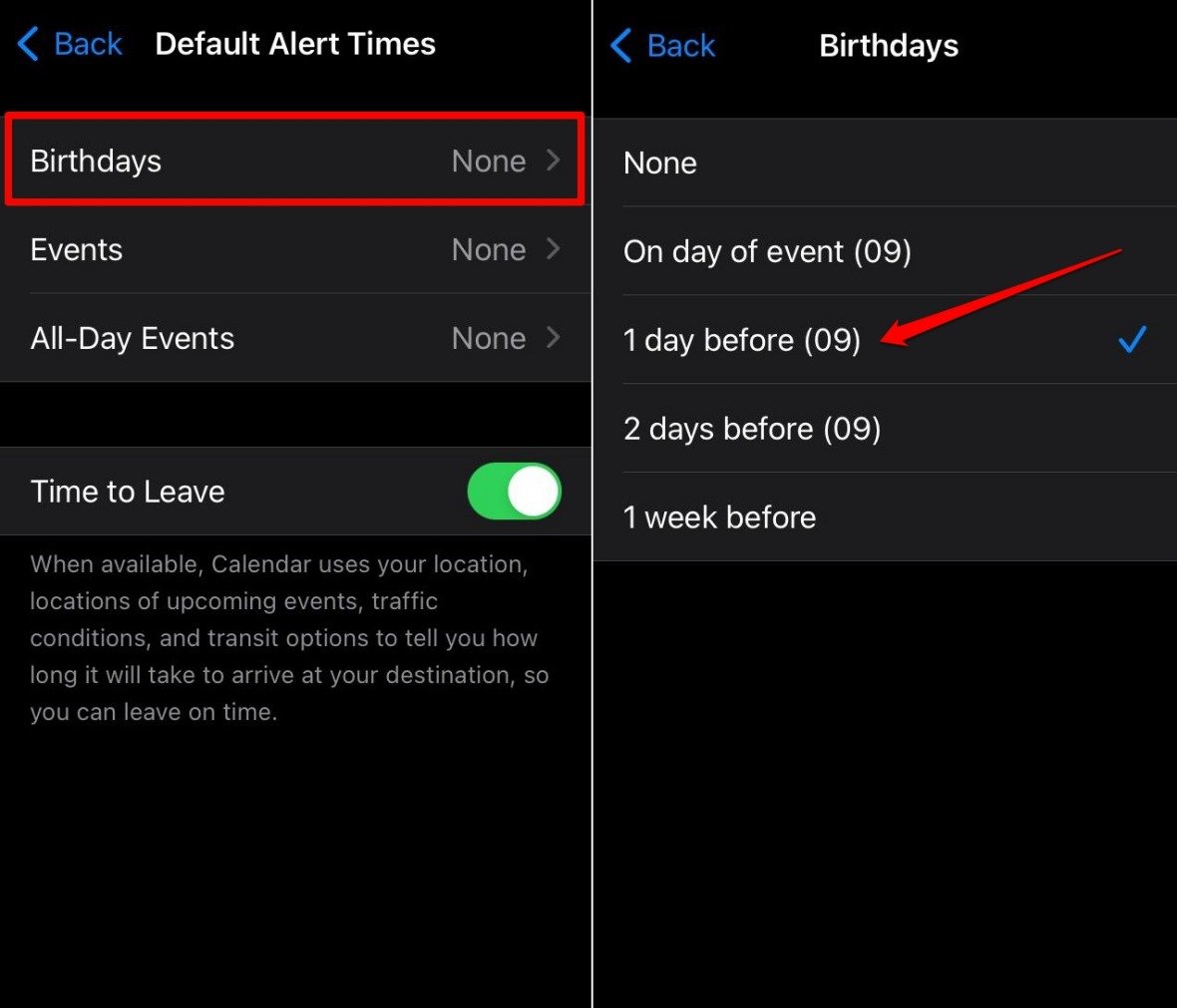
Add a Birthday Notification on the iPhone Calendar
Here are the steps to add the Birthday of your iPhone contact to the Calendar app.
- Open the iPhone Contacts app.
- Tap on a Contact name whose Birthday you want to save.
- Next, tap on Edit.
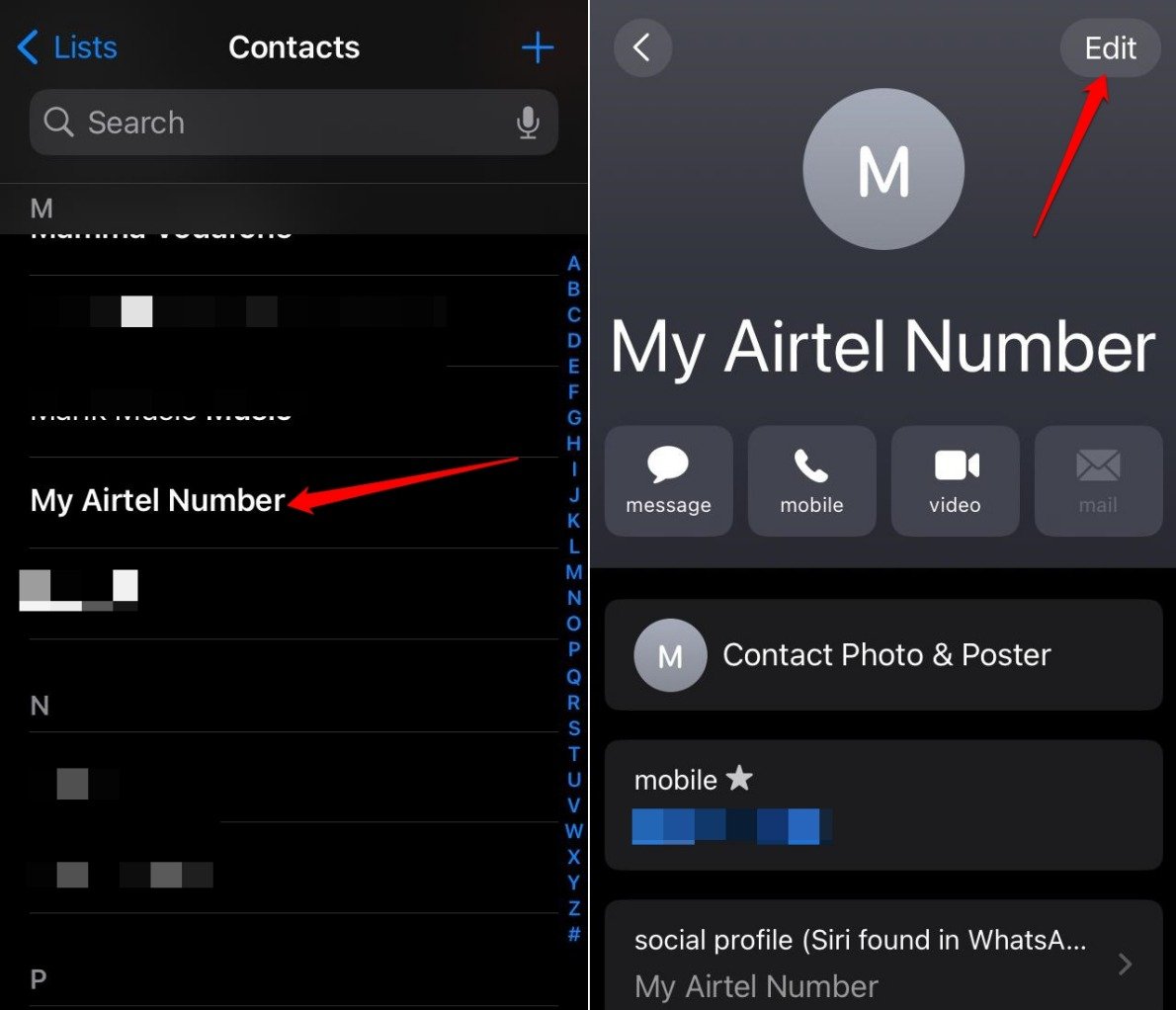
- Scroll to Add Birthday and tap it.
- Set the Birth year/month/date of the contact.
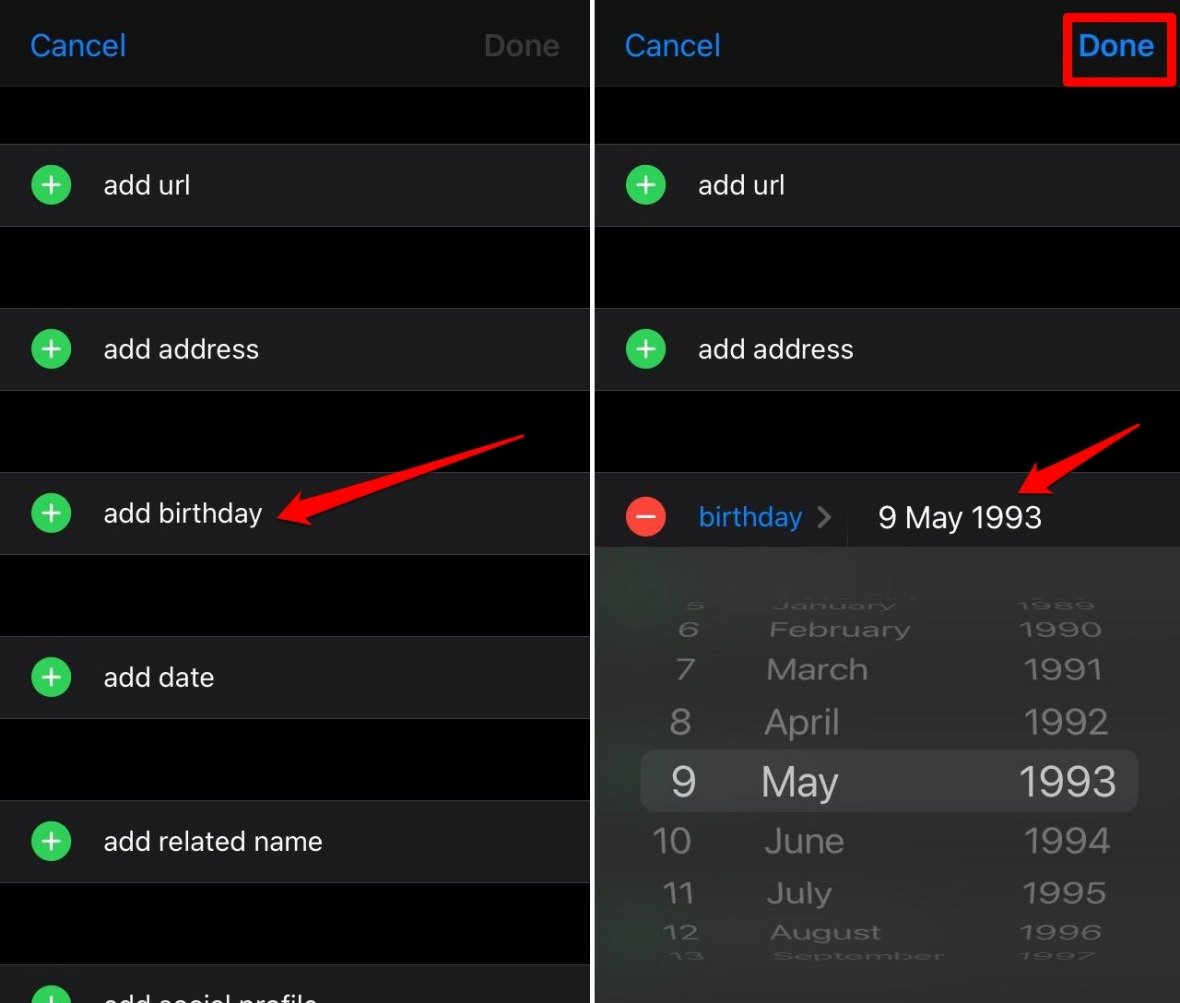
On the iPhone Calendar app, the birthdate of this contact will be saved as an event.
Create a Birthday Alert for Someone Who is Not a Contact
When someone is not saved as a contact on your iPhone, you can save their Birthday on your iPhone calendar. You have to set a recurring reminder on the Calendar app.
- Open the iPhone Calendar app.
- Tap the + icon at the upper right corner.
- Add the name of the event.
- Tap the toggle next to “All-day” to enable the event duration.
- Go to Starts and set the date. It is the birthdate of the person you want to be reminded about.
- Set the Repeat status to Every Year.
- Tap on Add to save the changes.
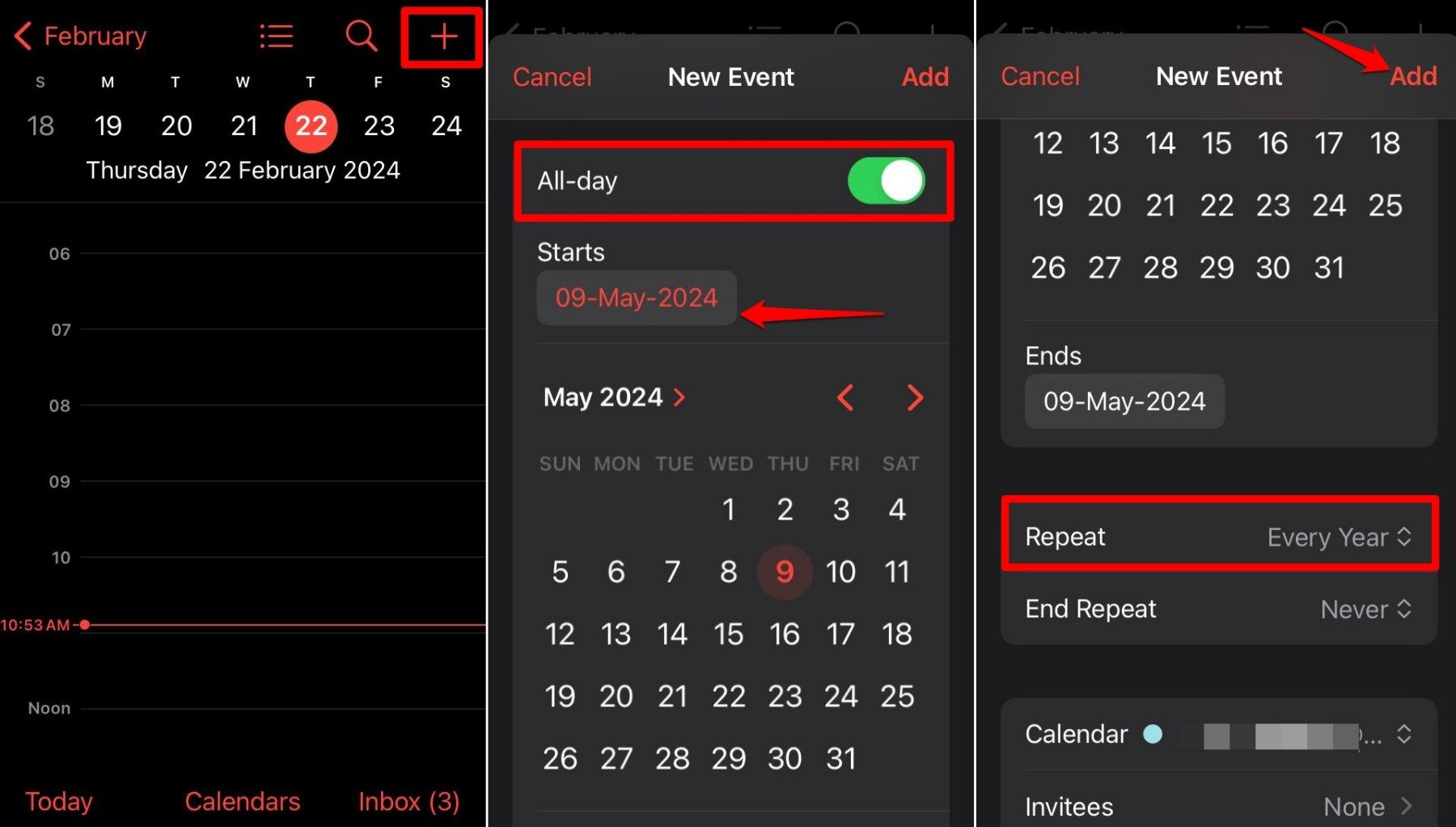
The Calendar app reminds you of a person’s Birthday every year. It is saved as an annual event on the iPhone calendar.
How to Delete a Birthday Event from iPhone Calendar
If you are not associated with someone anymore and want to remove their Birthday from the Calendar, follow these steps.
- Open the Calendar app.
- Go to the month in which the Birthday occurs,
- Tap the event date to see the event (the Birthday)
- Next, tap on the event name.
- Press on Delete Event.
- Also, tap on Delete All Future Events.
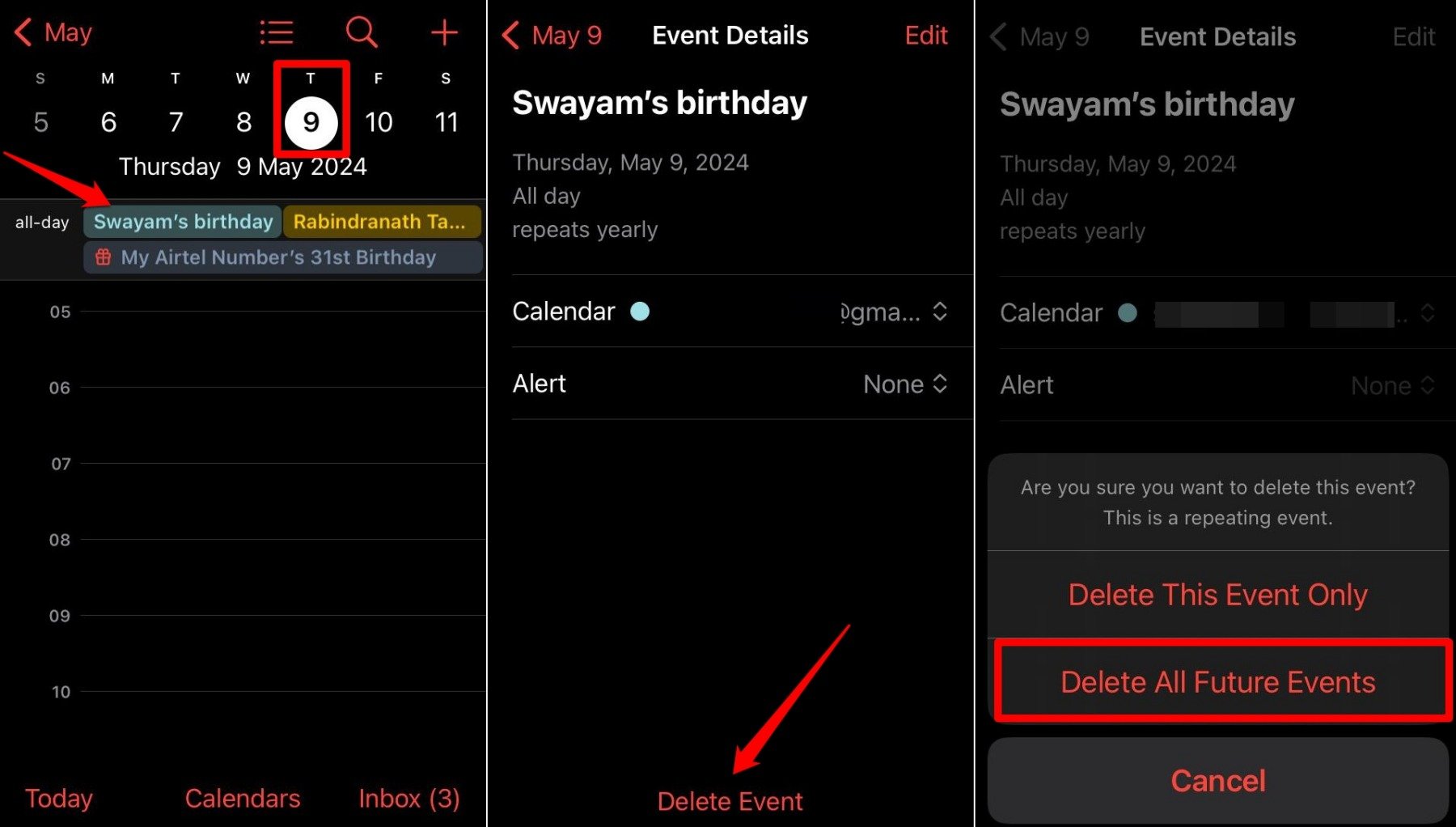
Hiding a Birthday on the Calendar App
Seeing too many events on the Calendar app can be visually cluttering for some users. You can hide the birthday events on the iPhone Calendar. Although the event won’t appear on the Calendar, you will still get notified before its occurrence.
- Launch the Calendar.
- Tap on View list.
- Go to the highlighted event date and tap it.
- Next, tap on the Birthday Event.
- Tap the Calendar and select an alternate account.
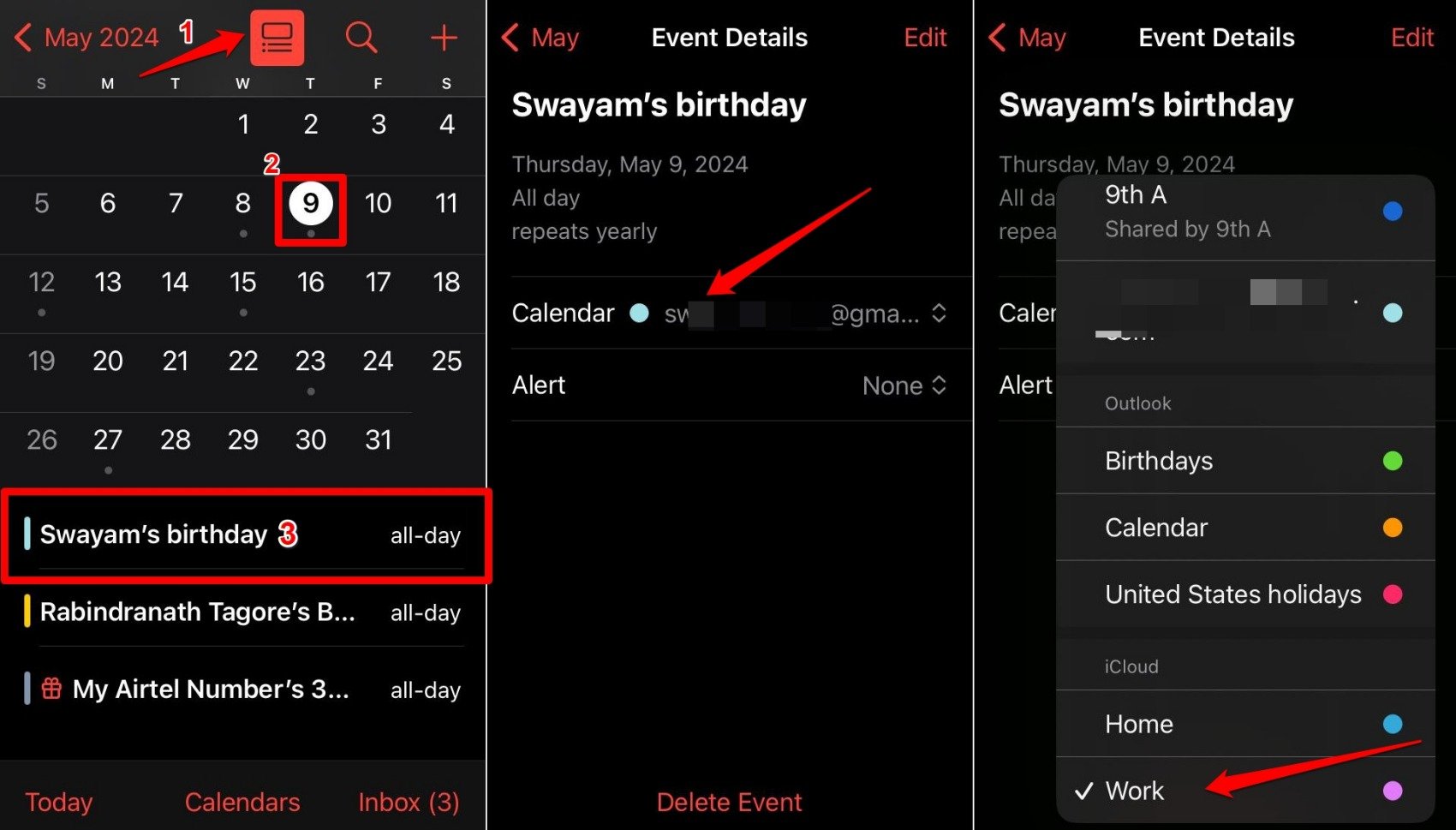
- Tap on the month name.
- Again, tap on Calendars.
- Scroll through the list of accounts.
- Uncheck the account that you have set for the Birthday.
- Tap Done to confirm the changes.
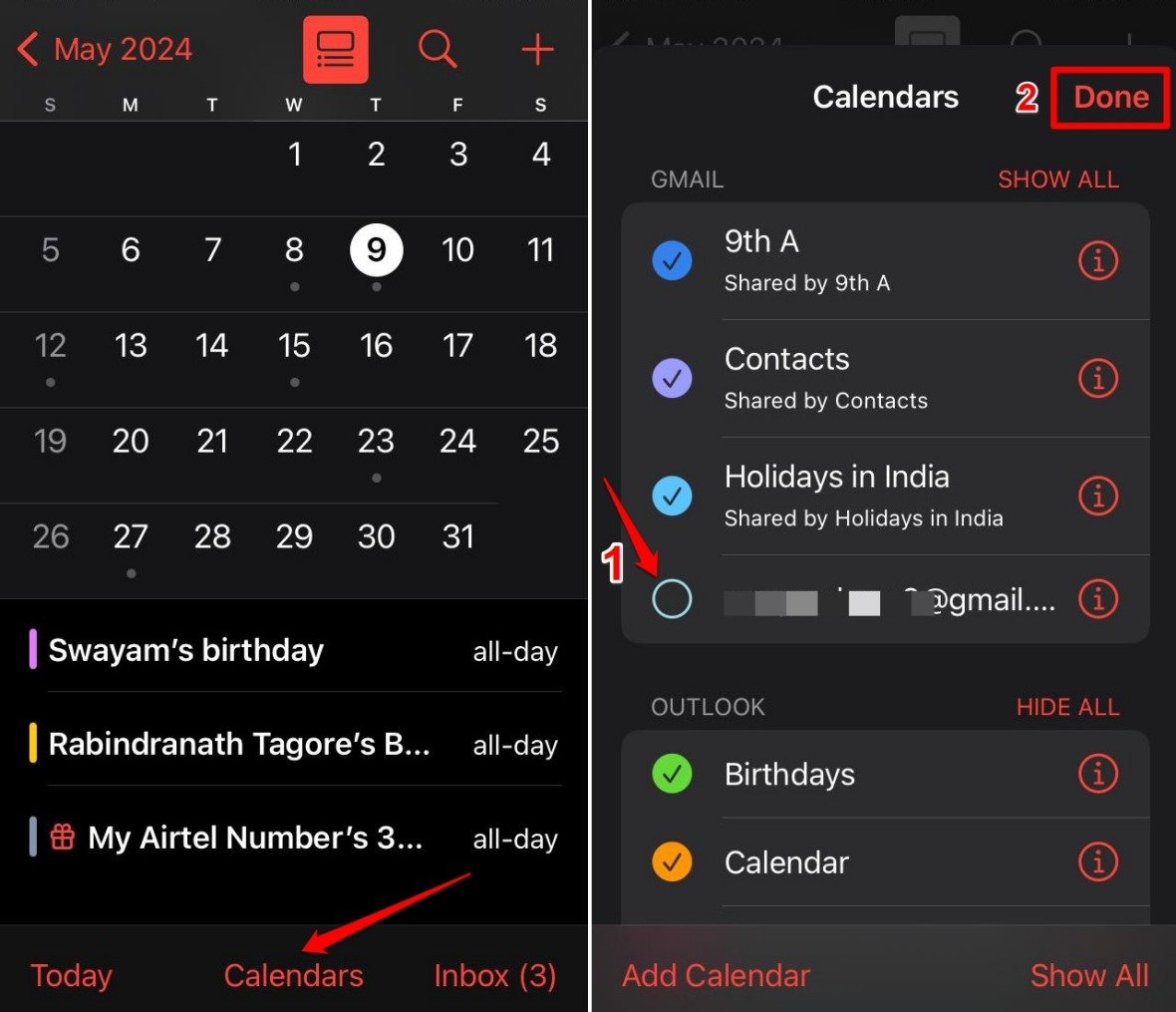
NOTE: Along with the birthday, other events linked to this account will be hidden as well. Unless necessary, it is advised not to hide the events to prevent viewing other important events associated with the account.
Bottom Line
Missing out on a family member or friend’s Birthday is not cool. Add the birthdate of your dear ones to the iPhone calendar and get the notification of the event well in advance. Send the good wishes on time and enjoy the birthday celebrations with your folks.
If you've any thoughts on How to Add and See Birthdays on iPhone Calendar, then feel free to drop in below comment box. Also, please subscribe to our DigitBin YouTube channel for videos tutorials. Cheers!