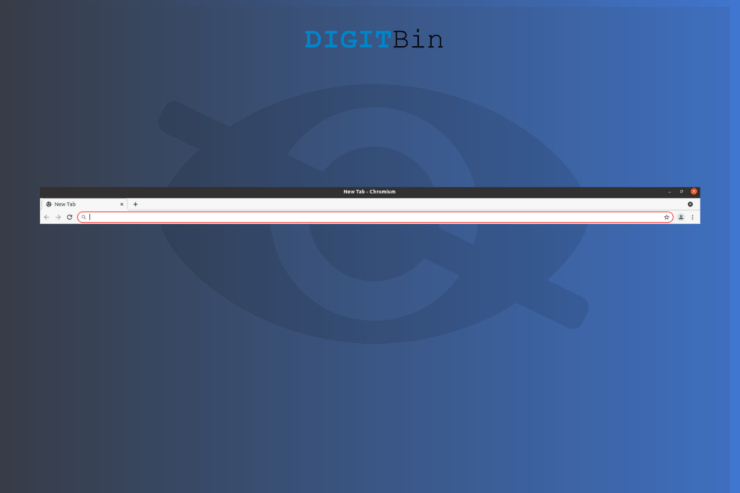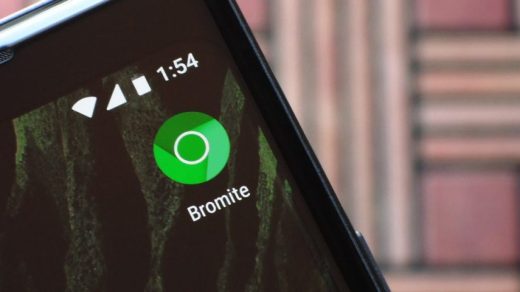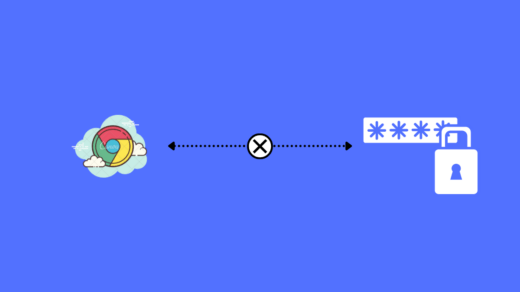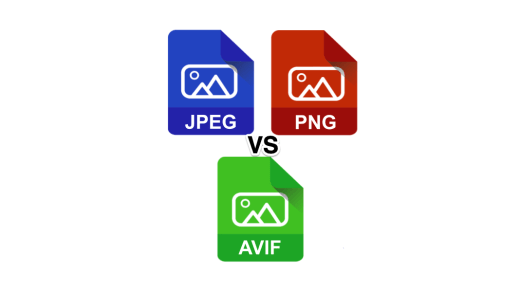The majority of the PC users aren’t aware that they can hide the top bar from Chrome and Firefox browsers. I was one of the readers, where I lived years with the top bar until I started to explore the customization options in Windows, Linux, and macOS editions. However, you don’t have to explore the customization options any further because I have gone through them, and you have to follow the bits shown below. It doesn’t matter if you are coming from Windows or other software because I have covered them all. Follow the tutorial and hide the top bar in all machines.
How to Hide the Top Bar in Chrome?
We will begin with Google Chrome since it is holding the majority of the browser market share as of 2021. Of course, the tutorial share similarities with Chromium-based browsers such as Brave, MS Edge, Vivaldi, Torch, etc.
- Open Chrome.
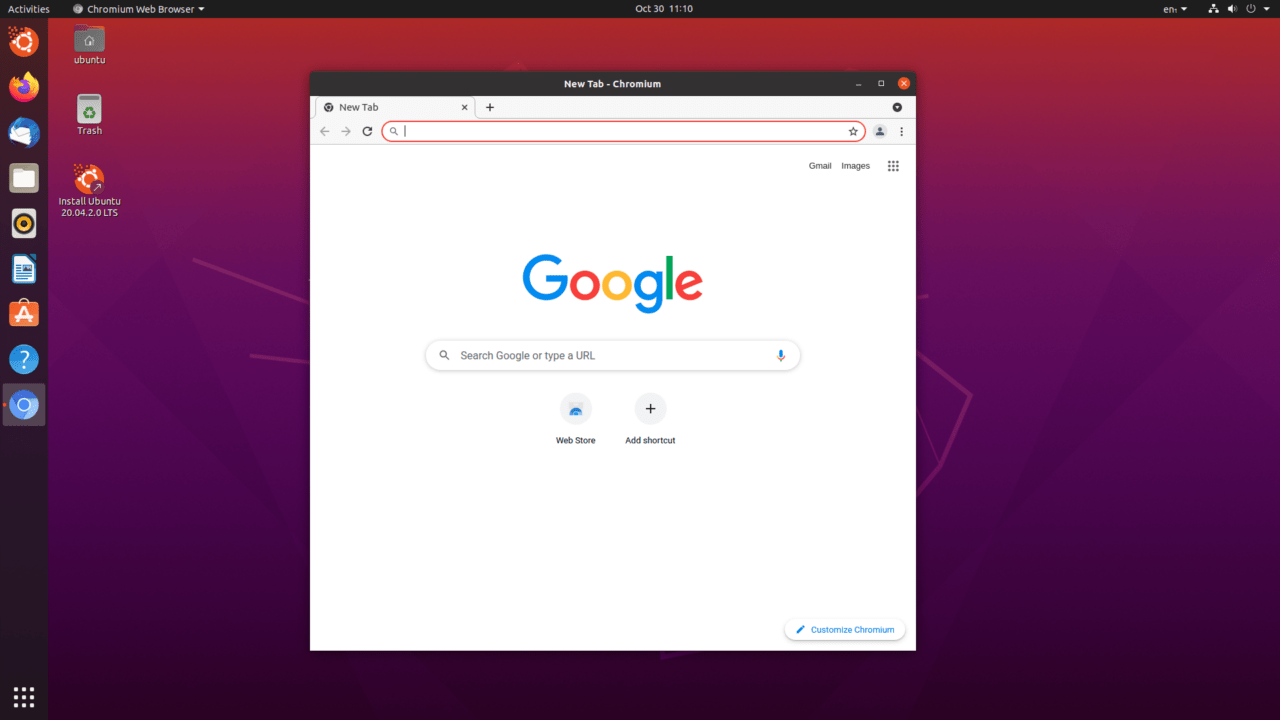
- Hover the mouse beside the three-dot setting and right-click to view more.
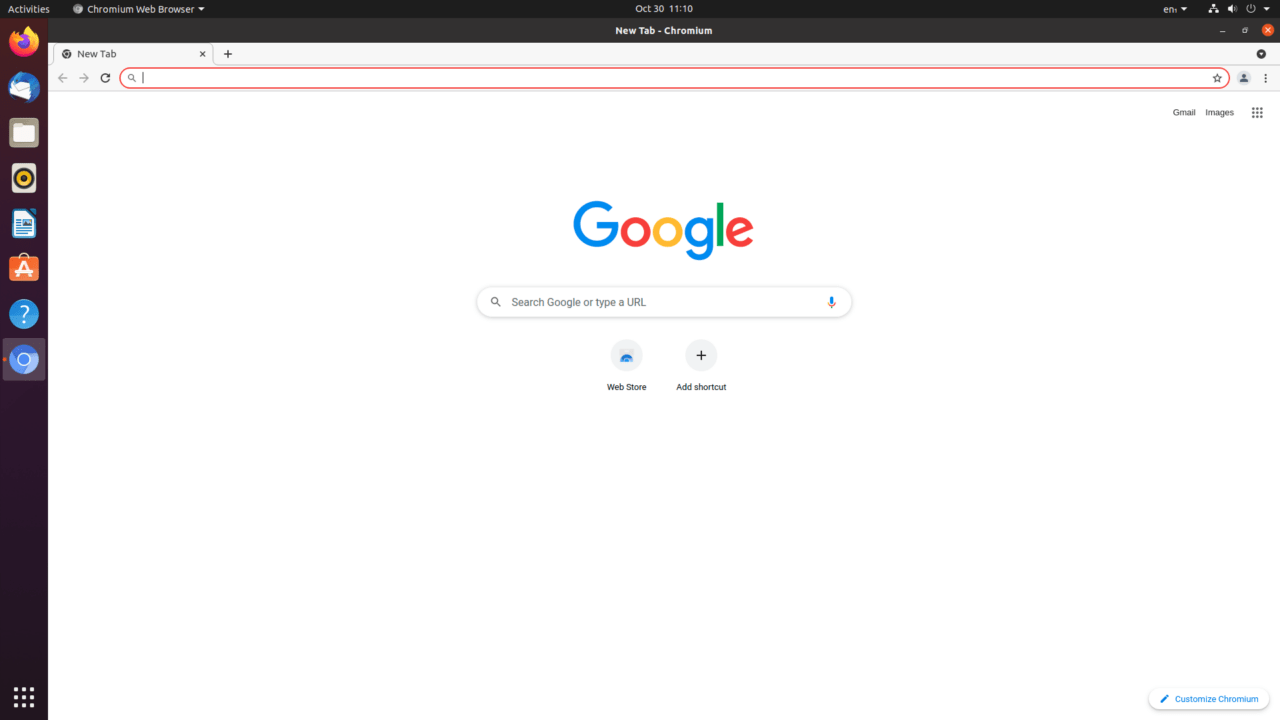
- Deselect “Use system title bar and borders”.
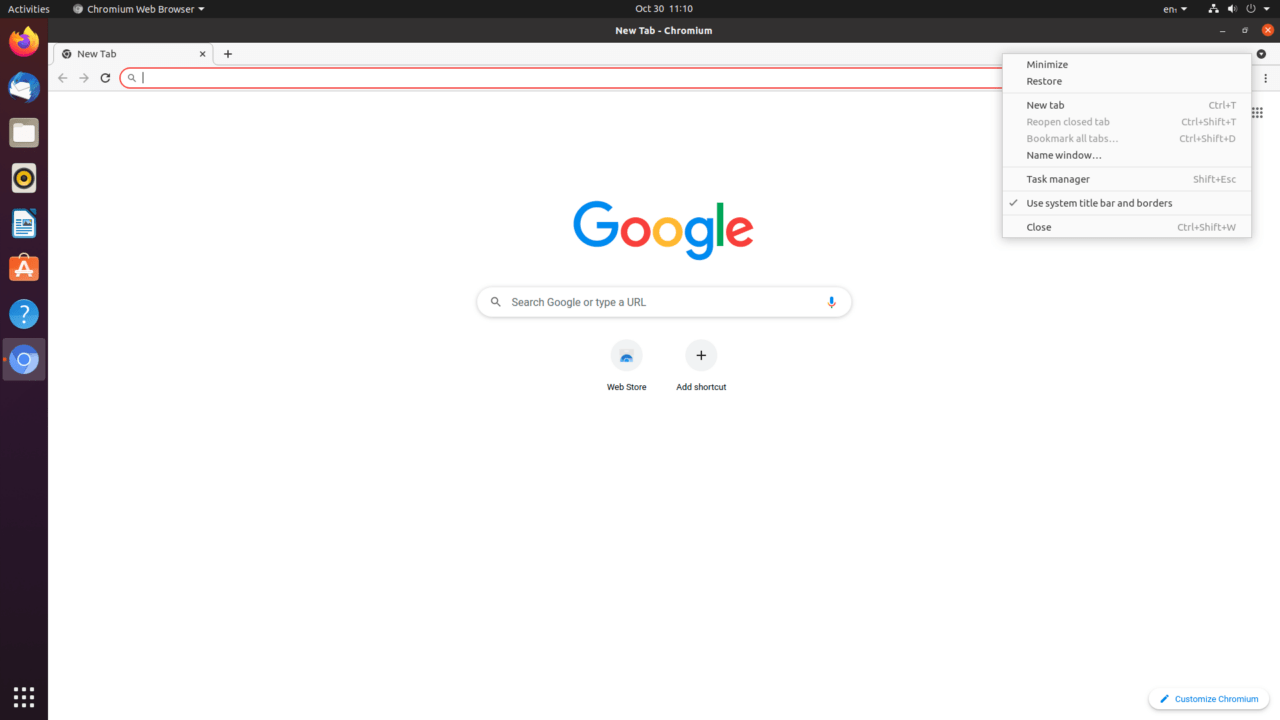
- The top bar is removed permanently, and it won’t come back.
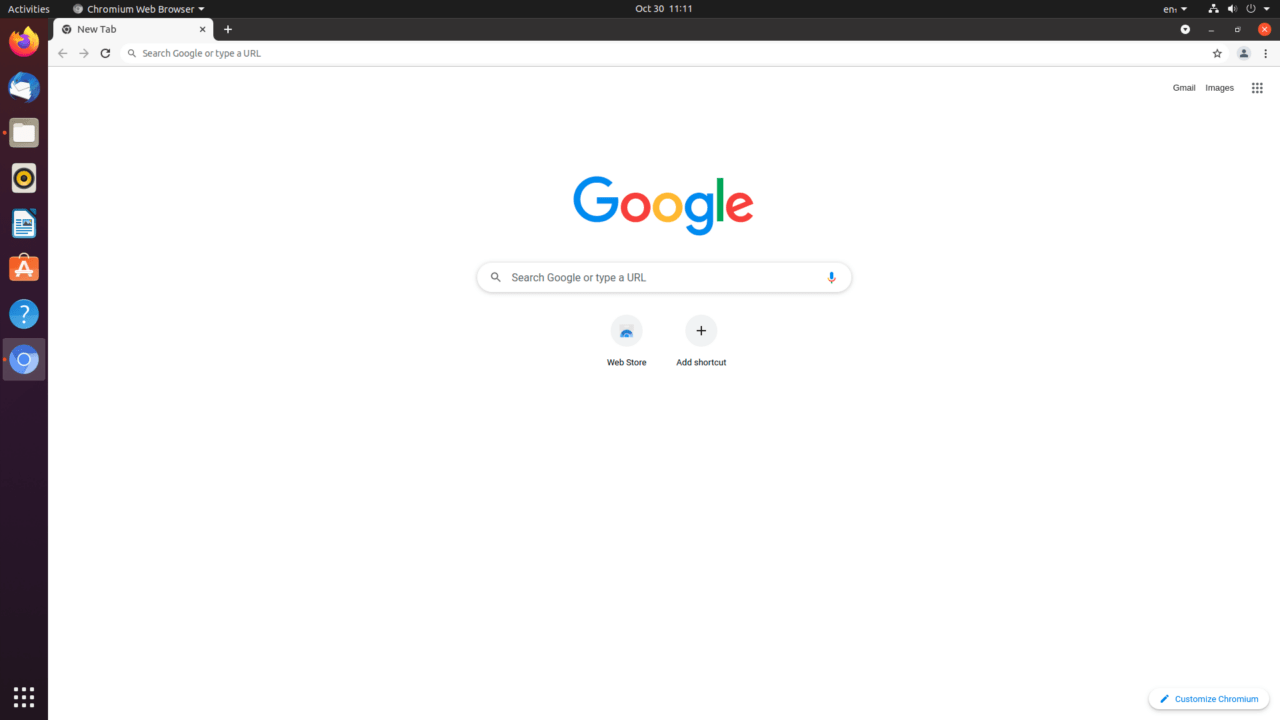
Windows users may not face the top bar problem since it happens on Linux distributions. There are hundreds of Chromium-based browsers in the web market, and you can follow the same tutorial to hide the top bar. All Chromium browsers have similar structure and features because they came out from Google’s open-source project.
How to Hide the Top Bar in Firefox?
Firefox is the second competitor in the browser segment, and I’m using it on Windows 11 PC. There is no doubt that Firefox is my primary browser choice in Windows, Linux, and Android smartphones. I must say that Mozilla has worked on customization functions, and it has played a crucial role in becoming the primary browser. Let me show you how you can hide the top bar in Firefox on Windows, Mac, Linux, and more.
- Open Firefox.
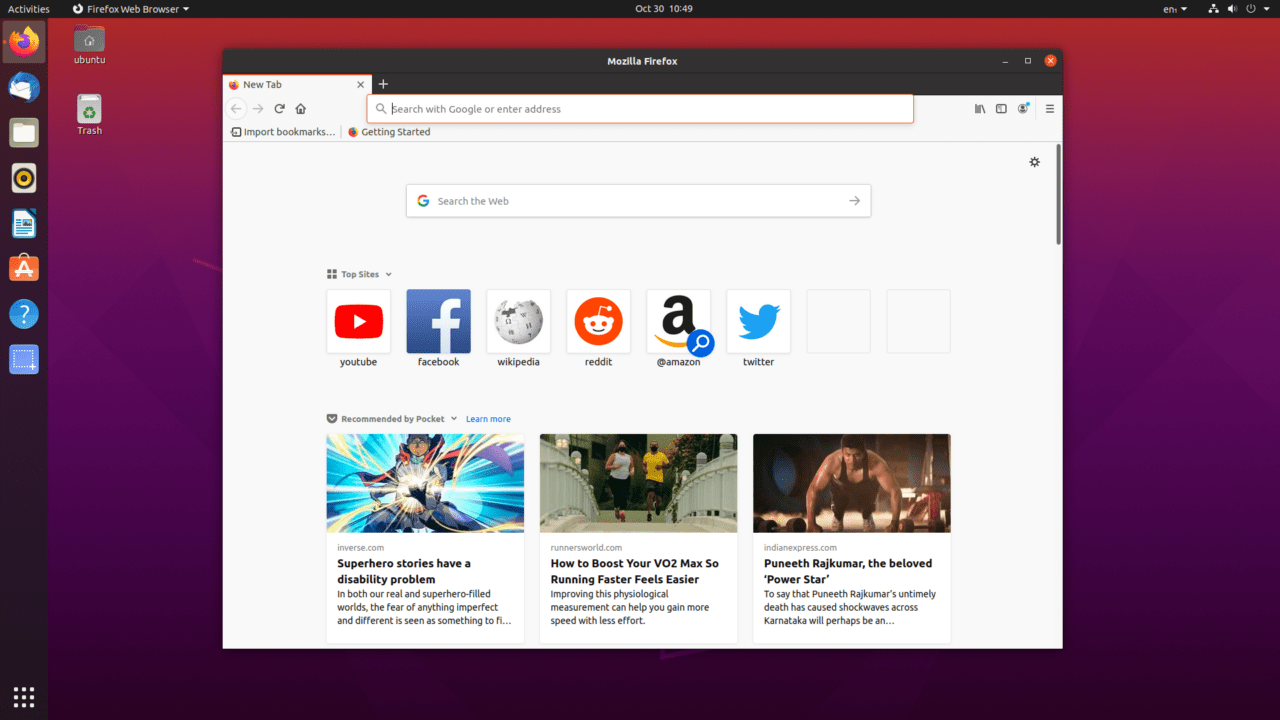
- Hover the mouse beside the three-dot setting and right-click to view more.
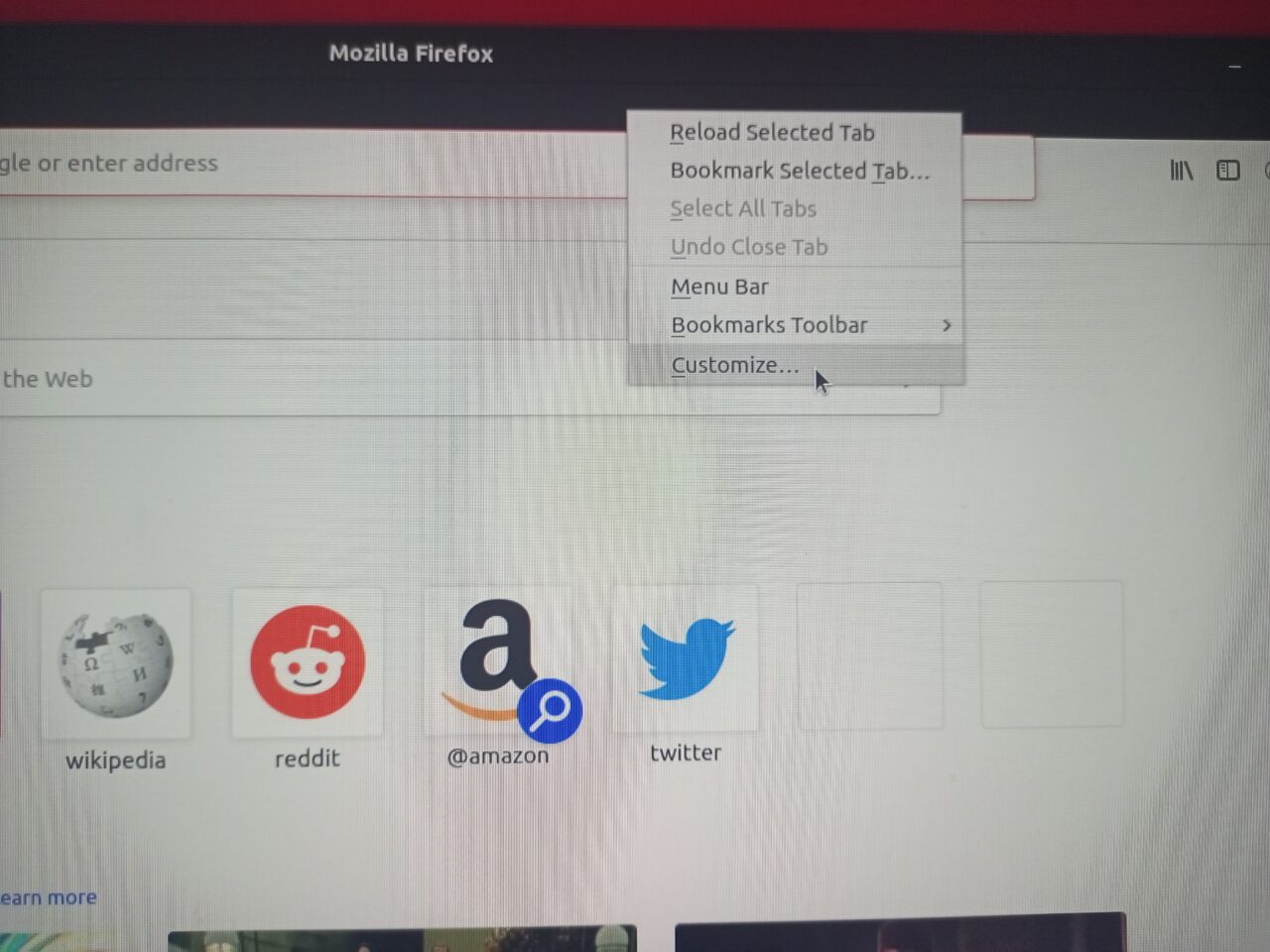
- Choose “Customize” to reveal more options.
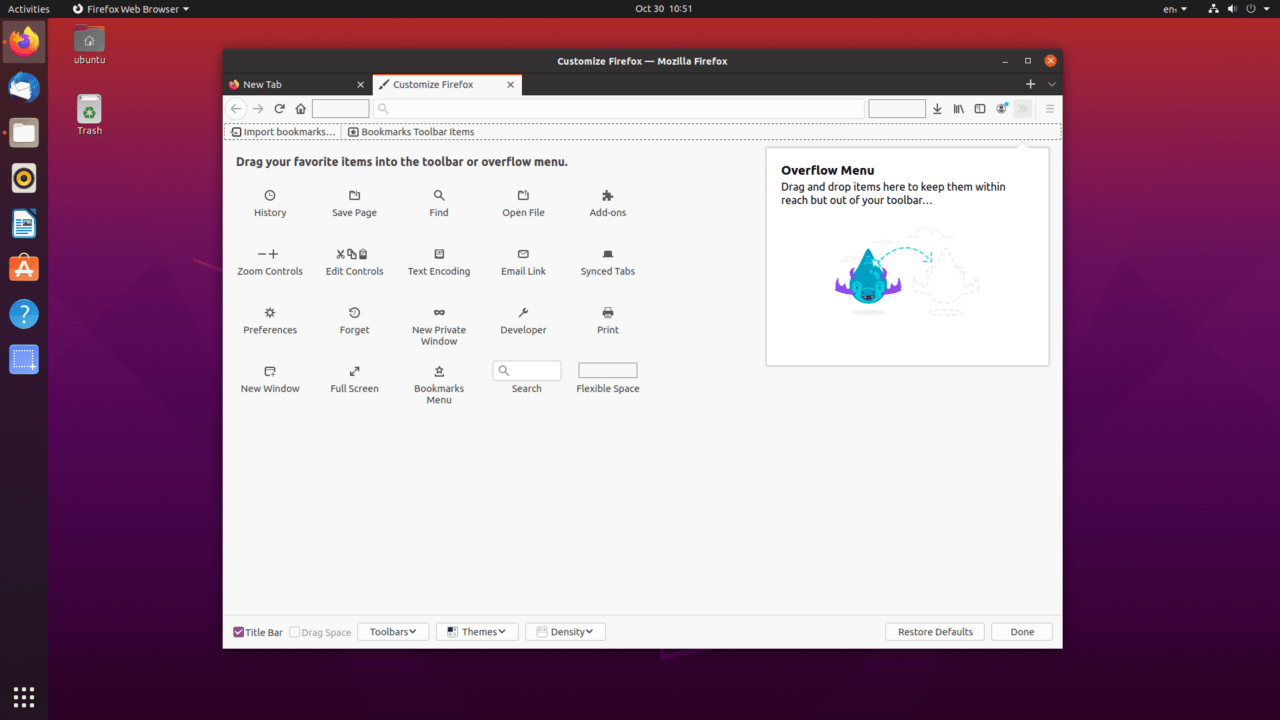
- Deselect “Title Bar” located at the bottom left corner.
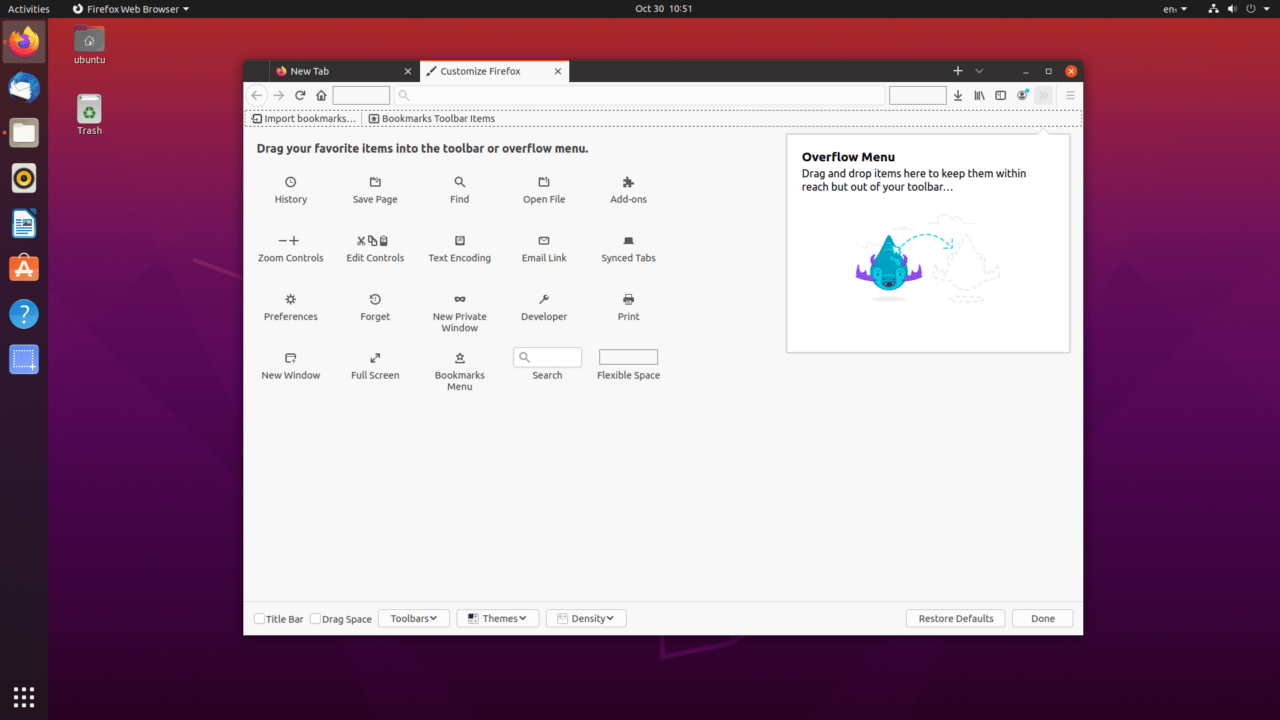
- Click on “Done” to save the changes.
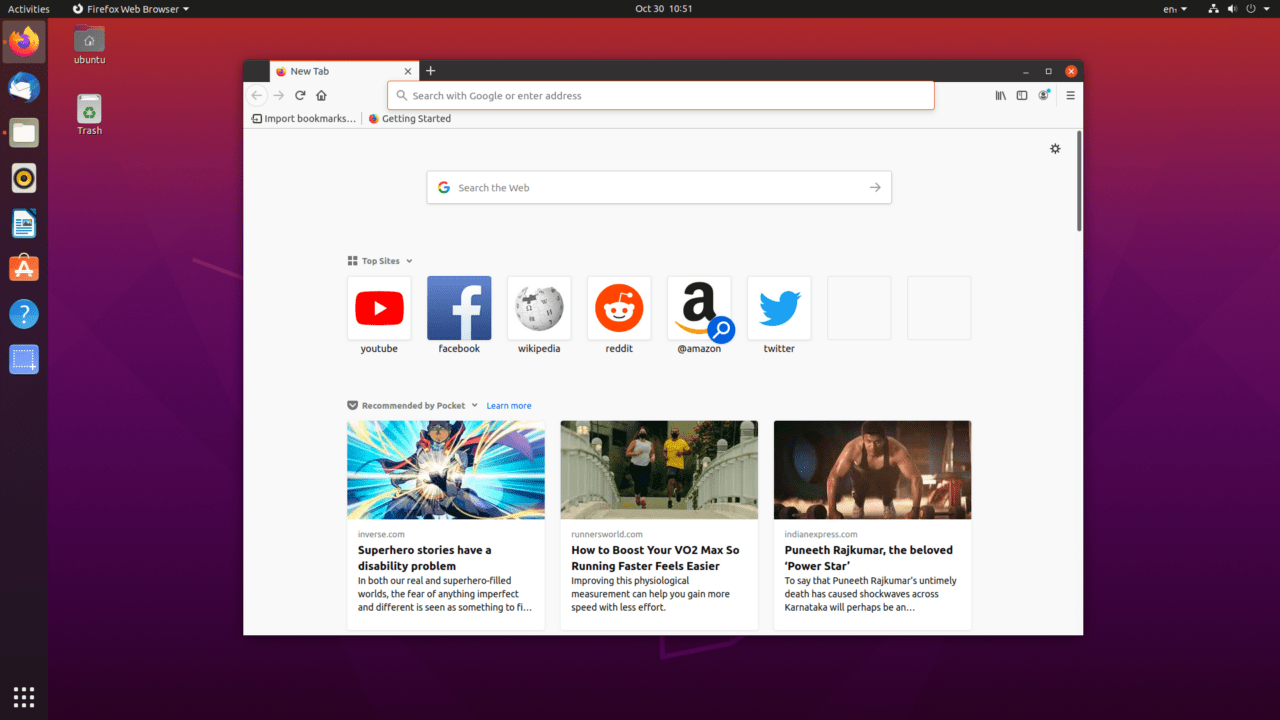
- Now, the top bar is hidden and won’t come back unless you revert the changes to the previous state.
Mozilla implemented the customization functions, and they wiped Chrome in this segment. Tor Browser is another flavor of Firefox with a purpose, and if you want to hide Tor top bar, then follow the same tutorial. Almost all Firefox-based browsers have similar design elements since it is built on the same framework.
What’s next?
Mac Chrome users don’t have to worry about the top bar because it is hidden by default. However, you do have an option in the “General” settings to hide the menu bar. I’m a long-time Chrome, and Firefox user, and I didn’t know about the customization functions. The entire tutorial may seem simple and straightforward, but only god knows how long it took to figure it out.
If you've any thoughts on How to Hide Top Bar on Chrome and Firefox?, then feel free to drop in below comment box. Also, please subscribe to our DigitBin YouTube channel for videos tutorials. Cheers!