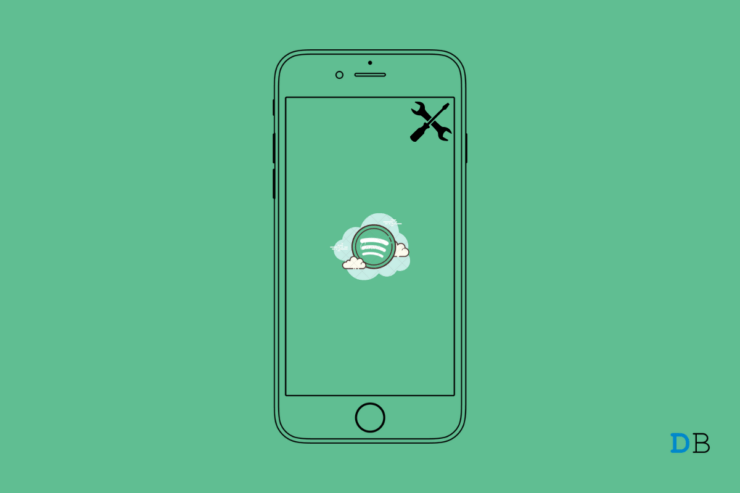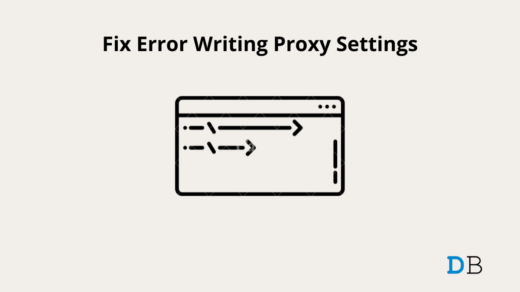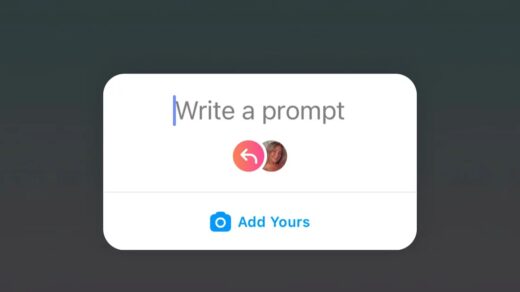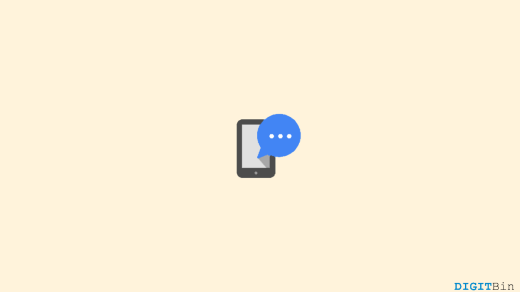Is Spotify not downloading songs on your iPhone? Then in this guide, I will share with you some tips to fix the problem. Also, we will discuss why you cannot download songs on Spotify. It is one of the most sought-after platforms for music aficionados to stream the latest music and podcasts. So, not being able to download the songs for listening offline can be irritating when you want to enjoy some quality music.
Usually, Spotify may not be downloading songs on the iPhone due to limited or disrupted internet connectivity. Otherwise, the storage space on your iPhone may be running out. Then you won’t be able to download songs for offline listening. Often using an older build of Spotify can cause glitches which may refrain you from downloading songs on Spotify.
1. Update Spotify App
Start by updating the Spotify app on the iPhone to the latest build. Often older builds may have some bugs that need fixing.
- Open the App Store app.
- Then tap on the profile you are using to sign in to the App Store.

- Now, scroll through the apps listed on the next page and check if Spotify is listed within them.
- If the app is present, tap on the Update button.
After upgrading Spotify to a recent build, check if you can download songs for offline listening.
2. Close and Re-launch Spotify
You may also try to close Spotify from the app switcher and then relaunch it. Often it helps in fixing the issues with the app.
- Double-tap on the home button to open the app switcher
- If you have an iPhone with Face ID, then swipe upwards on the home screen to invoke the app switcher
- Then scroll through the app switcher and make your way to Spotify.
- Press on Spotify and swipe up to close it.
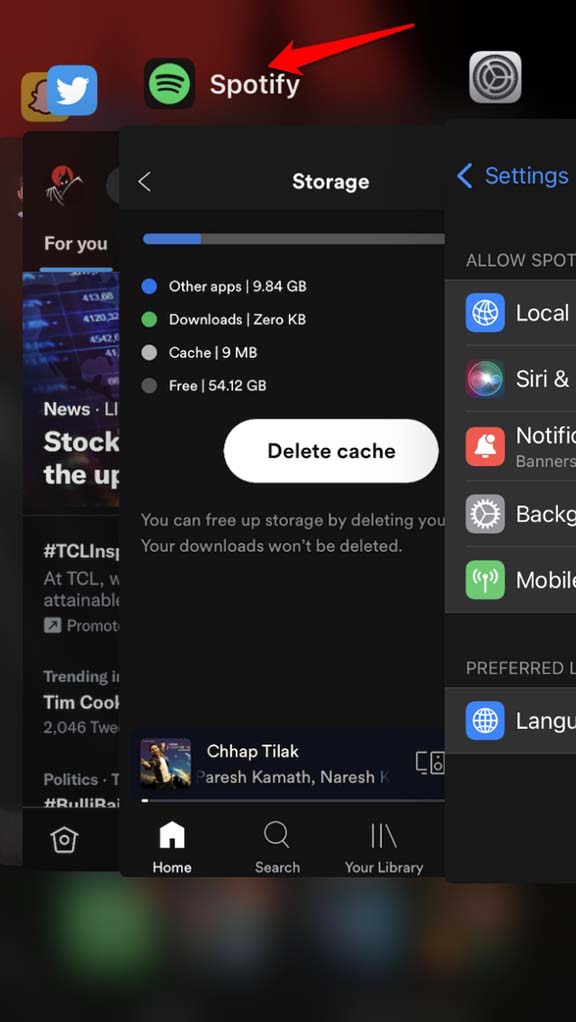
- Now, tap on the Spotify app to launch it again. The music streaming app should now download the songs to your device.
3. Restart iPhone
Often doing something as simple as restarting the iPhone fixes a lot of incidental snags. Try that out once.
- Press the power button of the iPhone for some time until the switch-off screen appears.
- You will see the option Slide to Power Off. Tap and slide to the right-hand side on that screen.

- The iPhone will switch off. Leave it for a few seconds.
- Then press on the power button again to reboot the iPhone.
After it restarts, open Spotify and check for downloaded songs.
4. Fix the Network
Check that the WiFi network you have been using, is still active, or did it get disrupted? If the network is not stable, you may try switching to another network. Also, you may try to reset the network manually or take the help of your ISP support team.
If you are not able to use the WiFi, try to use Spotify on mobile data. Make sure mobile data usage is enabled for the app. To check that,
- Open the Settings app.
- Then navigate to Spotify and open the settings.
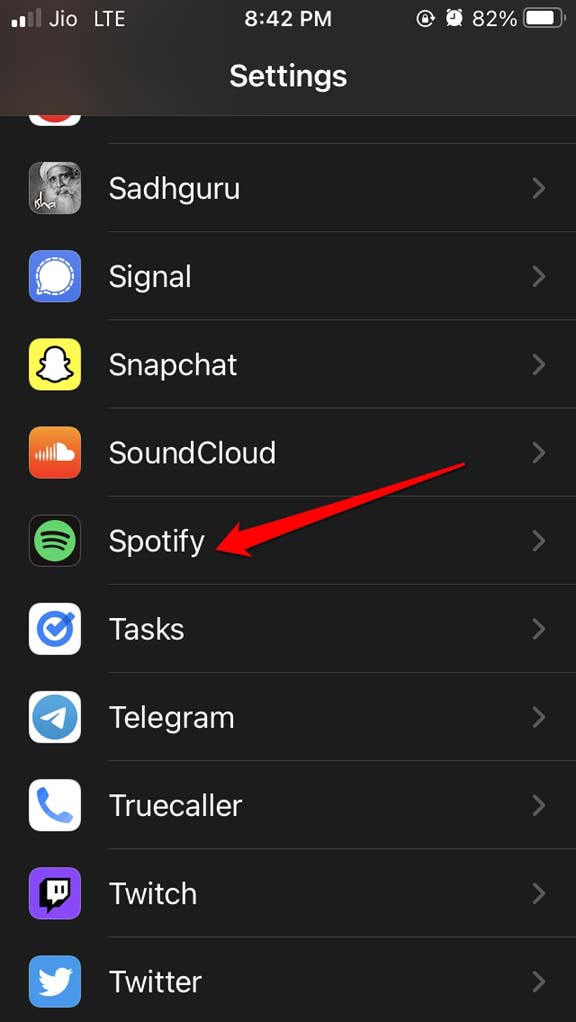
- Tap on the switch beside Mobile Data to enable the use of the feature.
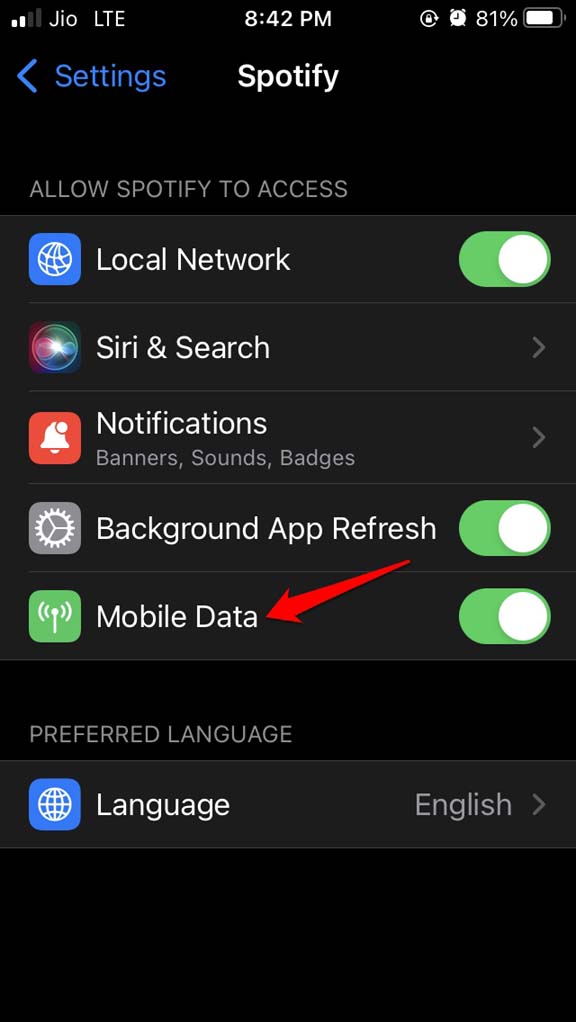
5. Clear Cache of Spotify
In the Spotify app, there is an in-built feature that allows you to clear the cache. This will remove the junk data on the device.
- Open the Spotify app on the iPhone.
- Tap on the gear icon to get redirected to the Settings on the top-right corner.
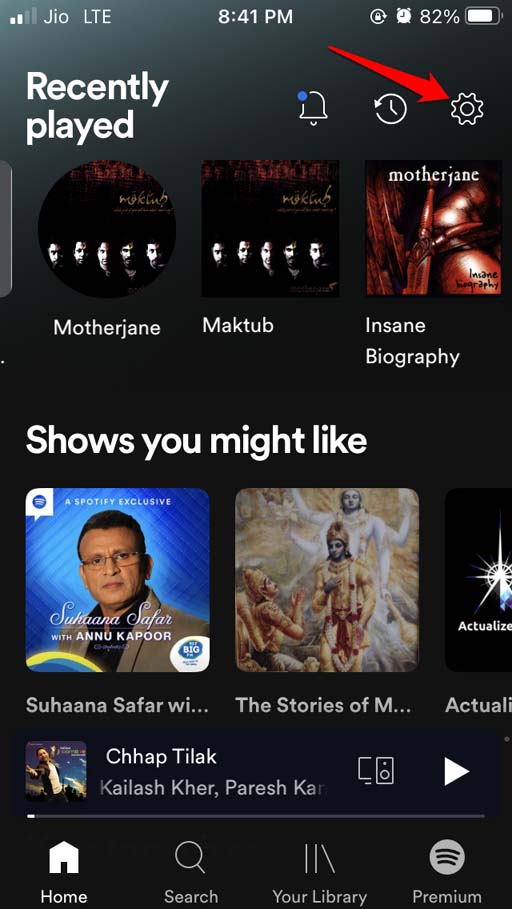
- Scroll to Storage and tap on it.
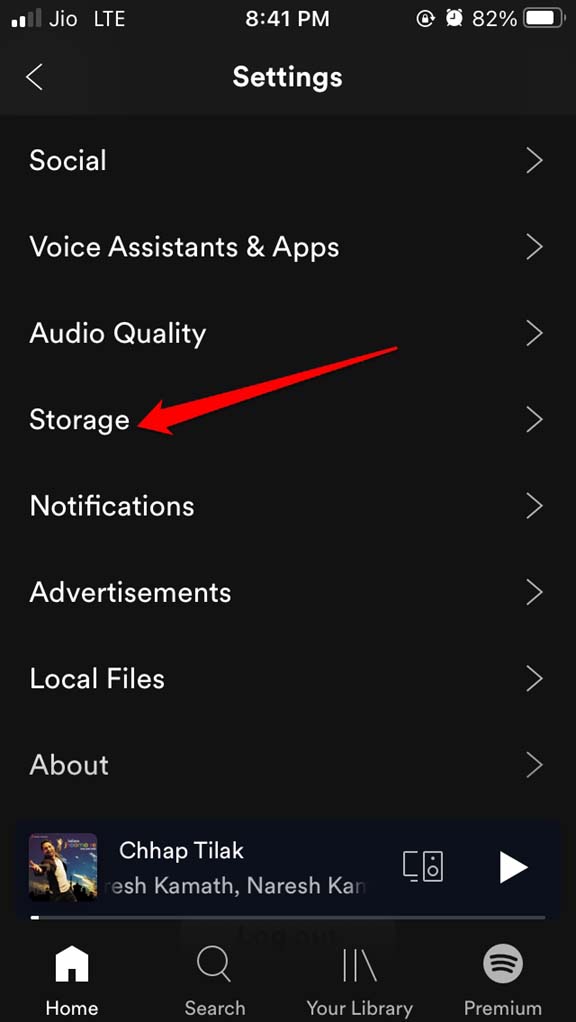
- Under that, tap on Delete Cache.
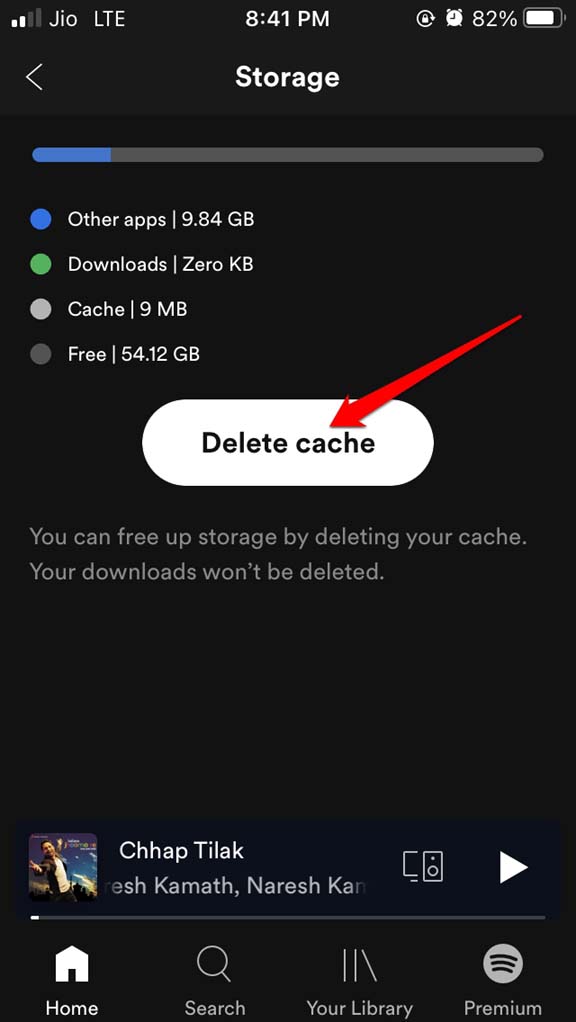
- A pop-up will show up, mentioning that your downloads won’t be deleted upon clearing the cache.
- Confirm the action by tapping on Delete Cache.
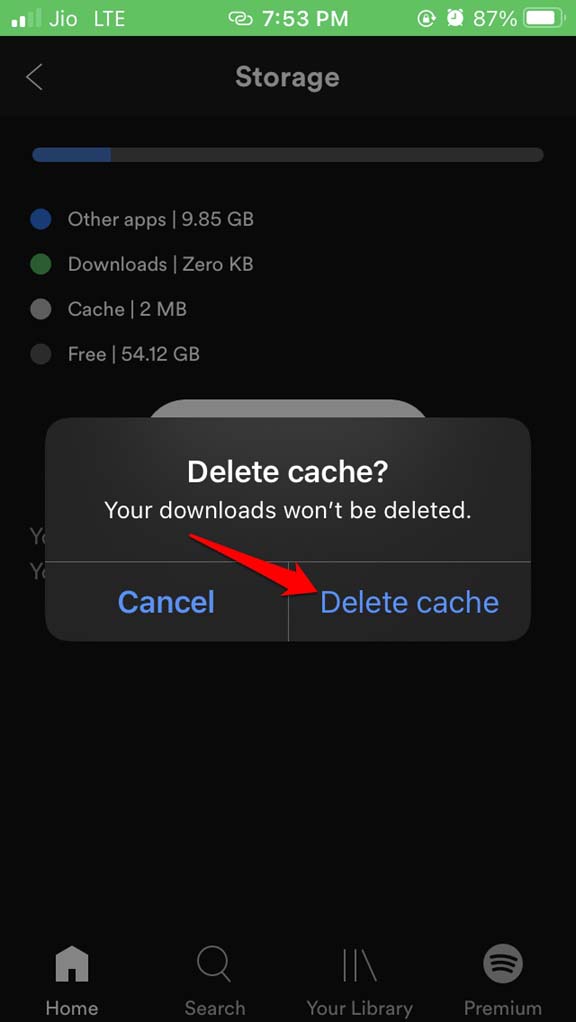
After clearing the cache, relaunch Spotify once again.
6. Check iPhone Storage
You have to check whether you have sufficient storage space left to house the downloaded songs from Spotify. This you can do from the app itself.
- Open Spotify app.
- Tap on the option Settings.
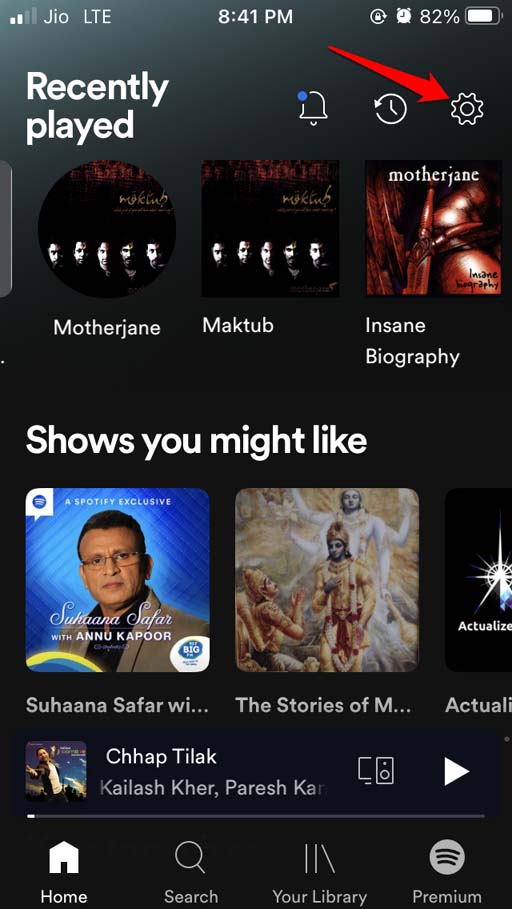
- Navigate to Storage and tap on it.
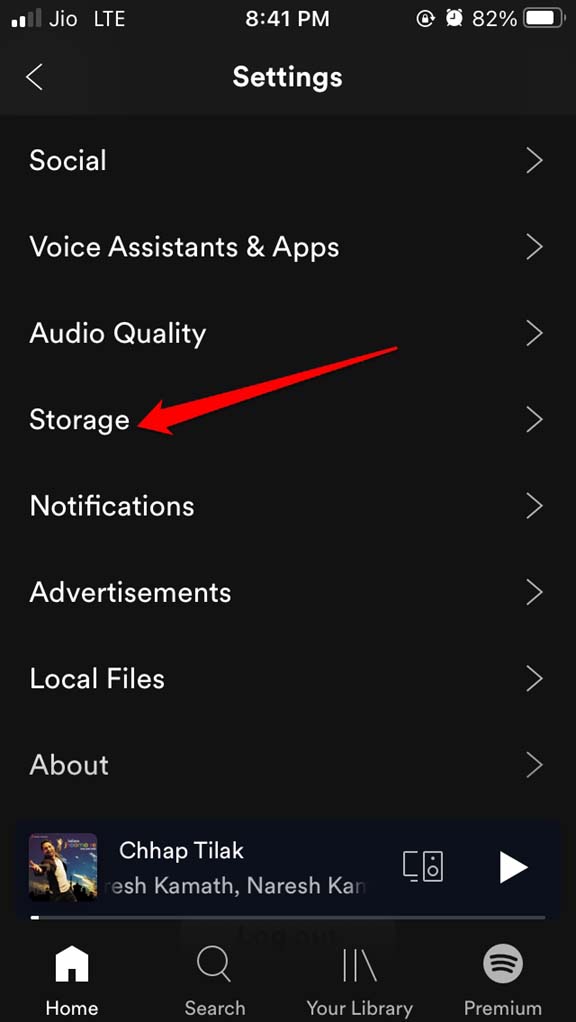
- You will see the amount of storage consumed by the downloaded songs, how much storage is free, and what amount of device storage has been occupied by the apps installed on the iPhone.
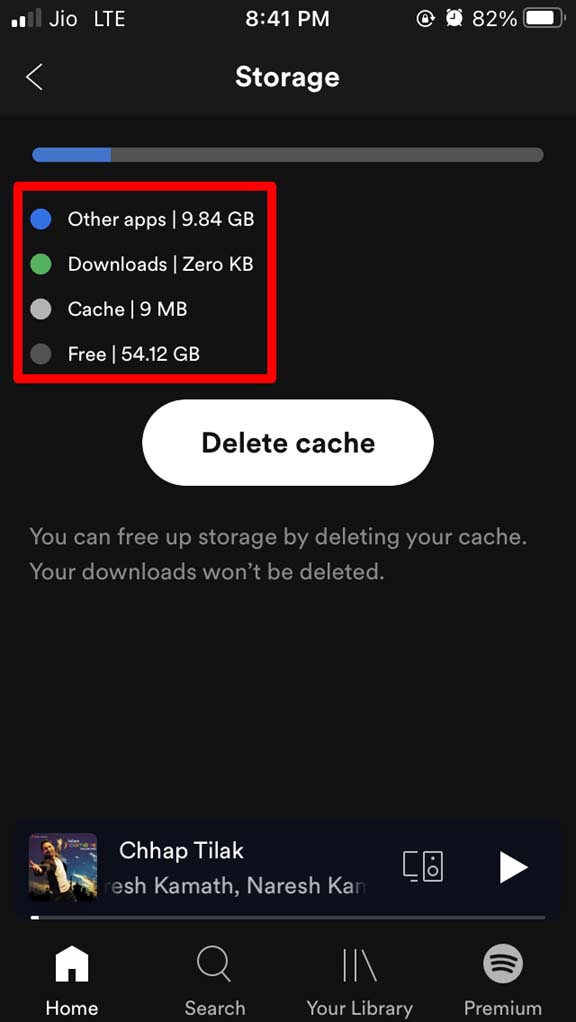
Then as per your requirement, you may free up storage space on your iPhone by deleting the files that you do not need. You must have 1GB of space free on the storage to download the songs from Spotify.
7. Uninstall and Reinstall Spotify
Another efficient troubleshooting includes uninstalling Spotify and reinstalling back on the iPhone.
- Press on the Spotify app icon.
- Then select the Delete option.
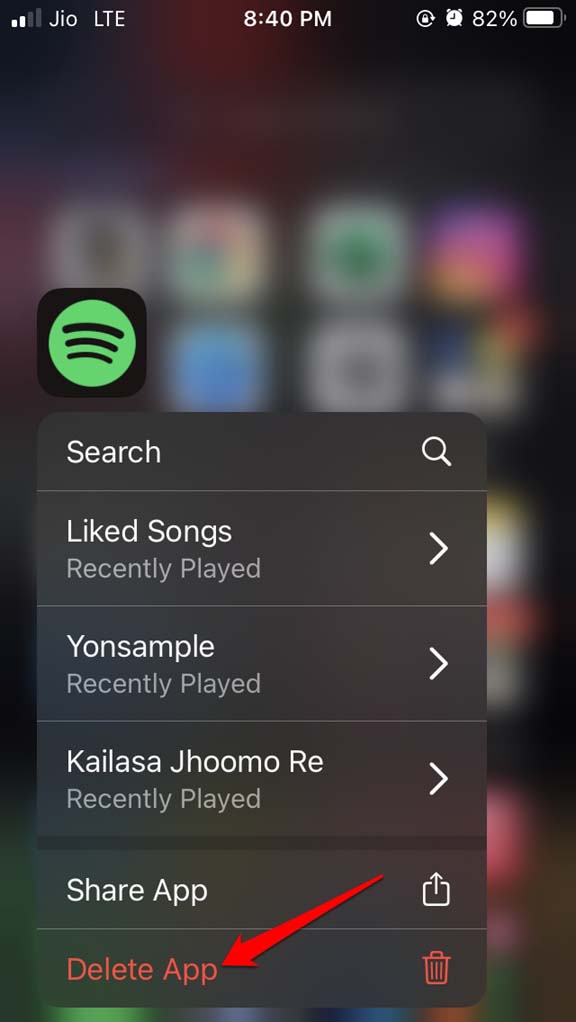
- After the deletion is done, open the App Store app.
- In the search bar, type Spotify and search for the app.
- Tap on the download icon to install Spotify once again on your iPhone.
8. Reset Network Settings
If nothing else works, you can always try to reset the network settings.
- Go to Settings.
- Under that tap on General.

- Then navigate to Transfer or Reset iPhone.

- Tap on Reset.

- On the next page, tap on Reset Network Settings.
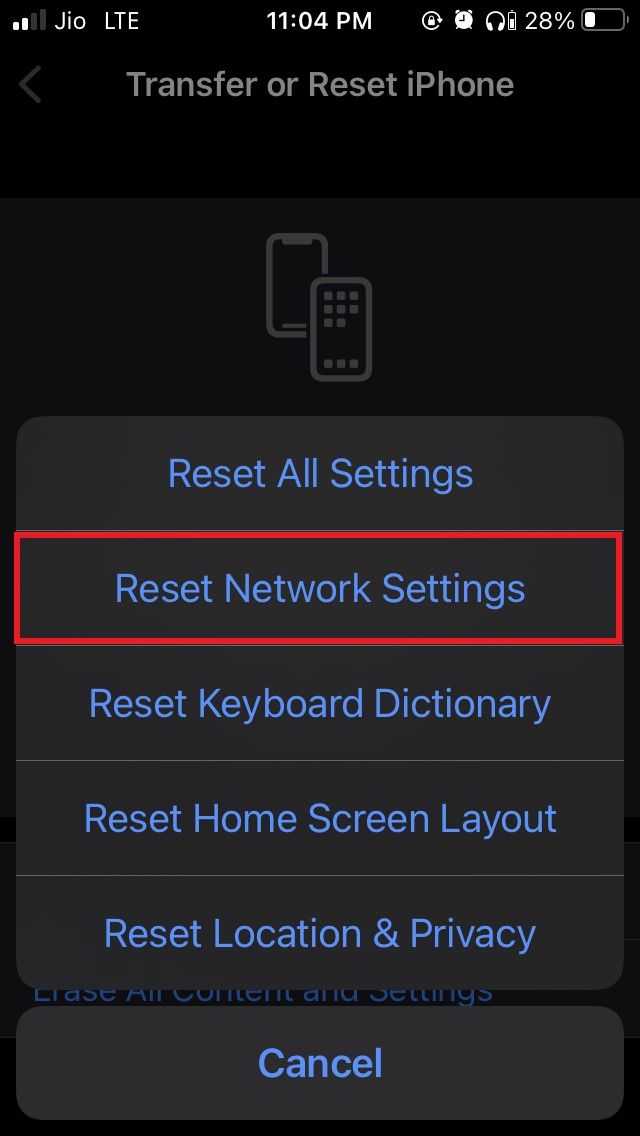
- Provide the passcode to confirm and proceed with the reset process.
So, that’s it. I hope these troubleshooting tips will help you fix the problem of Spotify not downloading songs on your iPhone. Try them out.
If you've any thoughts on How to Fix Spotify Not Downloading Songs on iPhone?, then feel free to drop in below comment box. Also, please subscribe to our DigitBin YouTube channel for videos tutorials. Cheers!