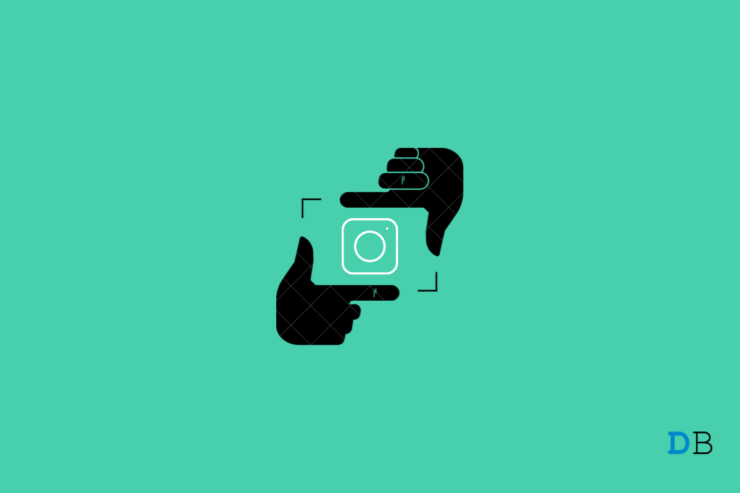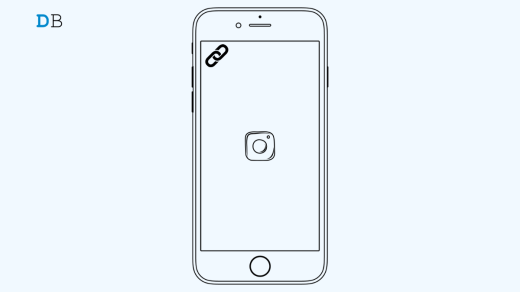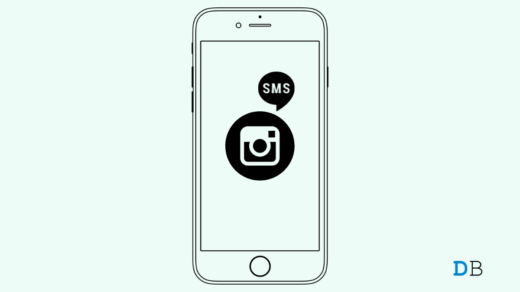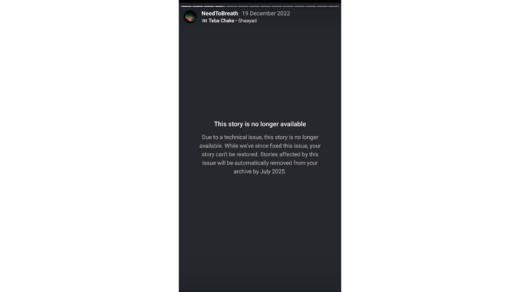Unlike Snapchat that lets users know as soon as someone snagged a screenshot of any story or message, Instagram has this feature on the disappearing messages only. This means everything else from the stories to posts to comments and more is simply out of the radar and no amount of screenshotting will trigger a notification to the original poster unless Instagram changes the policies sometime soon.
But hey, disappearing messages on Instagram do trigger a notification to the user who posted it. This means there’s no way you can take a screenshot without them knowing about it. Is it though? If screenshotting of disappearing messages and DMs is backed by a moral reason, here are some of the methods that will come in handy. Again, these techniques should be used on moral grounds and not to intimidate or harass other Instagram users.
Method #1: Screenshot with Airplane Mode
Although this method isn’t tricky, it is slightly inconvenient but works. I have bifurcated it into two parts.
Part 1: Take Screenshot
- First up, locate the disappearing message you received on the chat but don’t just open it.
- Kill the cellular and other networks by engaging Airplane Mode.
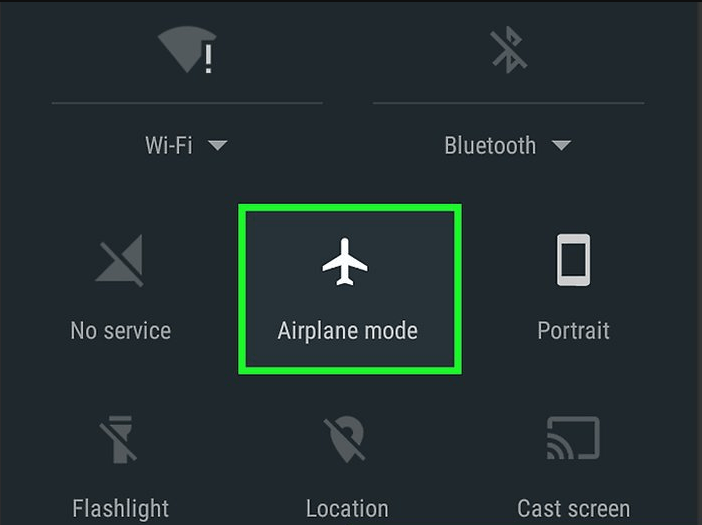
- Go ahead and tab on “View Photo” and you will get the photo on the screen.
- Take a screenshot.
Part 2: Using Instagram
For Android, users don’t have to do much but “Force Stop” the app and then fire up the internet and that’s all. Here’s how to do it.
- Go to the Instagram icon and long-press on it and go to “App Info”.
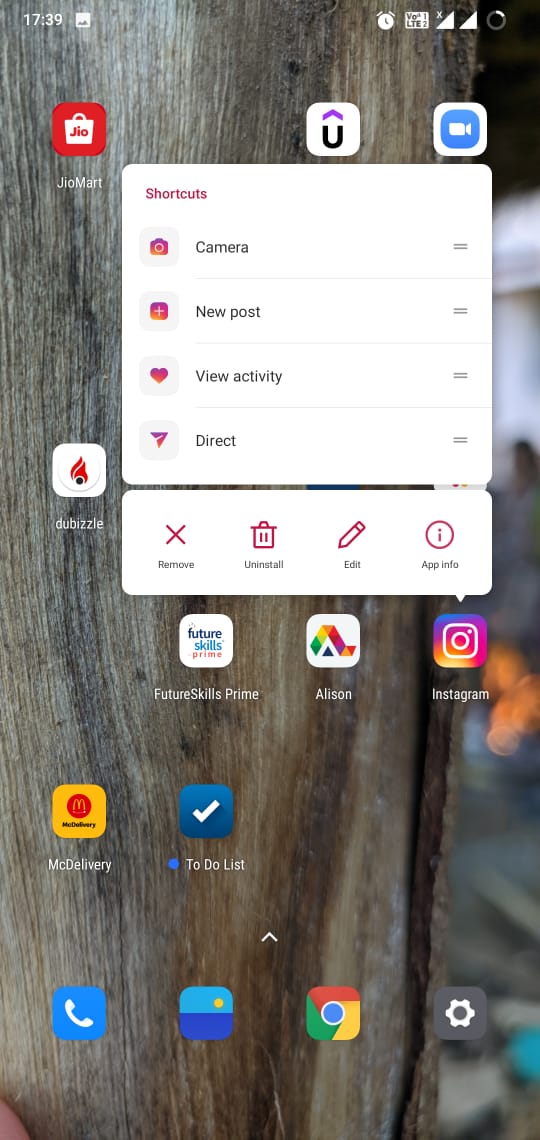
- Tap on “Force Stop”.
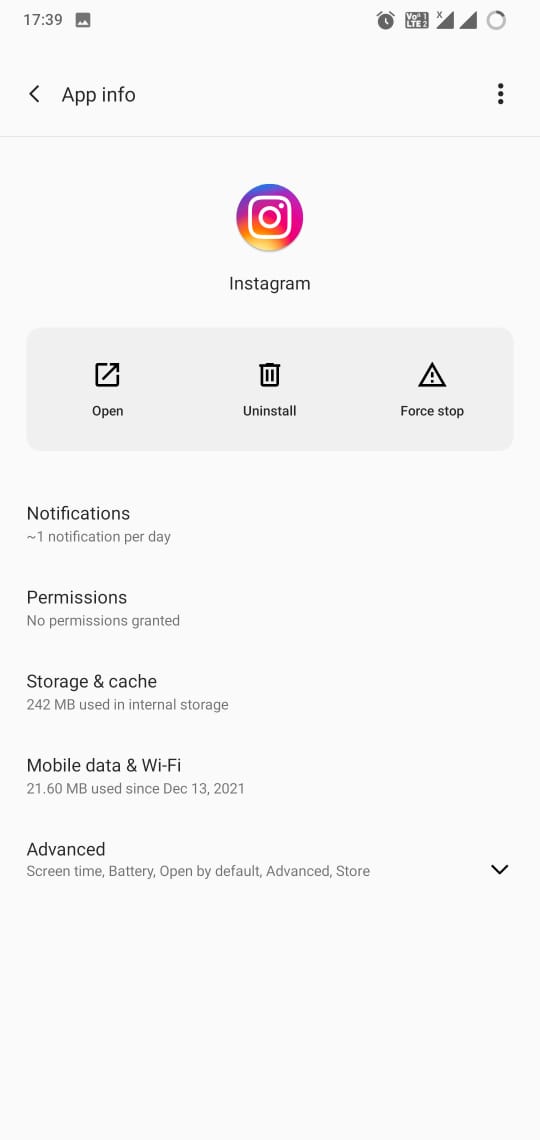
- The system will prompt you to confirm so select “OK” or “Yes”.
- Turn off Airplane Mode and turn on Wi-Fi or mobile data.
- Launch Instagram.
For iOS users, they will have to re-uninstall the app. This is the way you will be saved from triggering a notification to the sender. Here’s how you can do it.
- First up, long-press on Instagram’s icon to initiate a wiggle.
- Tap on the tiny “x” mark on the icon and confirm deleting the app from your iPhone.
- Turn off airplane mode and resume the internet connection.
- Go to the App Store and download “Instagram”.
- You will have to re-login, grant all the permissions needed and it is done.
Method #2: Use a screen recorder app
This is another workaround that you can use to take a screenshot of DMs and disappearing messages. The chances of it triggering a notification to the sender are slim which means you can practically use this feature with ease.
All you have to do is download a screen recorder app for your iPhone or Android smartphone and run it. Follow along for step-by-step instructions.
- Launch the screen recorder app and turn on the recording assuming you have given it all the required permissions.
- Open Instagram on your phone and view the disappearing message.
- Next up, end the screen recording session and save the file.
Now you have a short clip containing a grab of the disappearing photo that you can take a screenshot of locally. Note that grabbing anything other than disappearing messages won’t trigger any notification whatsoever.
Method #3: Using the app to screenshot DM
Instagram has become massively popular on smartphones and to be honest, it is an enthralling photo (and video) sharing app on Android and iOS devices. Direct Messages (or DM) is where you can chat with one (or more) person directly. Taking a screenshot of any DM won’t trigger any notification to the recipient so you are covered.
All you have to do is simply press the power plus volume down (or up) and take a screenshot. My OnePlus 6 supports three-finger screenshots which means you can simply take a screenshot by using three fingers to swipe down. Of course, different OEMs have different methods to use so you are basically covered.
It’s not just DM but you can use this method for stories, posts, comments, and wherever you like except disappearing messages because it will trigger a notification.
Method #4: Instagram Website
Instagram has a web version too, did you know that? Well, if you didn’t, it was because the web version wasn’t very powerful. However, the web version has grown manifolds and offers a fully-functioning interface from checking out stories to sending messages and more.
If you want to snag a screenshot for direct messages (or DM), you can do so on the Instagram website as well without any hassle. Turns out there’s no screenshot notification triggered right after someone screenshots a DM unless Instagram changes the policies.
Wrapping up
These were some of the methods that you can deploy to take screenshots on disappearing messages and DMs without them knowing.
If you've any thoughts on How to Take Screenshots of Instagram DM Without Notifying?, then feel free to drop in below comment box. Also, please subscribe to our DigitBin YouTube channel for videos tutorials. Cheers!