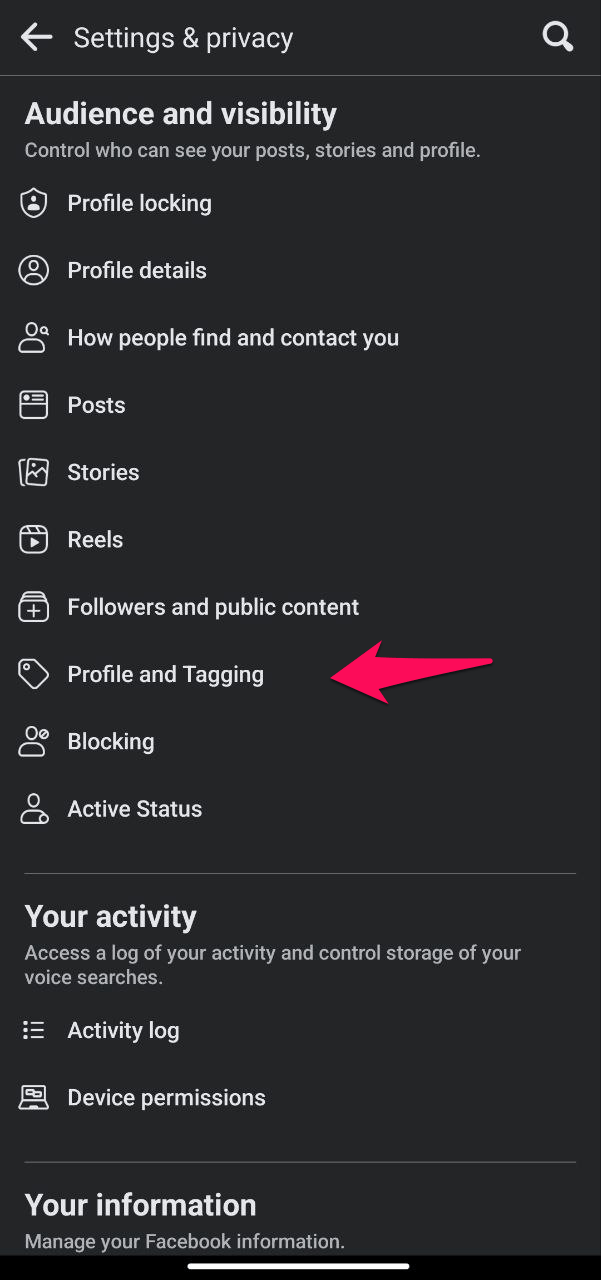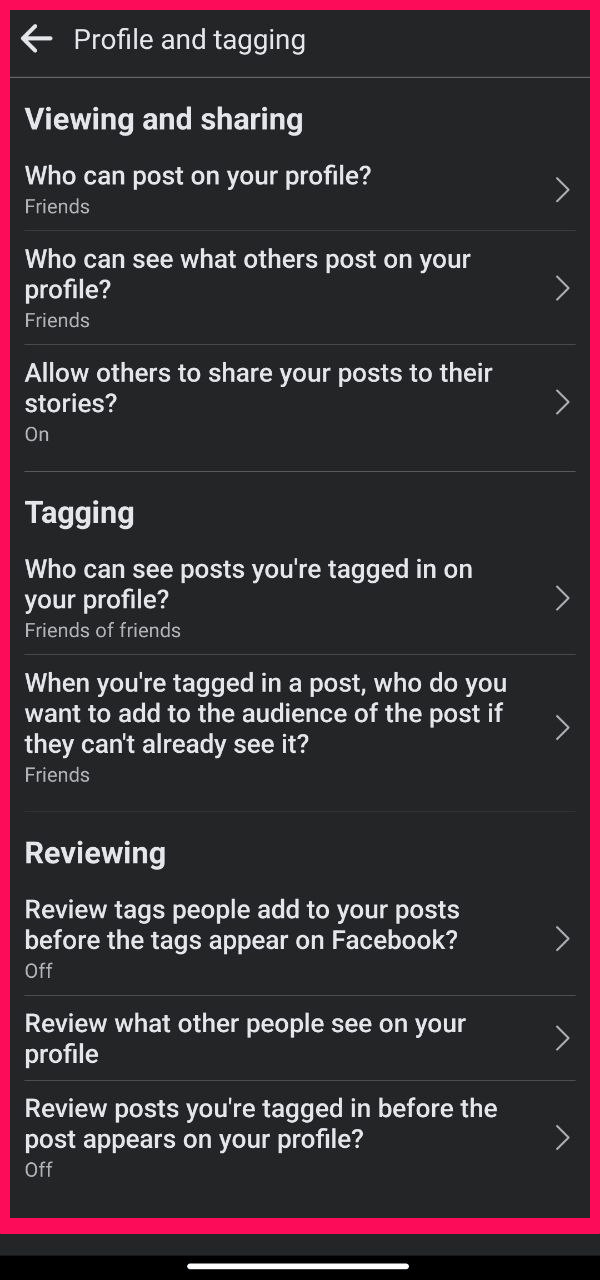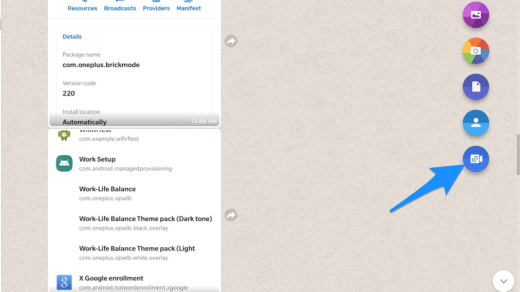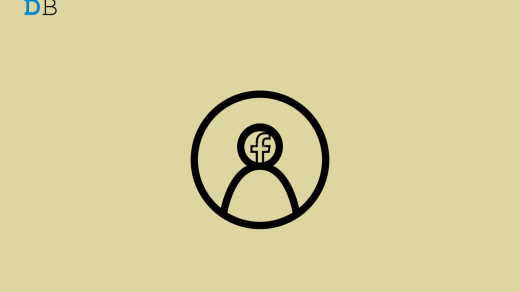Many Facebook users are seeking ways to hide themselves and prevent others from discovering them on the network as privacy and security concerns grow. We’ll talk about some useful tips in this post to help you safeguard your Facebook privacy and manage who may access your profile and information. This post will provide you with the information and resources you need to hide and stay safe on Facebook, whether you are worried about your personal safety, want to keep a low profile, or just want to keep your Facebook activity secret.
Protect Your Privacy: Learn How to Hide Yourself and Stay Invisible on Facebook with These Simple Steps.
Tips to Stop Others from Finding You on Facebook
Here is the Detailed Guide to Hide Yourself and Stop Others from Finding you on Facebook
1. Adjust the Privacy Settings
If you want to adjust the privacy settings on Facebook to hide and stop others from finding you on Facebook, here’s what you need to do:
Step 1: Go to your Facebook profile and click on the “Settings & Privacy” button located in the top right corner of the screen.
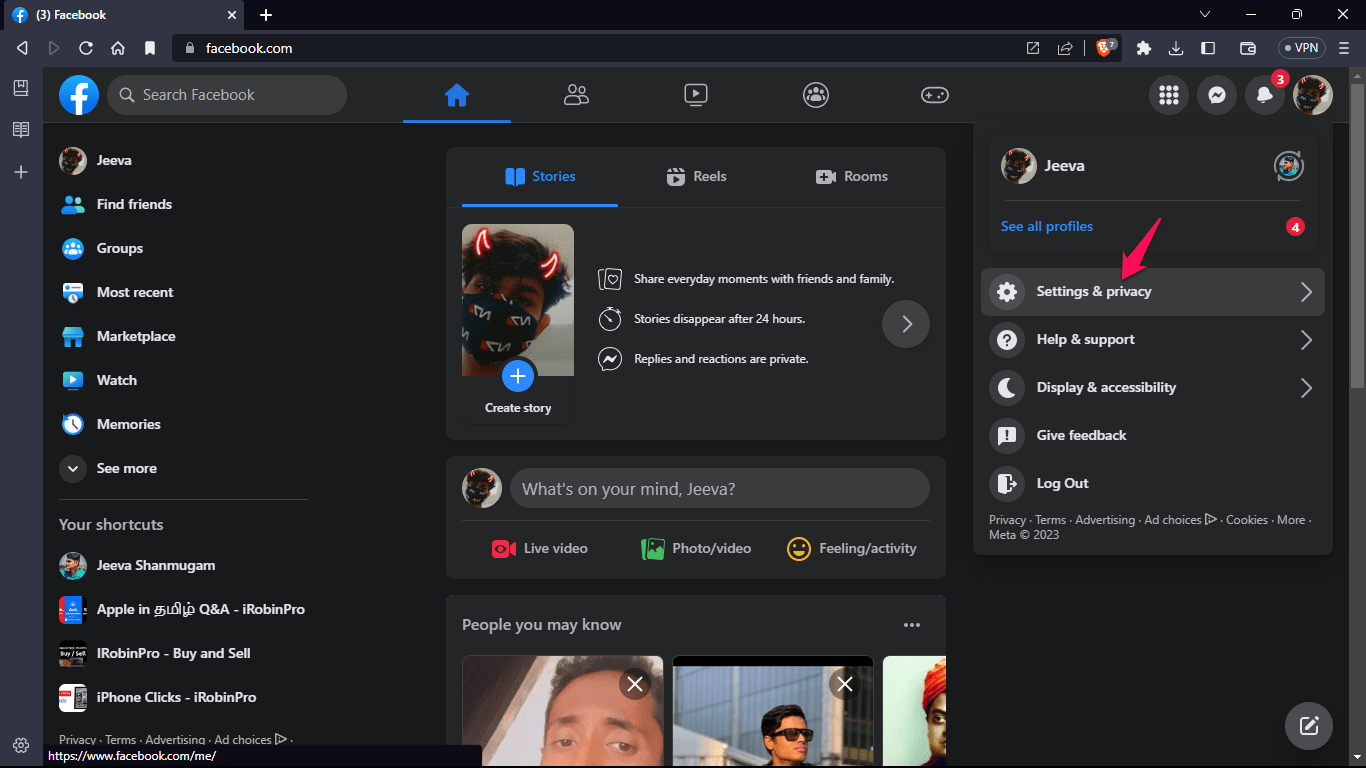
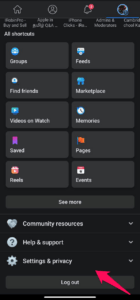
Step 2: From the dropdown menu, select “Privacy”
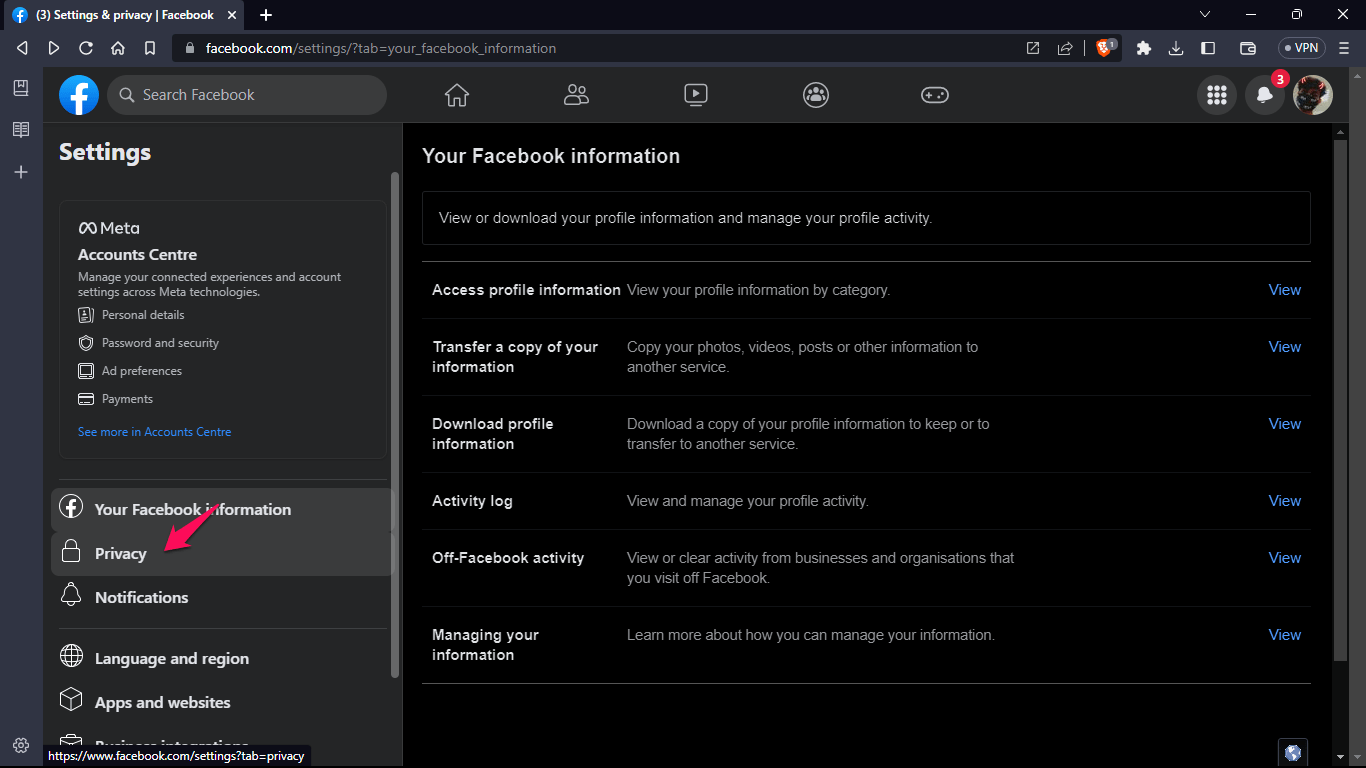
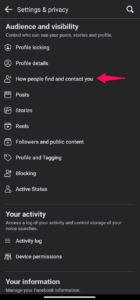
Step 3: Under the “Privacy” section, you’ll see an option that says, “Who can look you up using the email address or phone number you provided?” Click on “Edit” next to this option.
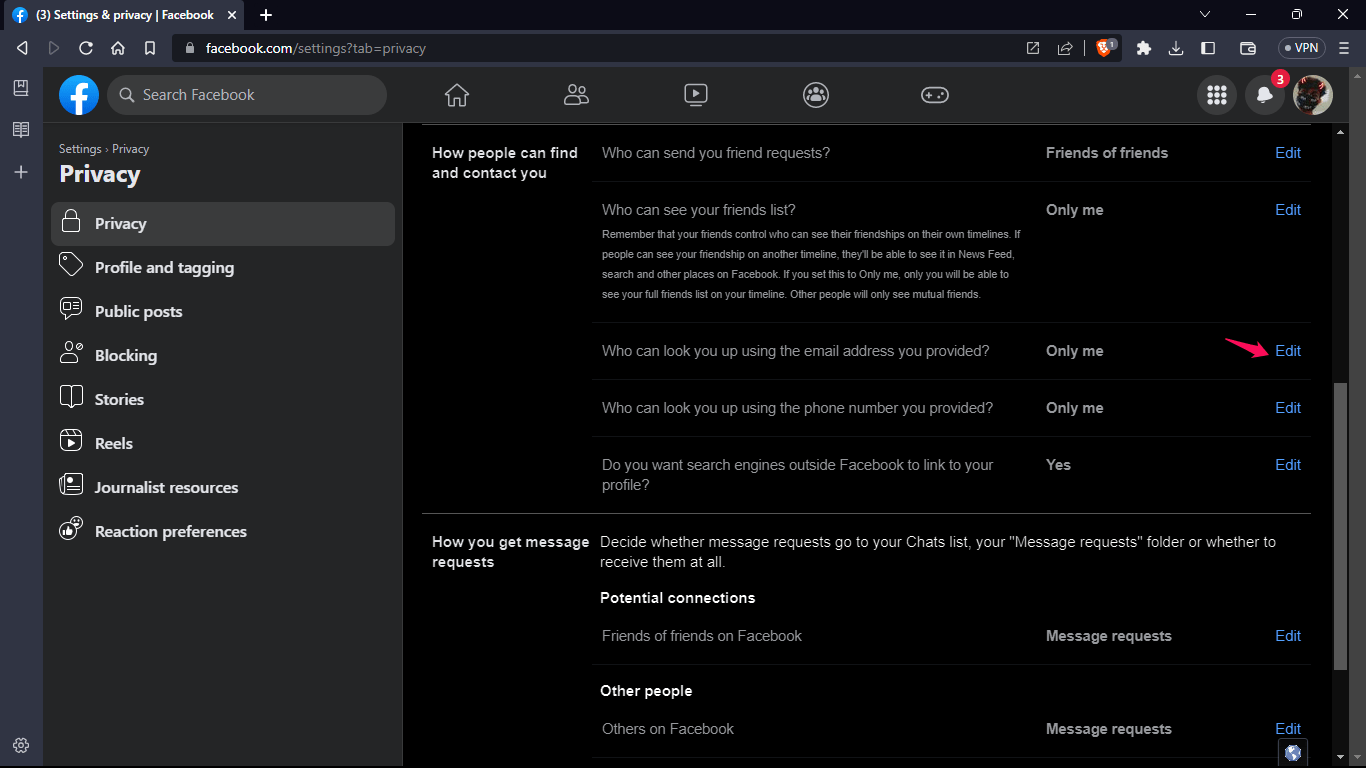
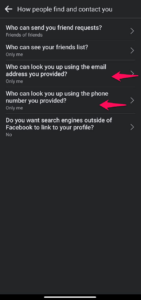
Step 4: You’ll see a dropdown menu with three options: “Everyone,” “Friends of friends,” and “Friends.” Select “Friends” if you want only your Facebook friends to be able to find you using your email address or phone number or “Only Me”
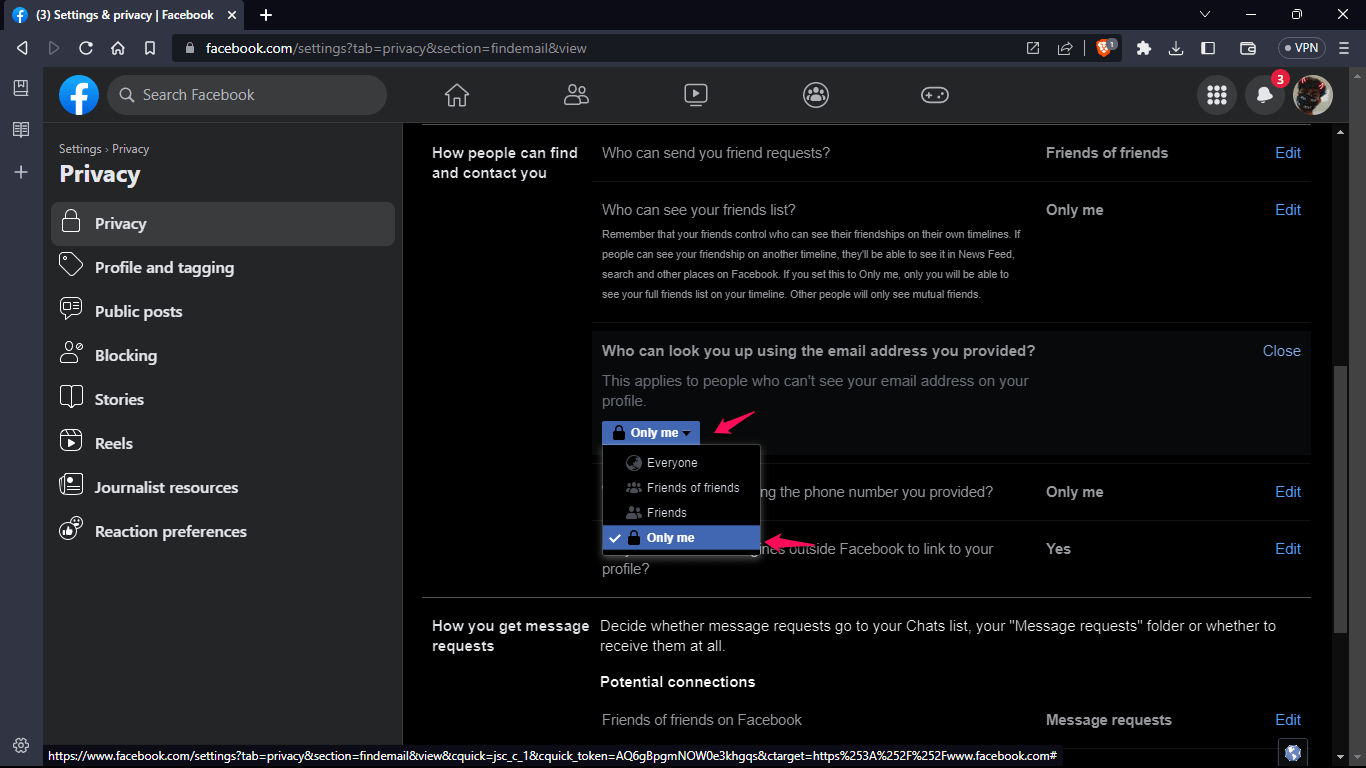
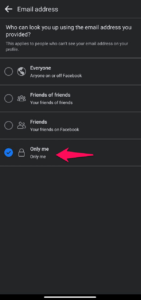
Step 5: Next, go to the “How people can find and contact you” section. Here, you can adjust who can send you friend requests, whether or not your profile appears in search results, and who can send you messages.
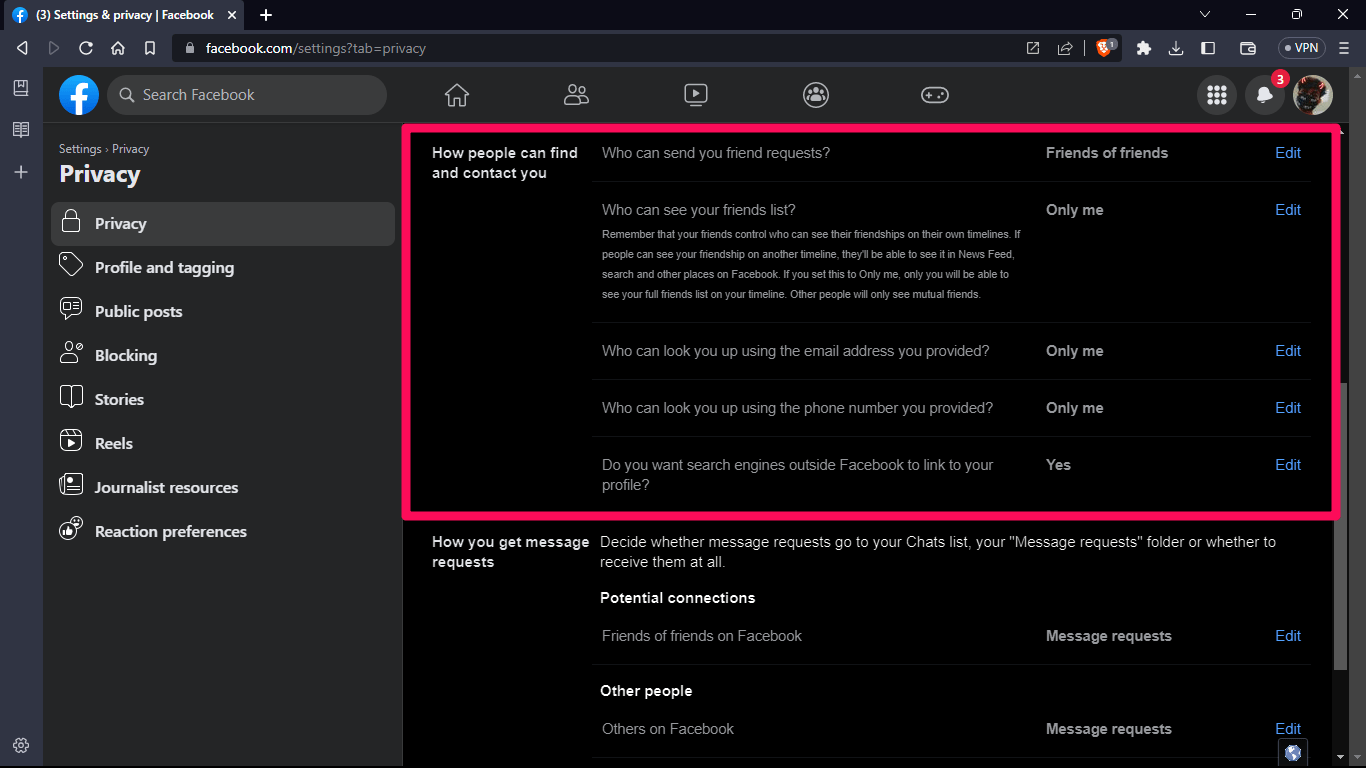
Step 6: To prevent people from sending you friend requests or messages, select “Friends of Friends” under the respective options.
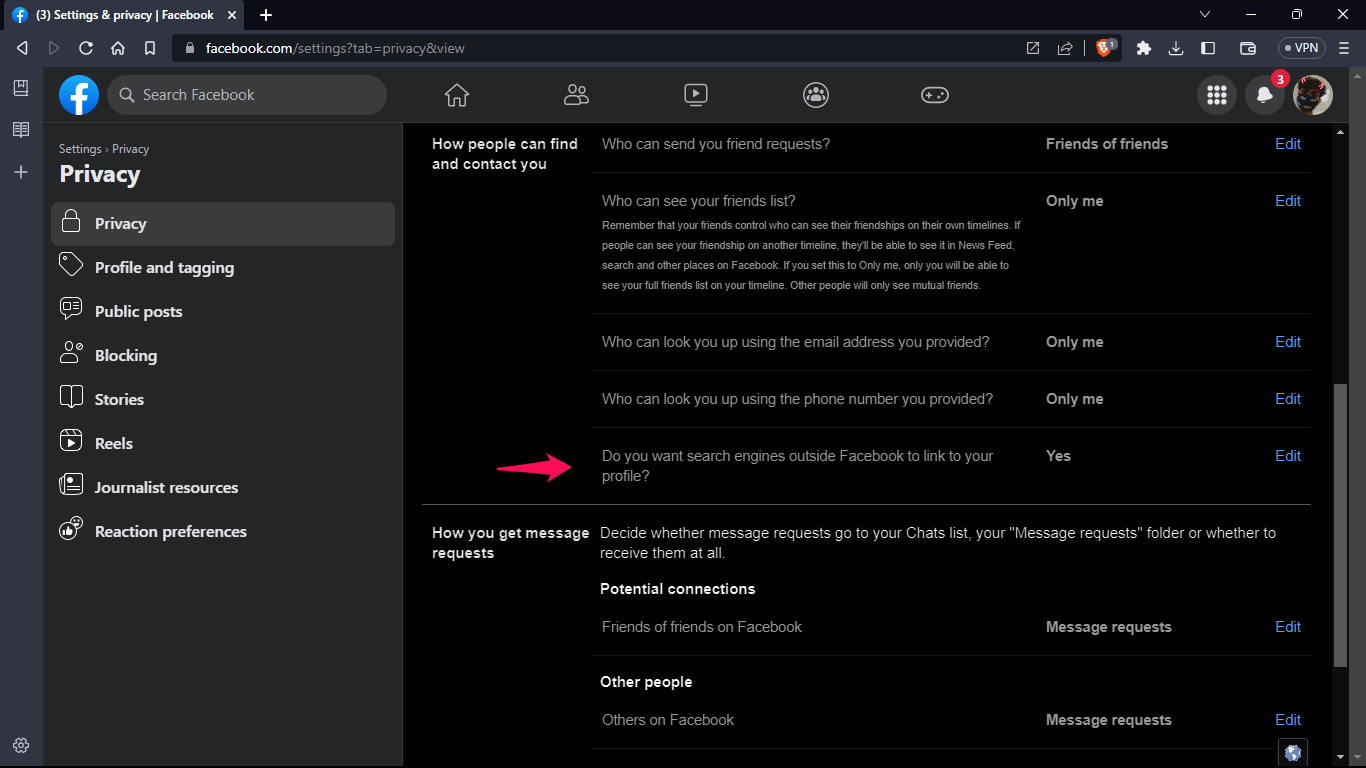
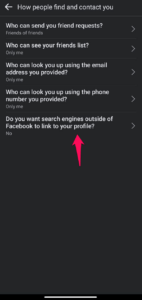
Step 7: Under “Do you want search engines outside of Facebook to link to your profile?” select “No” by unchecking the box to prevent your profile from showing up in search engine results.
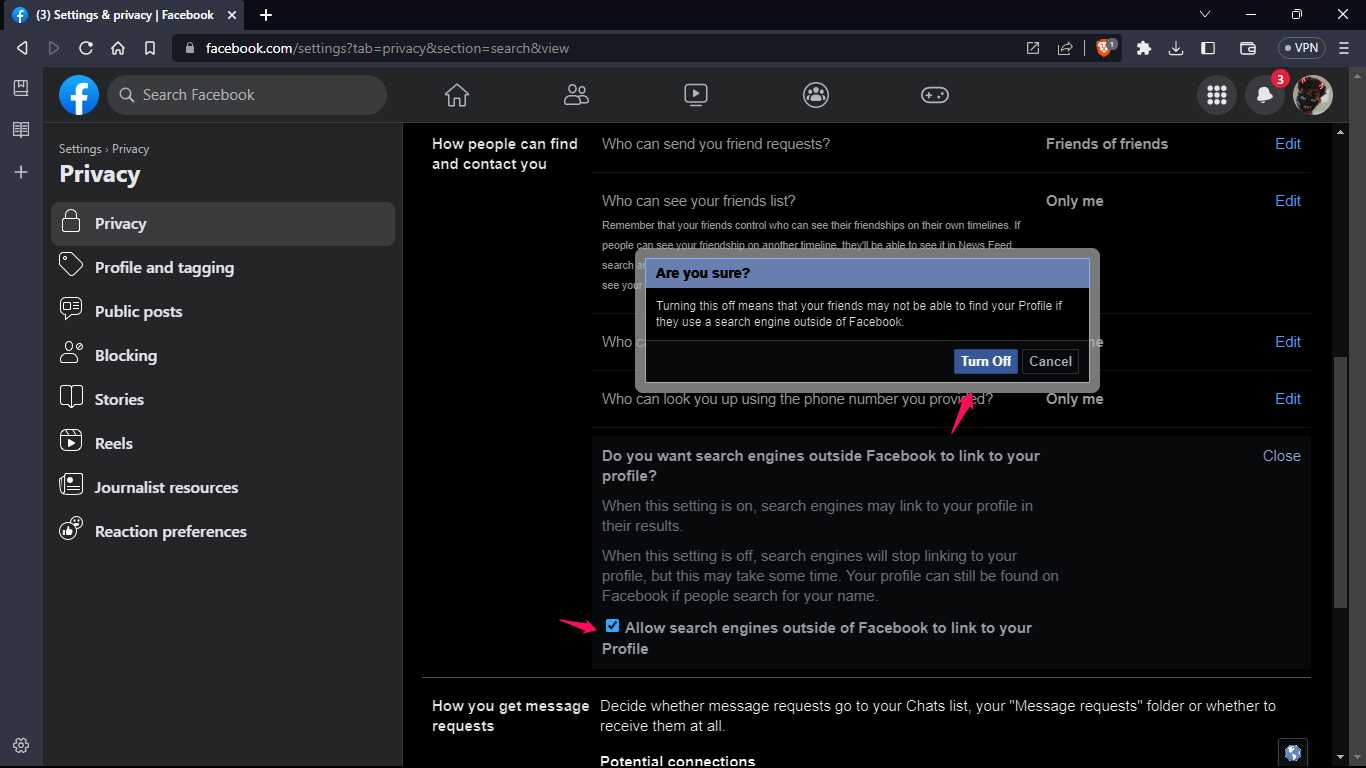
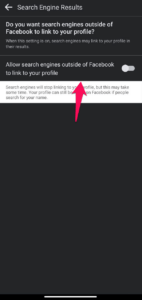
Step 8: Finally, go to the “Profile and Tagging” section and adjust who can see your posts and who can tag you in posts. You can also enable the option to review posts and tags before they appear on your profile.
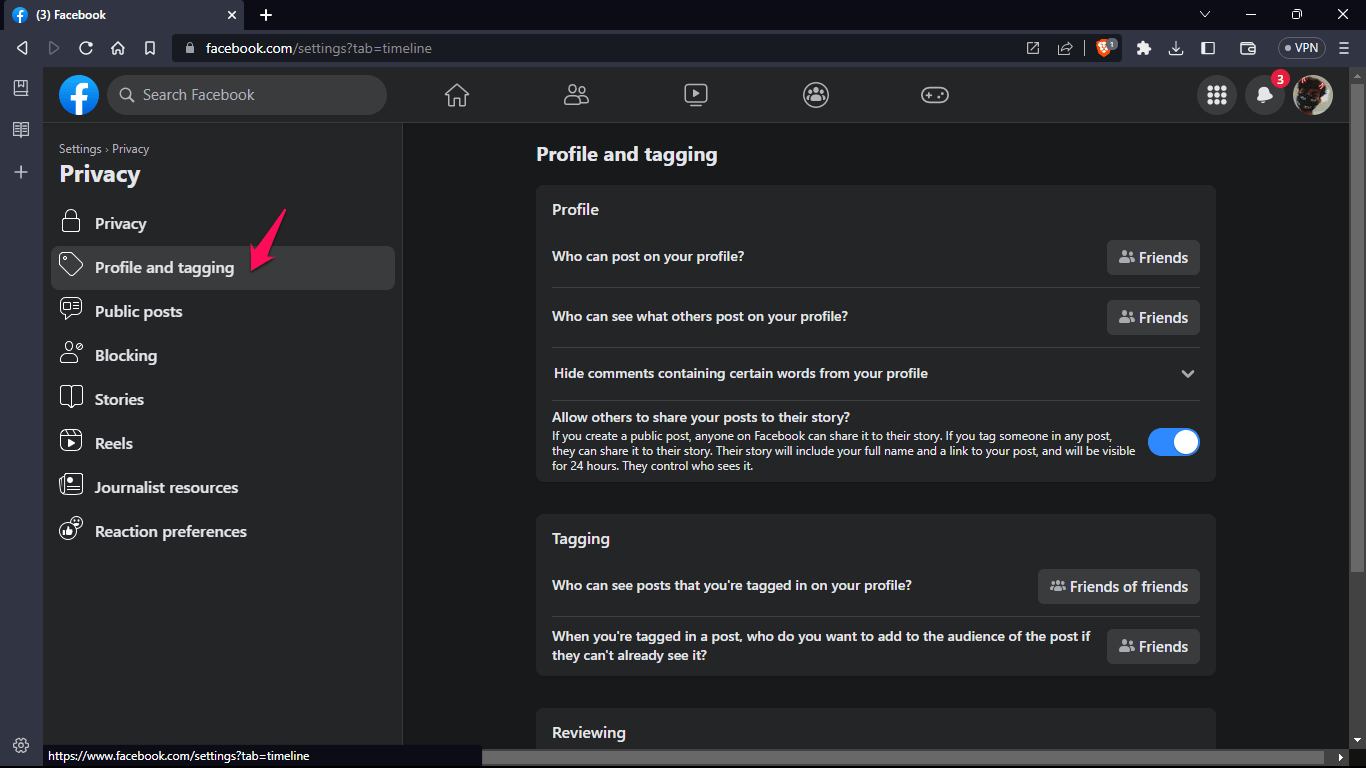
After you’ve made these adjustments, your Facebook profile will be considerably more private, and others will have a difficult time finding you there. Keep in mind to often check your privacy settings and make any required modifications to guarantee the security of your personal data.
2. Use a Different Name
If you want to hide your identity on Facebook completely, consider using a different name. This can be a nickname, an abbreviated version of your name, or even a completely different name altogether.
3. Don’t Use Your Real Photo
When someone searches for you on Facebook, they frequently see your profile photo. Use an alternative photo that doesn’t display your face or any other identifying characteristics if you don’t want to be identified.
You may select a stock photo, a snapshot of your pet, or even a landscape. You can easily modify your profile image by clicking on it and choosing “Upload Photo” or “Choose from Photos.”
4. Limit Your Activity
Looking at your activity is one of the simplest methods for people to find you on Facebook. Your posts, comments, and favorites are included in this. Limit your activity or even completely delete it if you wish to remain anonymous on Facebook.You may remove your previous Facebook activity by visiting your profile and selecting “Activity Log.” You may then erase anything you don’t want to be displayed and filter your activity by kind.
5. Don’t Accept Friend Requests from Strangers
Finally, decline friend requests from strangers if you want to prevent people from discovering you on Facebook. Requests for friendship should only come from individuals you know and trust.
You can dismiss friend requests from people you don’t know or report them to Facebook as spam or harassment.
Conclusion
In conclusion, every user should use their fundamental right to privacy on social networking sites like Facebook. You may take control of your personal information, restrict who can view your profile, and prevent people from finding you on Facebook by following the instructions provided in this article.
Always be careful while sharing information online, and keep an eye on your privacy settings. You may take use of social media’s advantages while keeping your personal information safe from prying eyes by being proactive and cautious.
If you've any thoughts on How to Hide Yourself and Stop Others from Finding You on Facebook?, then feel free to drop in below comment box. Also, please subscribe to our DigitBin YouTube channel for videos tutorials. Cheers!